Stay Secured with Straight2Bank Mobile Token
Supports Mobility, always with you
Learn how to use the Mobile Token Services, activate your account and reset your PIN.
Activate Mobile Token
Login using Mobile Token
Approve using Mobile Token
Reset Mobile Token PIN
Mobile Token registration
If you are a new user of Straight2Bank, you would have received an email containing the activation code required for Mobile Token registration.
If you are an existing user of Straight2Bank, you can register for Mobile Token by using your VASCO Token.
Enter your User ID, Group ID and activation code/VASCO Token generated OTP.
Select Activate Mobile Token now.
If you are a new Straight2Bank user, you will be asked to enter your date of birth. You will not see this screen if you are an existing Straight2bank user.
Set up your 8-digit PIN for your mobile token and select Confirm. This PIN will be used for future logins on your Straight2Bank NextGen App.
Self PIN reset gives you the convenience to reset your PIN in the event you forget it. To enable the self PIN reset function, you will need to set up 3 security questions which forms a part of the 2-Factor Authentication required by the Bank.
Login using Mobile Token
Go to the Straight2Bank website, input your User ID and Group ID. Select Continue and choose Mobile Token as the login method.
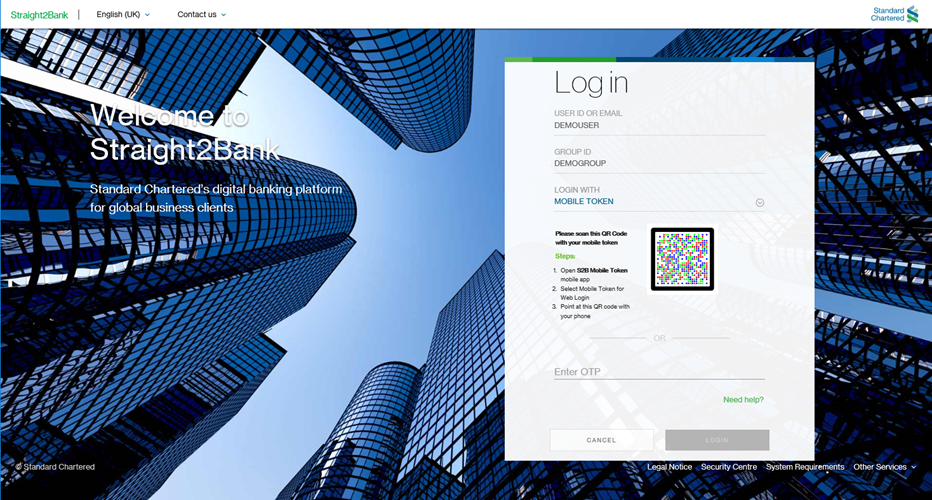
Log into your Straight2Bank NextGen App and select Mobile Token for Web Login.
Please note that ‘Mobile Token to Approve’ and ‘Approve with OTP’ are only available if you are given Approver rights by your admin.
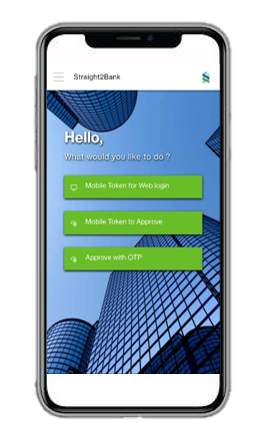
Select Scan QR Code and point your phone camera to the QR code on the web screen. Alternatively, you can enter the OTP number generated by your Mobile Token into the web screen and click Confirm.
Select OK and you will be logged into Straight2Bank web automatically.
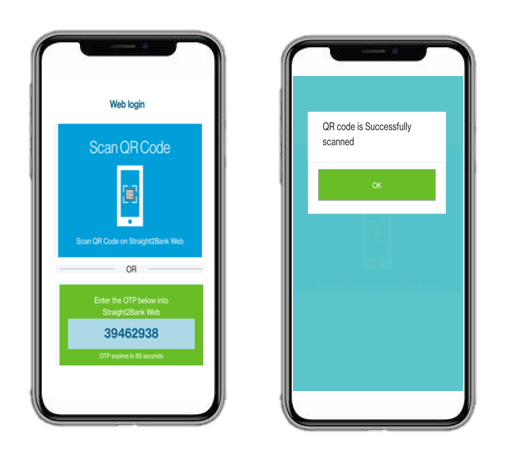
Approve Using Mobile Token
Please note that the same device must be used during the same session ie if you used Mobile Token to log in, you can only use Mobile Token to authorize your transactions. Likewise, if you used your VASCO Token to log in, you can only use VASCO Token for transaction authorization.
When you have reached the Challenge and Response screen on Straight2Bank Web, log into your Straight2Bank NextGen mobile app. You will see either of the screens below, depending on which Straight2Bank version you are using.
OR
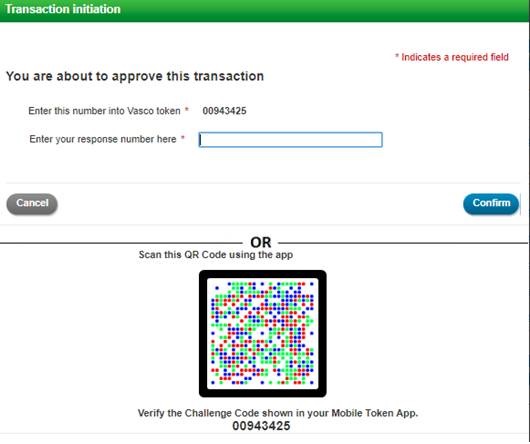
Select Mobile Token to Approve.
Tap on Scan QR Code and point your phone camera to the QR code on the screen.
After scanning QR code, confirm that the challenge code provided on the web and token are same. Once you have validated, tap Done.
Adding a new Straight2Bank ID
Straight2Bank users on Straight2Bank NextGen who have more than one Straight2Bank profile will be able to manage all their Straight2Bank profiles in the App.
After logging into the Straight2Bank NextGen App, click the menu icon located at the top left hand corner of the screen. Select Settings.
Select Manage Straight2Bank IDs and select Add Straight2Bank User/Group ID found at the bottom of the screen.
Enter the User ID and Group ID profile that you wish to add to your Mobile Token. For the Login option, input the Activation code sent to you for this particular S2B profile.
You will need to enter your Date of Birth and select Confirm. before you see the confirmation message on your mobile which states that the S2B profile has been successfully added.
If you have a VASCO Token, please generate the OTP and select Next.
Please note that the PIN for all your S2B profiles are the same.
Adding an existing Straight2Bank ID
Straight2Bank users on Straight2Bank NextGen who have more than one Straight2Bank profile will be able to manage all their Straight2Bank profiles in the App.
After logging into the Straight2Bank NextGen App, click the menu icon located at the top left hand corner of the screen. Select Settings.
Select, Manage Straight2Bank IDs and select Add Straight2Bank User/Group ID found at the bottom of the screen.
Enter the User ID and Group ID profile that you wish to add to your Mobile Token. For the Login option, generate the OTP using your VASCO Token tagged to this particular S2B profile.
If you wish to use Mobile Token, please obtain the OTP (select Approve with OTP) from the landing page of the App and manually key it into this field.
Please note that the PIN for all your S2B profiles are the same.
Reset Mobile Token PIN
You can reset your PIN by following the steps below only if you have forgotten your PIN and if you have not exceeded 6 login attempts using Mobile Token.
Once you exceed 6 login attempts, you will receive an email stating that your S2B profile is locked and you will need to contact your system administrator to reactivate your account.
Please note that the App does not access, store, or collect your biometric information which is stored in your mobile device; it only triggers the device authentication service supported by your mobile device’s operating system (Apple iOS or Android). Upon successful device authentication, you need to answer the security questions correctly in order to receive the activation code to reset your PIN.
Change Security Questions
Minimum Requirement
- Android phone version 6.0 to 10.0 OR iOS version 9.0 – 13.2.1
- Newer operating system versions may be used, though they may not have been certified
- Mobile device that is not rooted or jailbroken
- Mobile device with lock screen access (PIN, fingerprint, facial recognition etc.)
- Mobile device with enabled automatic date and time
- Active Straight2Bank credentials (User ID and Group ID)
App Store Installation
- Go to Google Play or Apple Store by scanning these QR Codes
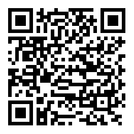
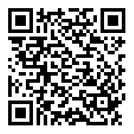
- Install the app
For android users, please allow phone, camera and storage permissions as shown below
Note: for Android phone please grant camera, storage and phone permissions