NEW TO STRAIGHT2BANK
- Home
- New to Straight2Bank
- Overview of Straight2Bank
Overview of Straight2Bank
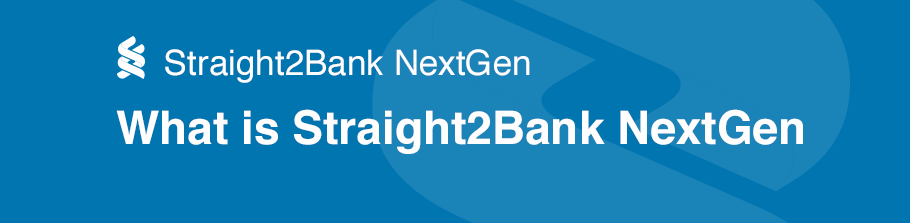
Straight2Bank NextGen is the latest update of corporate online banking platform by Standard Chartered. The new platform is equipped with modernised highly intuitive user interface which promotes greater usability and enhanced user experience.
One of the distinct features in Straight2Bank NextGen is the customisation feature which enables client to personalise the financial and transaction cards on dashboards and schedule generation of reports with auto-delivery to a user’s mailbox.
There is an inbuilt intelligence in Straight2Bank NextGen which features greater contextual insights throughout user transaction journey and moment-based priority tasks notification based on user profiles and urgency of payment.
As Straight2Bank NextGen is re-designed and built from ground up using the latest technology, it’s designed to support omni-channel which provides seamless user experience in terms of accessibility and user interface across most mobile devices and form factors.
General: Message Center
Upon clicking “All Messages” on Individual Message Card, the Message Center Screen will be presented.
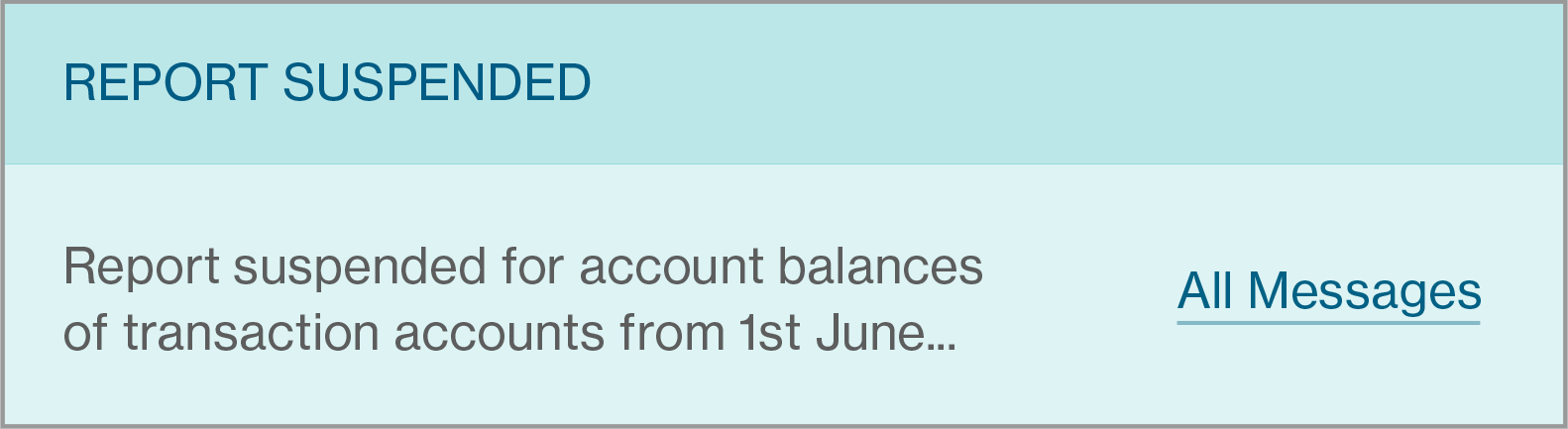
Or, you can click the message icon found at the top of the page.

Straight2Bank message center displays various messages including read-only new messages and task messages required actions. The purpose of message center is to provide users access to view various notifications and scheduled reports, maintenance and administration of them.
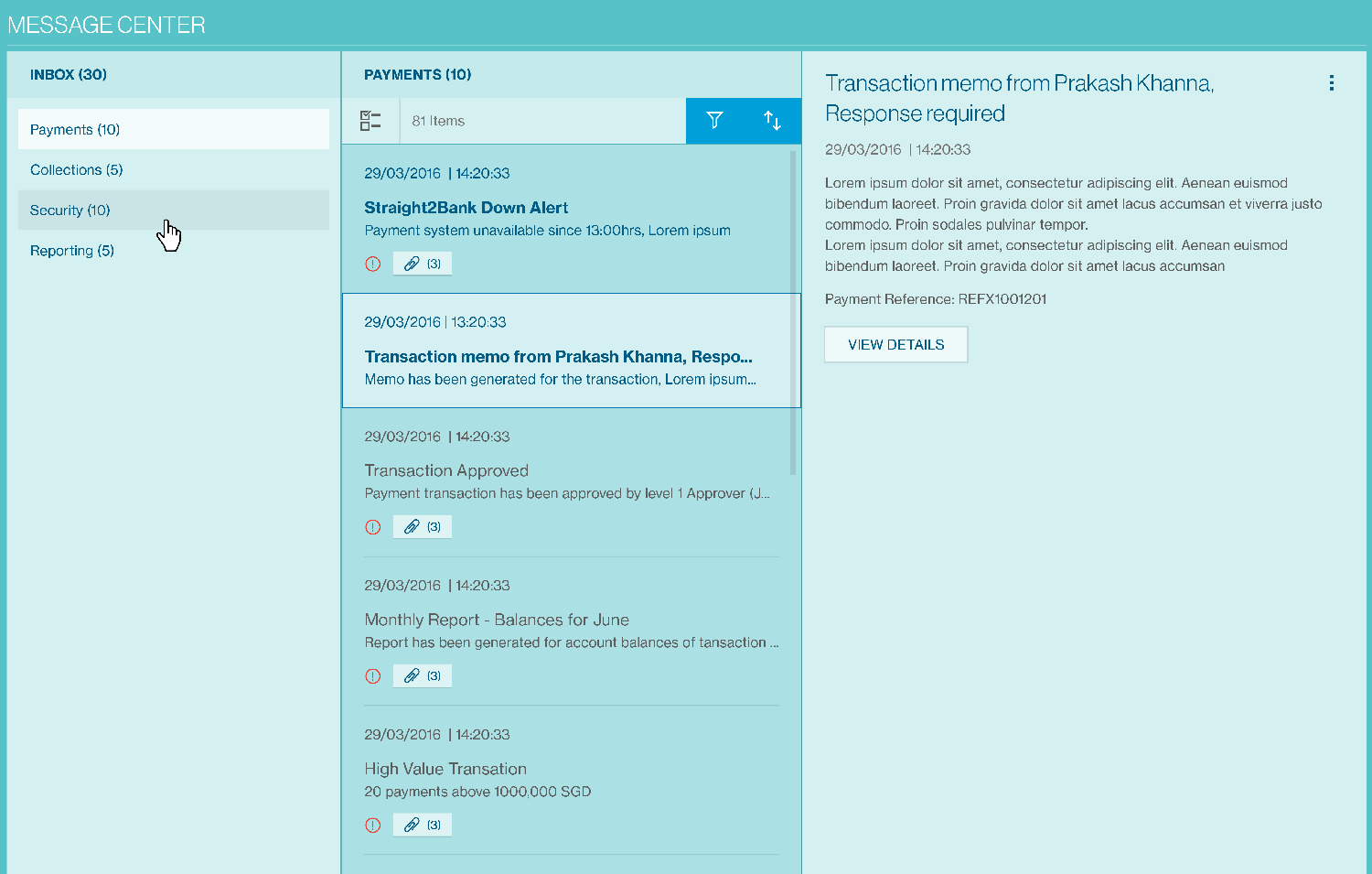
Upon generation of the requested Report / Extract, a message indicating the same will be available in the Straight2Bank Message Center and allow you to view or save it.
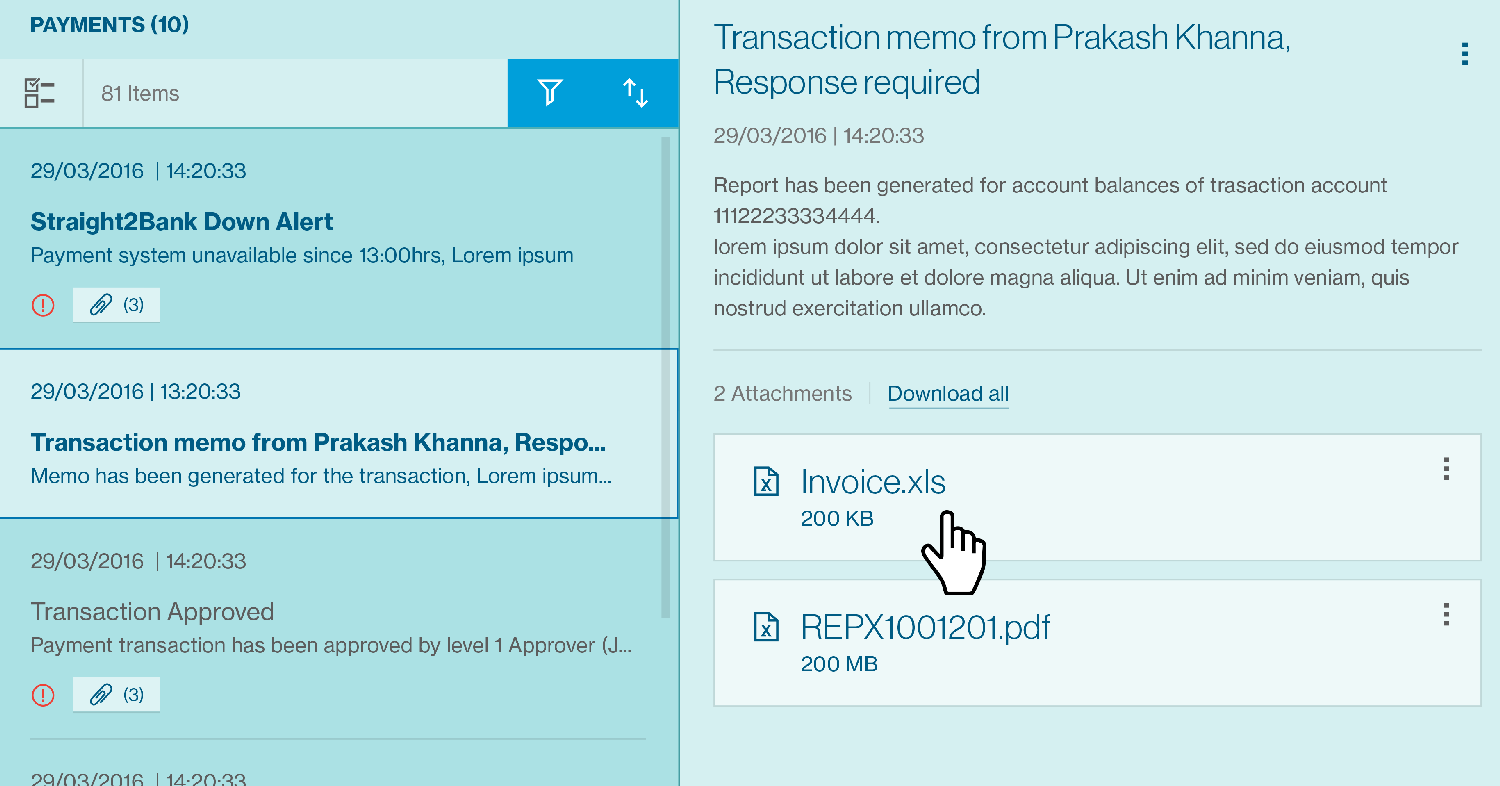
Options for filtering and sorting messages are in the upper-right corner of the message list.
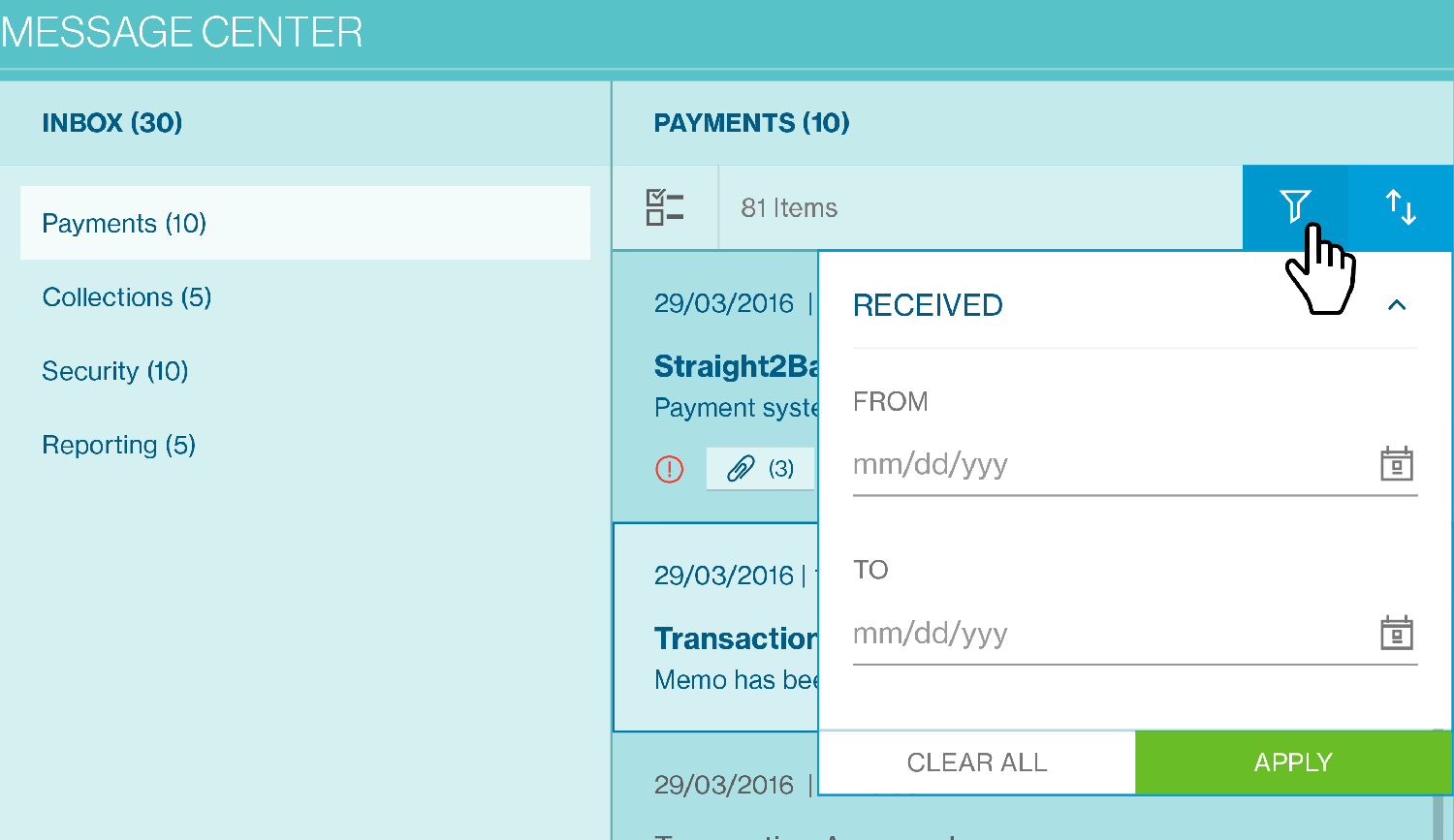
Straight2Bank message center supported multi select checkbox to allow user taking further actions of selected messages as well as option to select all messages in same category.
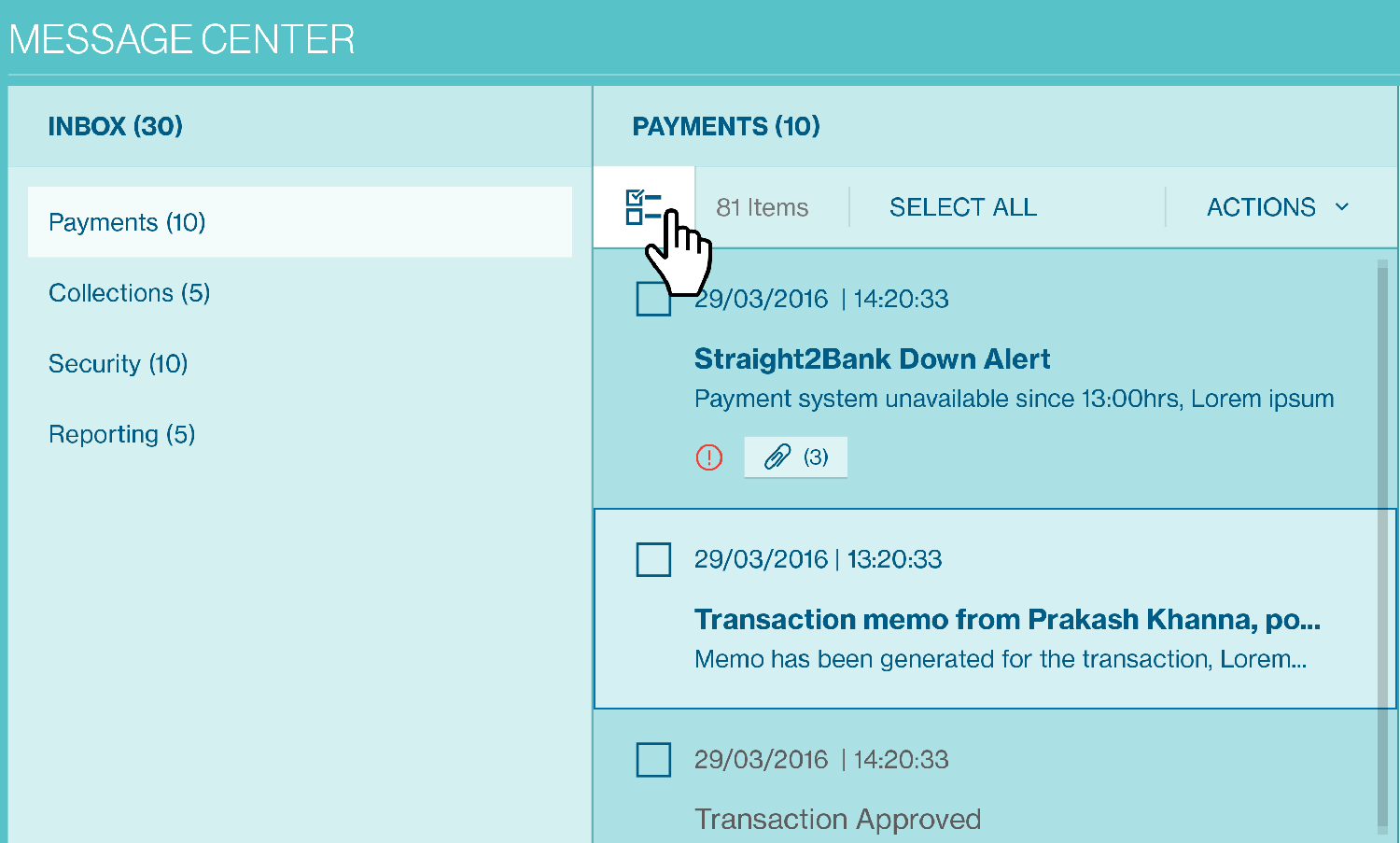
Initiator: Prepare instructions in Straight2Bank

Initiator (or operator) prepares the company banking instructions and is not permitted to authorize instructions.
Here are some recommended topics for getting a good start with Straight2Bank:
Approver: Approve transactions in Straight2Bank

Approver (or Authoriser) authorizes instructions prepared by the operator in Straight2Bank Web. Each transaction must be fully authorized, either singly or jointly.
Here are some recommended topics for getting a good start with Straight2Bank:
Viewer: View accounts information in Straight2Bank

Viewer (or Inquiry) allows viewing, exporting and printing of bank account balances and statements.
Here are some recommended topics for getting a good start with Straight2Bank: