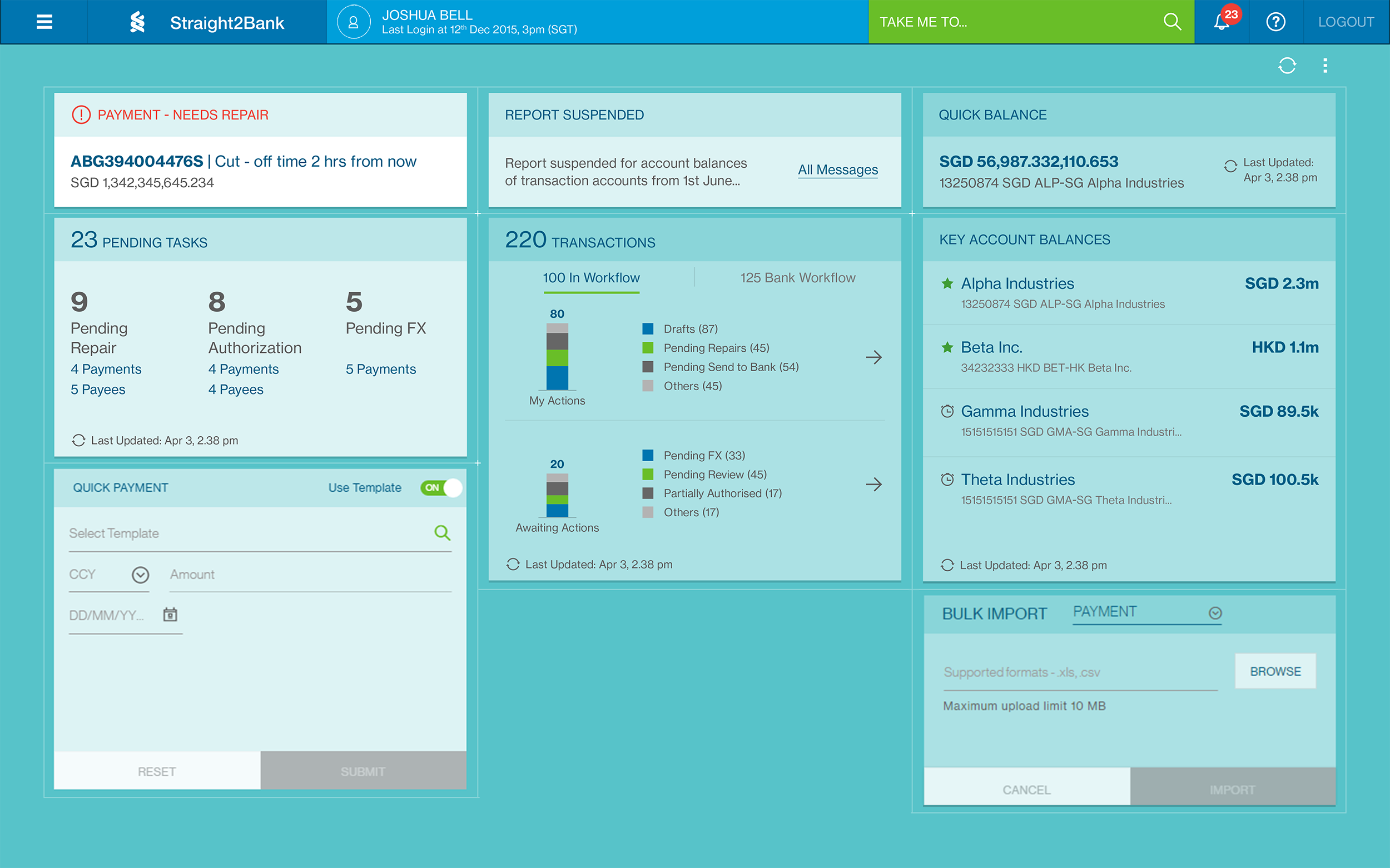Overview of Vasco Token
The Vasco Security Token is a portable physical security device which will enable you to login to Straight2Bank and authorise your transactions with an added layer of security without compromising on your convenience.
Token Screen
Displays messages and token responses.
DP 260
On / Off / Enter / Clear button - to switch on or off the token and enter PIN and security codes to generate token response and also to clear the last entered digit.

DP 275 / DP 276
On / Off / Enter button - Press and hold green button for two seconds to switch on device. The backspace button in red is used to clear the last entered digit.
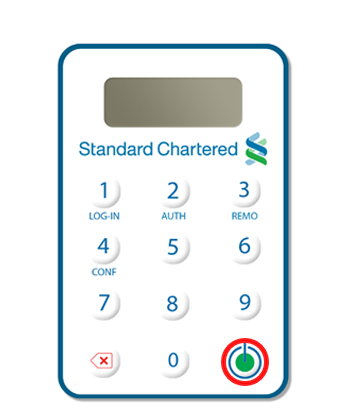
Vasco token replacement
Each token has a battery life span of 3 to 5 years from the time of initialisation, depending on usage. When the battery is running low, the following warning messages will be displayed on the LCD for about 2 seconds every time the user turns on the token.
| Warning Message on LCD | Meaning |
|---|---|
| BATT5 | 4 weeks estimated battery life remaining |
| BATT4 | 3 weeks estimated battery life remaining |
| BATT3 | 2 weeks estimated battery life remaining |
| BATT2 | 1 week estimated battery life remaining |
| BATT1 | Battery life is exhausted |
When the ‘BATT2’ warning starts to flash, please contact your service manager or local hotline to request for a new token.
Definitions and Acronyms
| Item | Description |
|---|---|
| Encrypted String | A secured string of characters (alphabets and letters) that is required to activate the token for the first time. |
| One Time Password (OTP) |
Numeric response generated by the token and required to login into Straight2Bank. |
| Personal Identification Number (PIN) |
Numeric personal code (set by the user) required to access the token each time. |
| Token Response | Numeric code generated by the token and required to authorise a transaction in Straight2Bank . |
| Unlock Code | A numeric code displayed on the token screen after five consecutive wrong entries of the token PIN. |
Activate Token
You would need to activate your Vasco token (security device) before use. Please follow the following steps to activate your token:
Go to Straight2Bank - https://s2b.sc.com
Click on “ Activate security device now ”
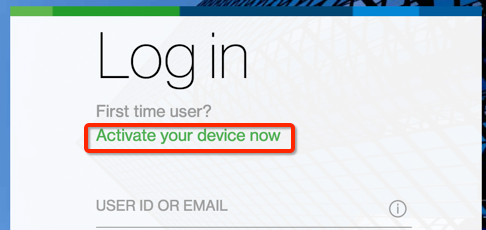
System will prompt you to enter:
- EMAIL ID/USER ID - Your registered unique email address or Straight2Bank User ID
- GROUP ID - Your Straight2Bank Group ID
- 2FA SERIAL NUMBER - the serial number as seen at the back of Vasco token (Omit the dashes and input only the numbers)
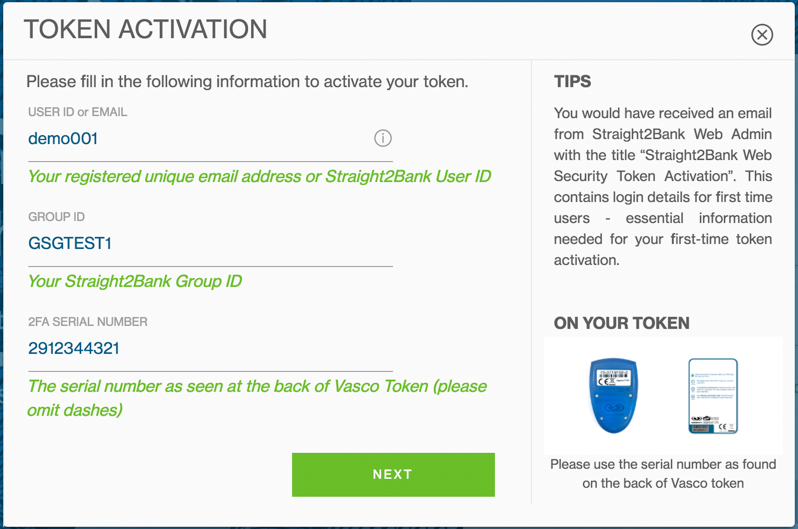
Click on Next to continue, then an Encrypted String will be sent to the user’s registered email.
This string is valid for 30 Minutes.
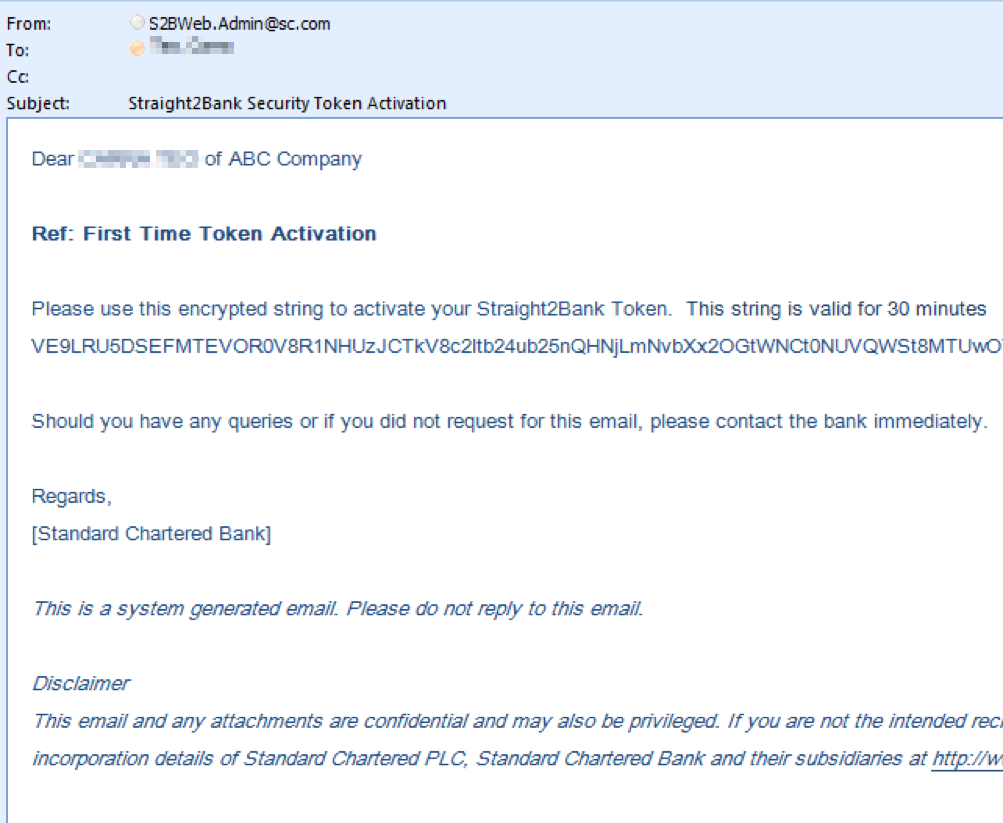
Copy and paste the Encrypted String and click Next
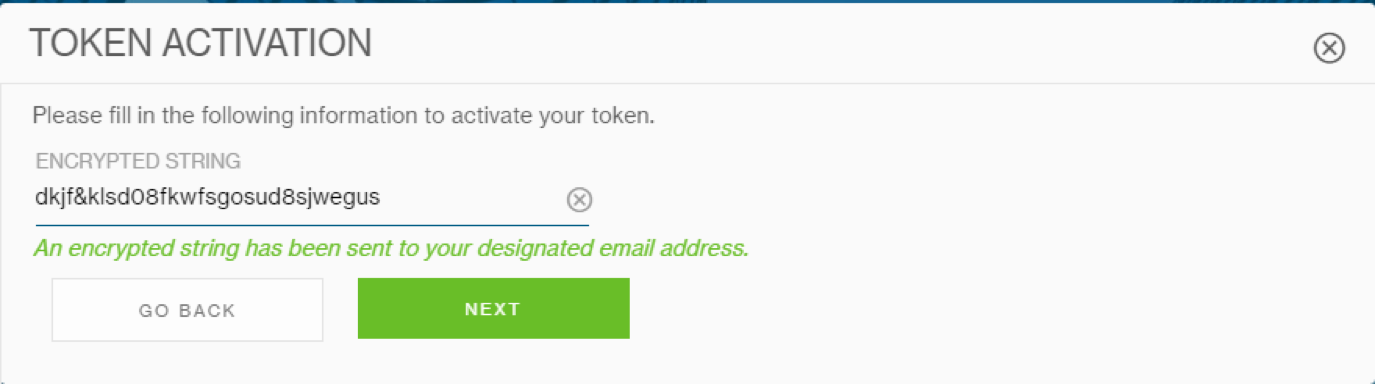
The system will generate an Initial PIN. This PIN will be used to activate your token.
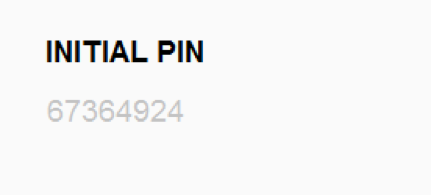
Your Vasco token is required at this point.
Press the ‘ON’ button. Input the initial PIN (generated on screen) and press “Enter”.
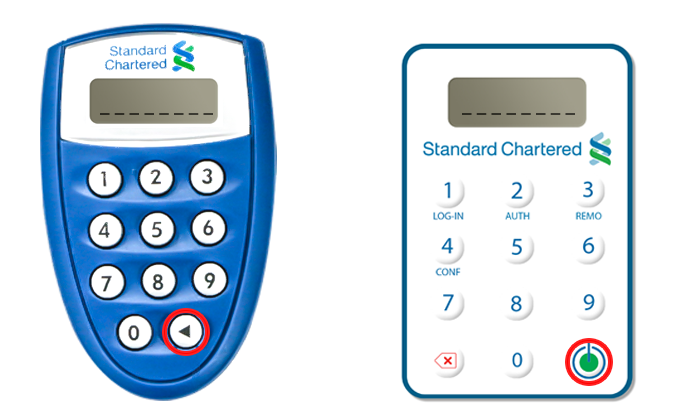
Token will prompt you to change the Pin and display ‘NEW PIN’
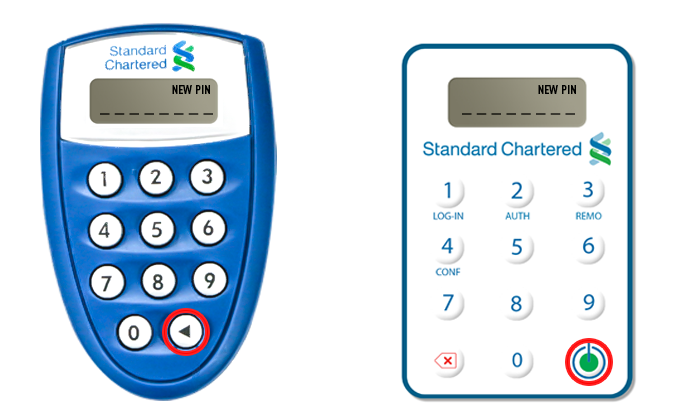
Enter your new numeric security PIN and press “Enter”. Token will display message ‘PIN CONF’
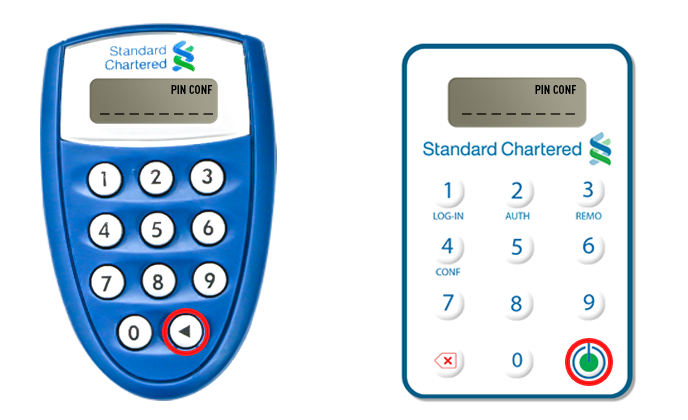
Now, please enter the ‘New Pin’ again to confirm the change.
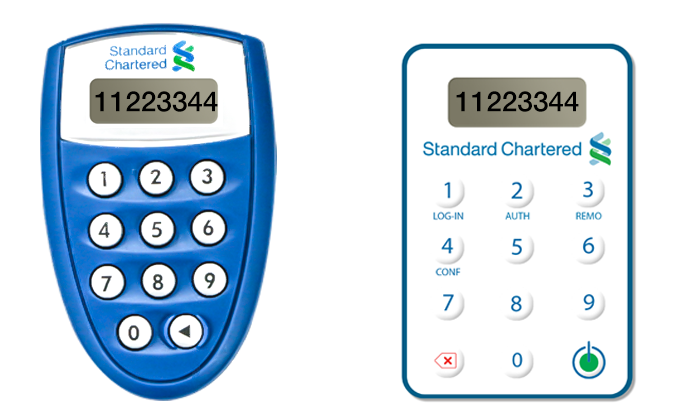
Your Vasco Token is now activated. You can proceed to login to Straight2Bank Web by enter One-Time Password (Token OTP) on screen then click on Login
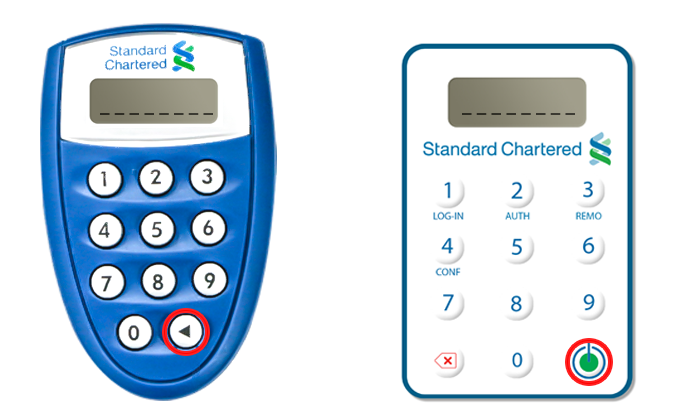
Unlock Token
As an additional security feature of the token in case it got into the hands of an unauthorised person, there is a “lock t oken” feature. The token will get locked upon five wrong personal Pin entries. A locked token will constantly display‘Unlock code’ on its screen. You need this code to unlock your token.
Go to Straight2Bank - https://s2b.sc.com
Click on “ Need Help ”
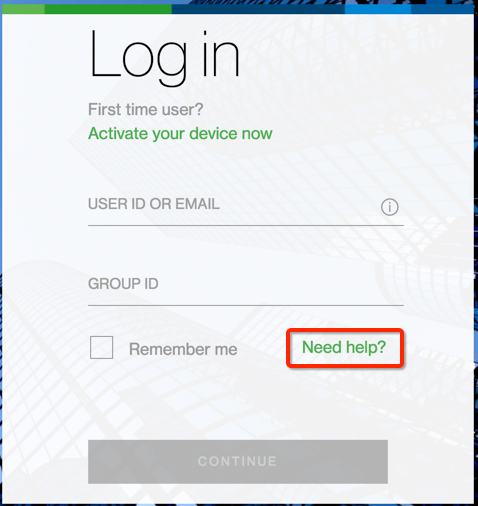
Click Unlock Token on left menu. System will prompt you to enter:
- EMAIL ID/USER ID - Your registered unique email address or Straight2Bank User ID
- GROUP ID - Your Straight2Bank Group ID
- 2FA SERIAL NUMBER - the serial number as seen at the back of Vasco token (Omit the dashes and input only the numbers)
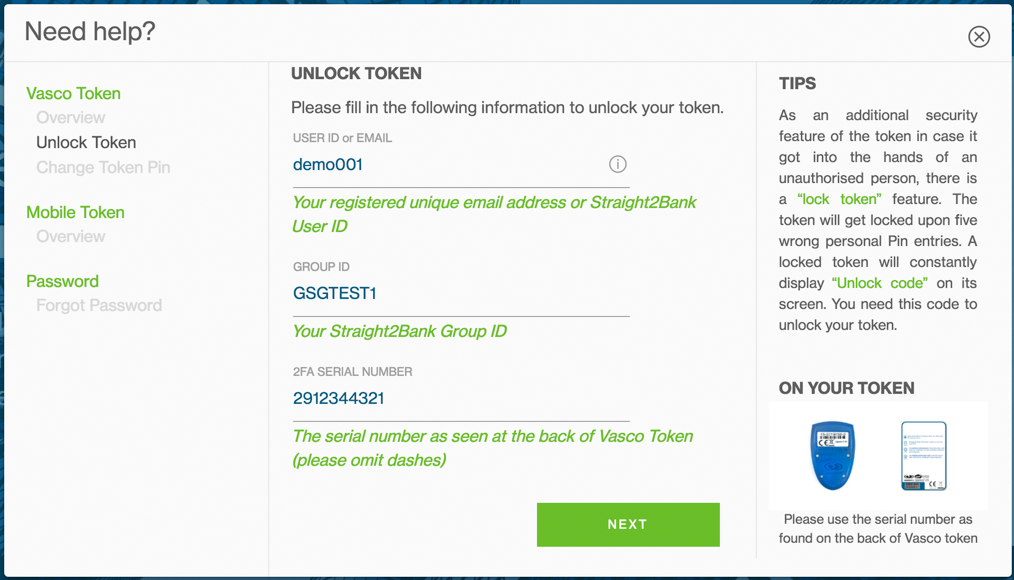
Click on Next to continue, then an Encrypted String will be sent to the user’s registered email.
This string is valid for 30 Minutes.
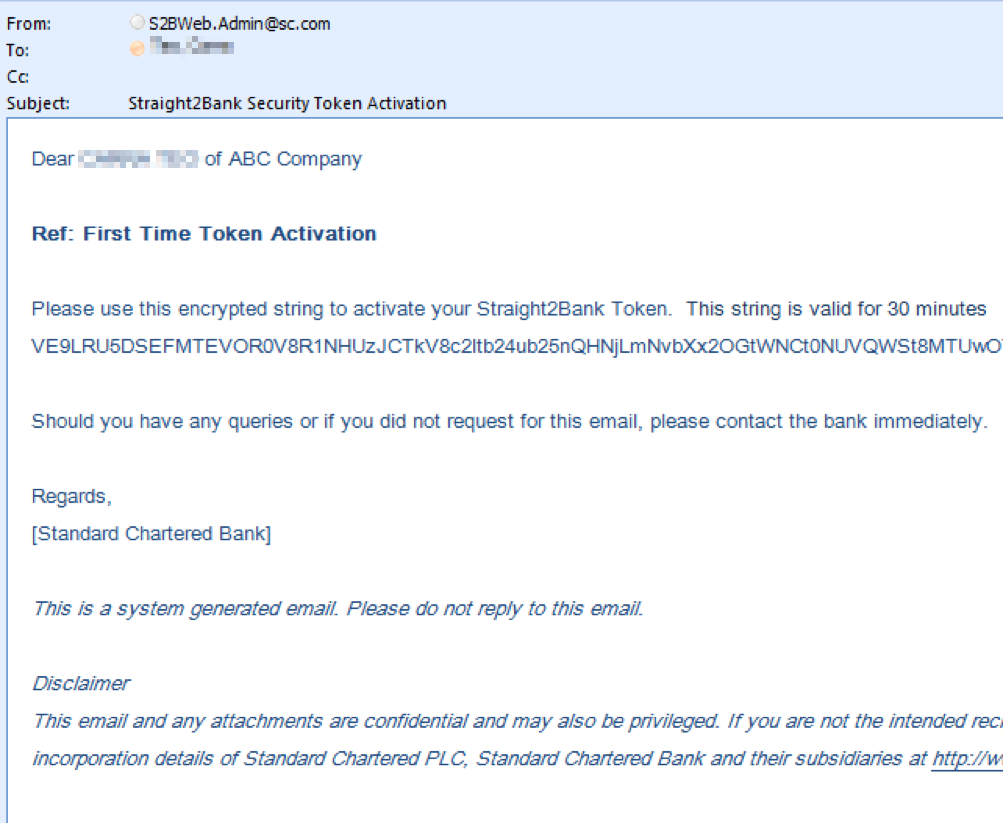
Copy and paste the Encrypted String and then input the Lock PIN from your Vasco Token.
Click on Next.
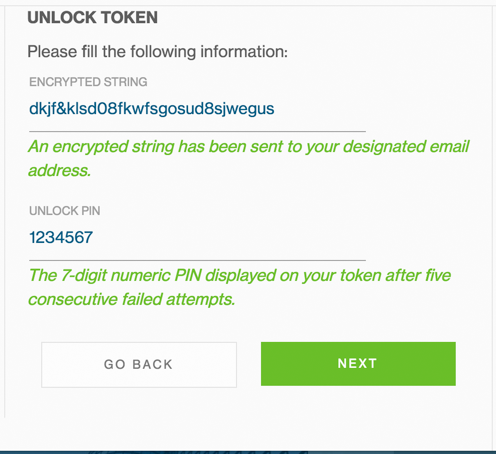
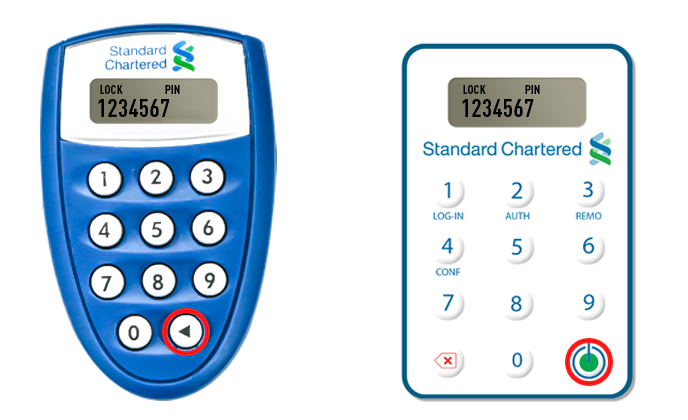
The system will generate an Initial PIN. This PIN will be used to re-activate your token.
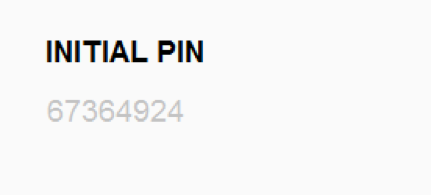
Use the PIN to re-activate your token as follows:
- On the token (token screen will display “Unlock resp”, followed by the numeric ‘unlock code’)
- Press the ‘ON’ button
- Token display “Unlock resp”
- Enter PIN as displayed on Straight2Bank Web screen
- Then Token is unlocked
- Token will prompt you to change the PIN and display “NEW PIN”
- Enter your new personal numeric PIN
- Token will display message “PIN CONF
- Enter the new Pin again to confirm the change of PIN
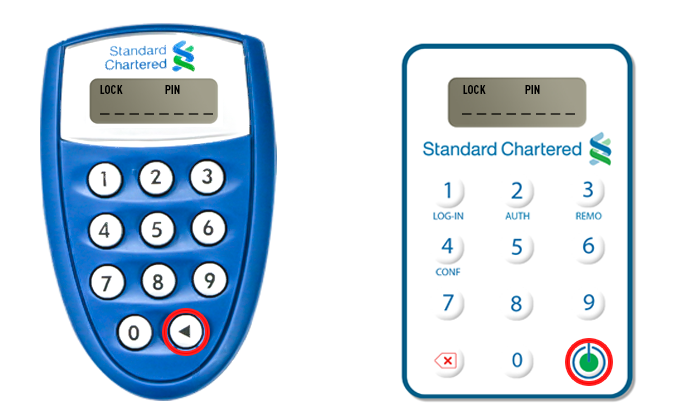
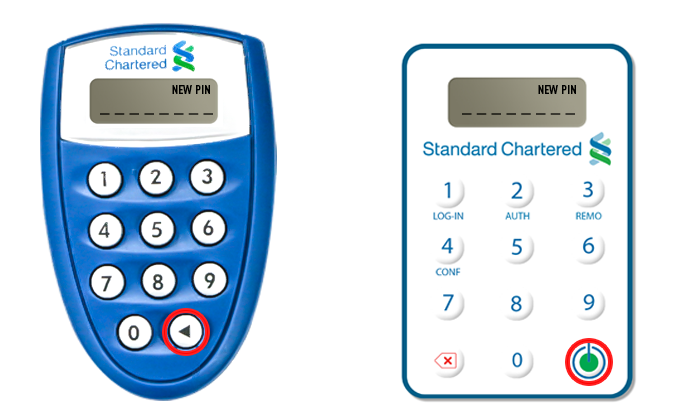
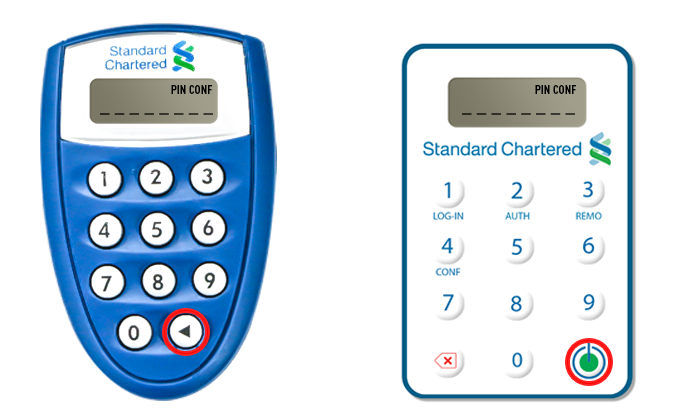
Change Token Access Pin
To change your token access PIN, perform the following steps:
DP260 / DP275
- Press on the ON button.
- Tokenscreenwilldisplaymessage‘________‘.
- Input your numeric personal security PIN.
- Token screen will display ‘APPLI _’.
- Now press on the “ON” button continuously for 5 seconds. Token will prompt for a ‘NEW PIN’.
- Enter your new numeric PIN.
- Token will display ‘PIN CONF’ now.
- Repeat your new PIN again to confirm the PIN change
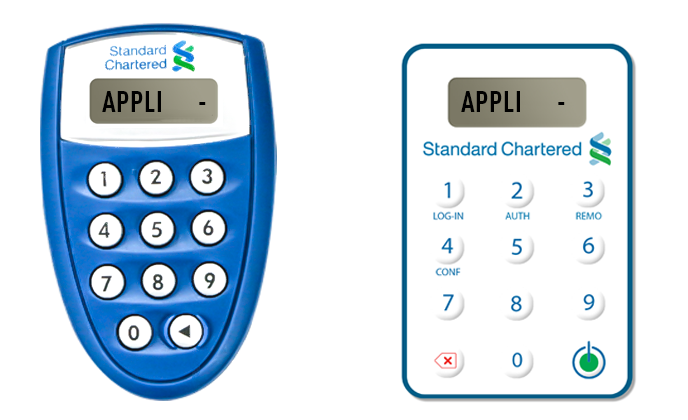
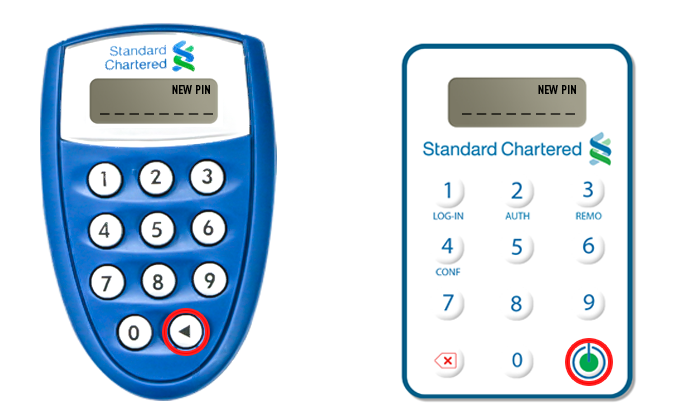
DP276 (China Vasco)
- Press on the ON button.
- Tokenscreenwilldisplaymessage‘________‘.
- Input your numeric personal security PIN.
- Token screen will display ‘APPLI _’.
- Now press on the “8” button continuously for 2 seconds. Token will prompt for a ‘NEW PIN’.
- Enter your new numeric PIN.
- Token will display ‘PIN CONF’ now.
- Repeat your new PIN again to confirm the PIN change
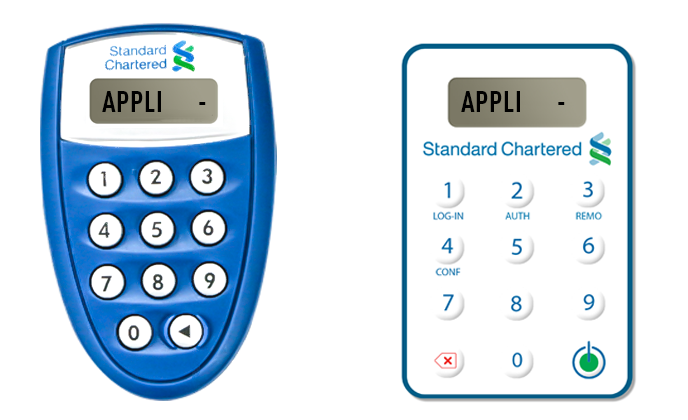
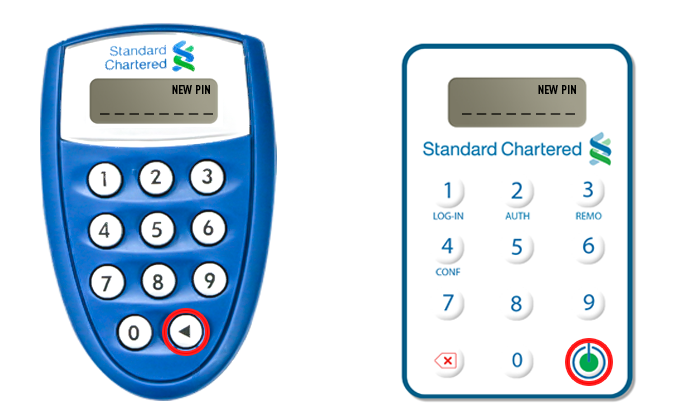
Continue to access and use the token using the new PIN in order to login to Straight2Bank or authorise transactions in Straight2Bank.
Login to Straight2Bank
After activating your Token, you can now login Straight2Bank.
Go to Straight2Bank - https://s2b.sc.com
Enter your
- EMAIL ID/USER ID - Your registered unique email address or Straight2Bank User ID
- GROUP ID - Your Straight2Bank Group ID
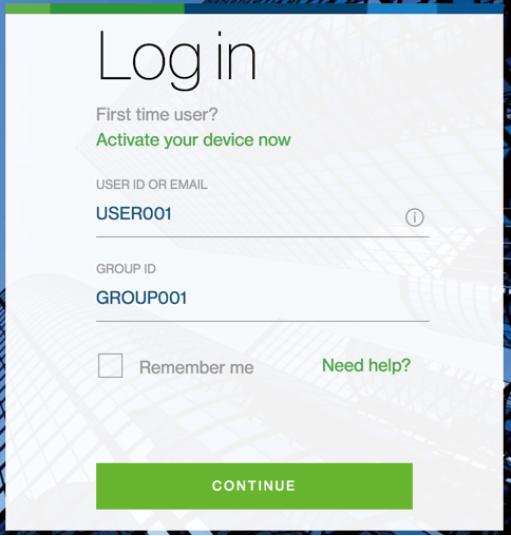
Upon clicking Continue button, the system will prompt you to enter:
- LOGIN WITH - default option is ‘PASSWORD/TOKEN OTP’
- ENTER PASSWORD - One-Time Password (OTP), an numeric response generated by the token and required to login to Straight2Bank
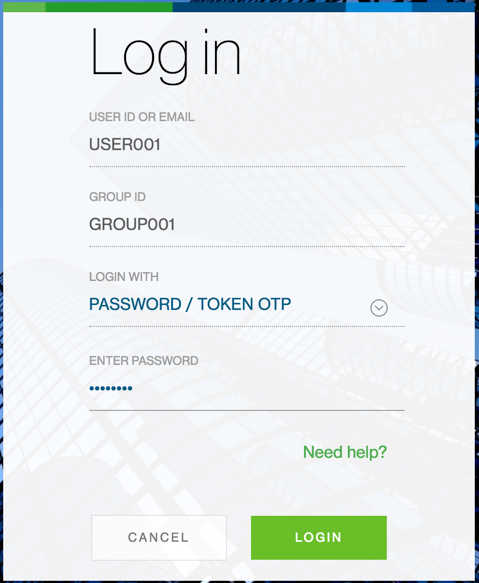
Generate the One-Time Password (OTP) using the Token:
- Press on the ON button.
(DP275/DP276: Press and hold green button for two seconds to switch on device.) - Token screen will display message ‘_ _ _ _ _ _ _ _’.
- Input your numeric personal security PIN and press ‘Enter’.
- Token will display ‘APPLI _’. Press key ‘1’ (which is meant for OTP) and press ‘Enter’.
- Token will generate the password (OTP) and display it on the token screen.
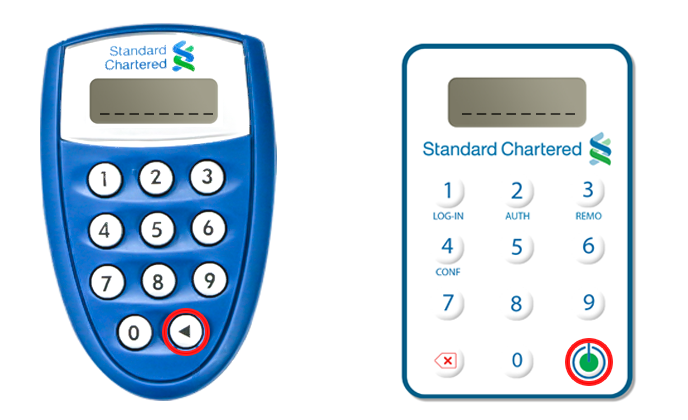
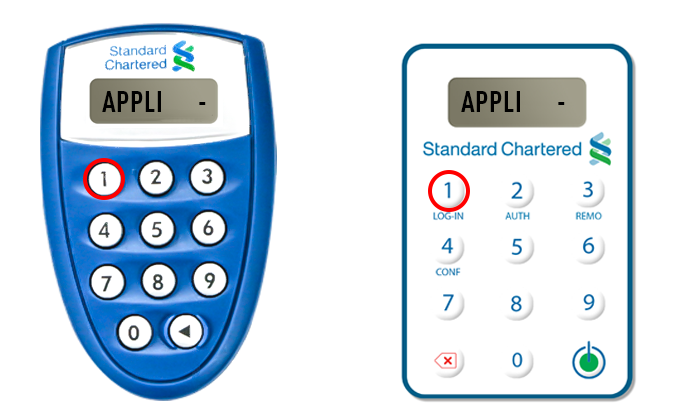
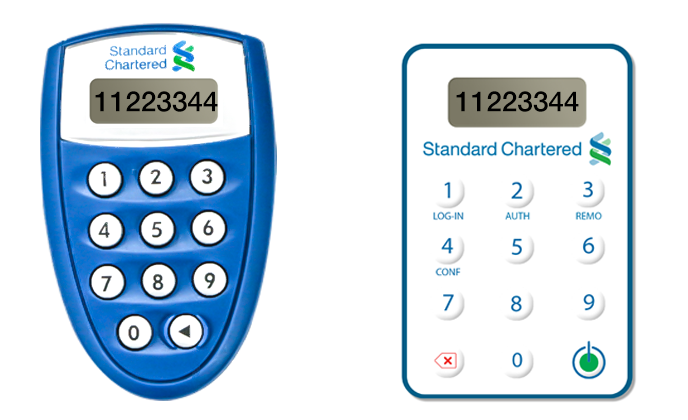
Enter ‘OTP’ generated by the Token onto the Straight2Bank Login Details screen.
Click ‘Submit’ to Login to Straight2Bank Home Page.