- SCALE
- Dashboard Cards
- SCALE Quotes
- SCALE Bookings
- Manage SCALE Transactions
- SCALE Reports
- Key Contacts
Overview
SCALE is Standard Chartered’s Aggregated Liquidity Engine which uses a highly configurable API allowing easy and quick connection to the engine. SCALE allows you to price your goods and services in multi currencies competitively through the flexibility of configuring the margins you want on the FX rates.
SCALE’s value proposition –
- Access to Standard Chartered’s extensive currencies offering (over 130 currencies and 5,000 currency pairs)
- Risk managed by ensuring that you are not exposed to FX market volatility via our guaranteed FX rates (SCALE will guarantee the FX rate for pre-defined periods of time based on the client’s requirements and specifications)
- Generate an ancillary income stream by independently managing FX margins applied to transactions
- Highly configurable API solution that can be easily integrated into your technology platforms
- 24/7 pricing service which means your goods and services can be priced even over weekends and holidays
- Customised reporting and analytics
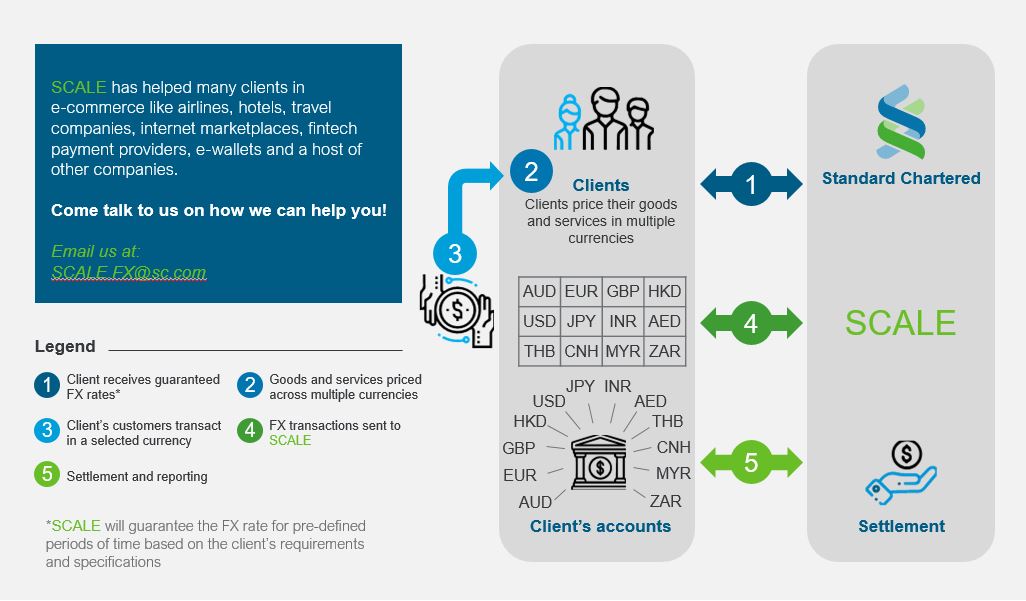
Dashboard Cards
There are two specific cards for SCALE – SCALE Book Transaction and SCALE Reports.
If you are unable to see this card in your dashboard, you can add it to your dashboard by going to Menu > Settings > Preferences > Manage Dashboard
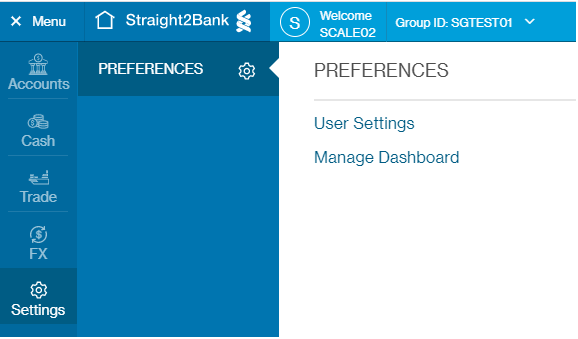
Search for the cards in the card library and drag it to an available space in the dashboard. Click Save to save this as the new default dashboard layout
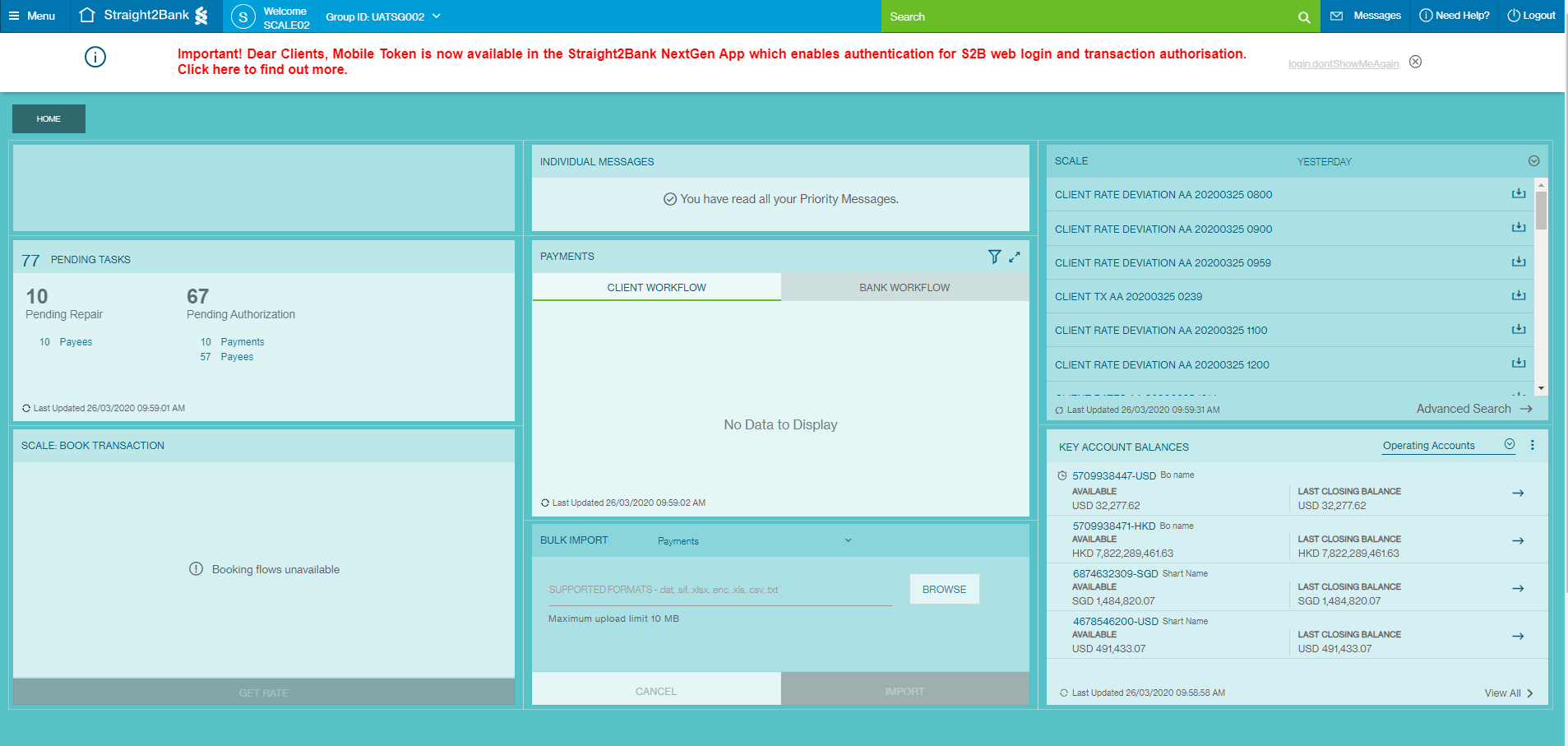
SCALE Book Transaction Card
Depending on your entitlements, you might see one or both tabs of this card. This card allows you to book either a market or guaranteed transaction.
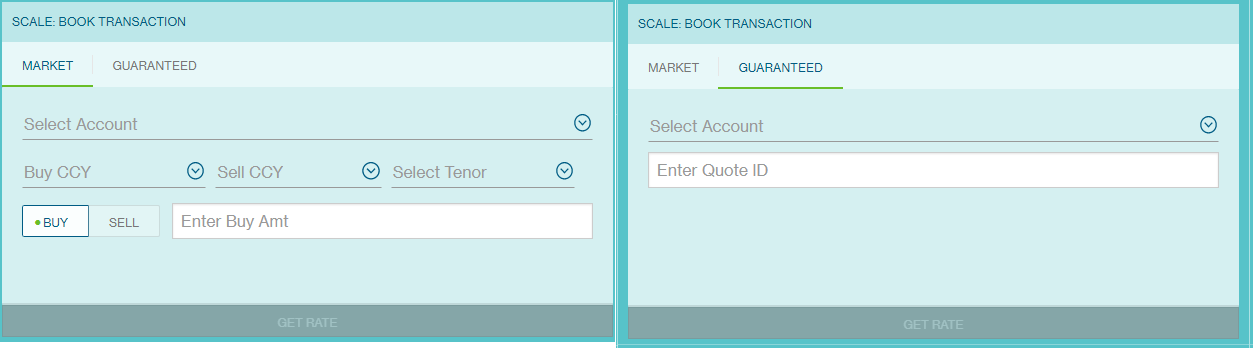
To book a market or guaranteed transaction, you must populate all the fields in the card before the option Get Rate is made available to you.
After clicking Get Rate, you will be directed to the FX transaction booking page to book the transaction.
SCALE Reports Card
This card provides quick access to all available reports related to SCALE. The card shows ‘Today’ as the default option. There are only 2 options in the dropdown list – Today and Yesterday.
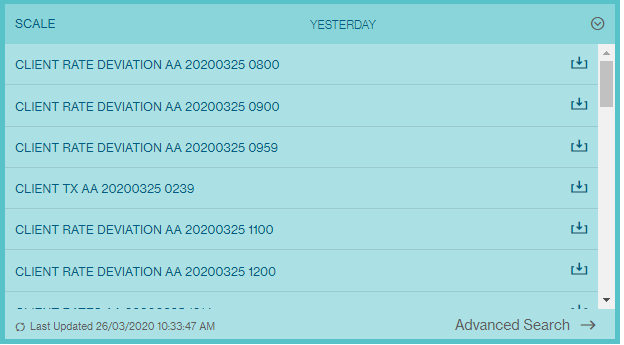
Click on the download icon to trigger the report download or click Advanced Search if you wish to download other reports types for a specific date. The reports are downloaded in a zip format.
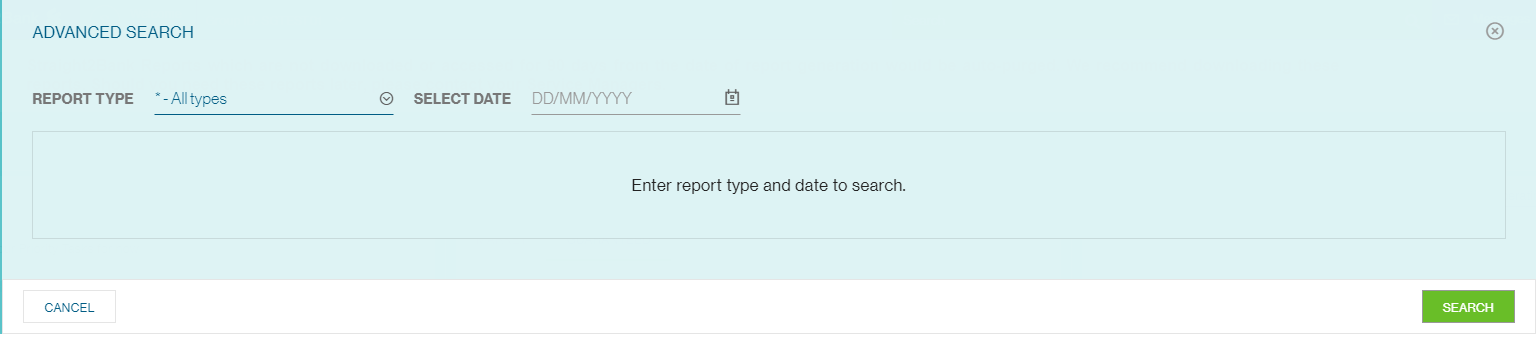
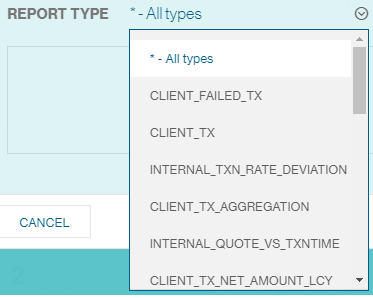

SCALE Quotes
To get guaranteed SCALE Quotes, go to Menu > FX > Manage > SCALE Quotes
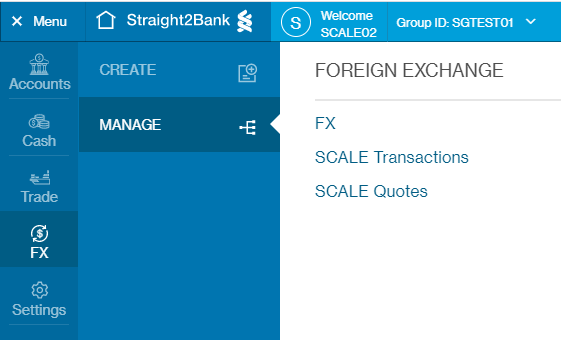
Select the Rate Category, Buy Currency, Sell Currency and Tenor as shown below. Click Get Quotes
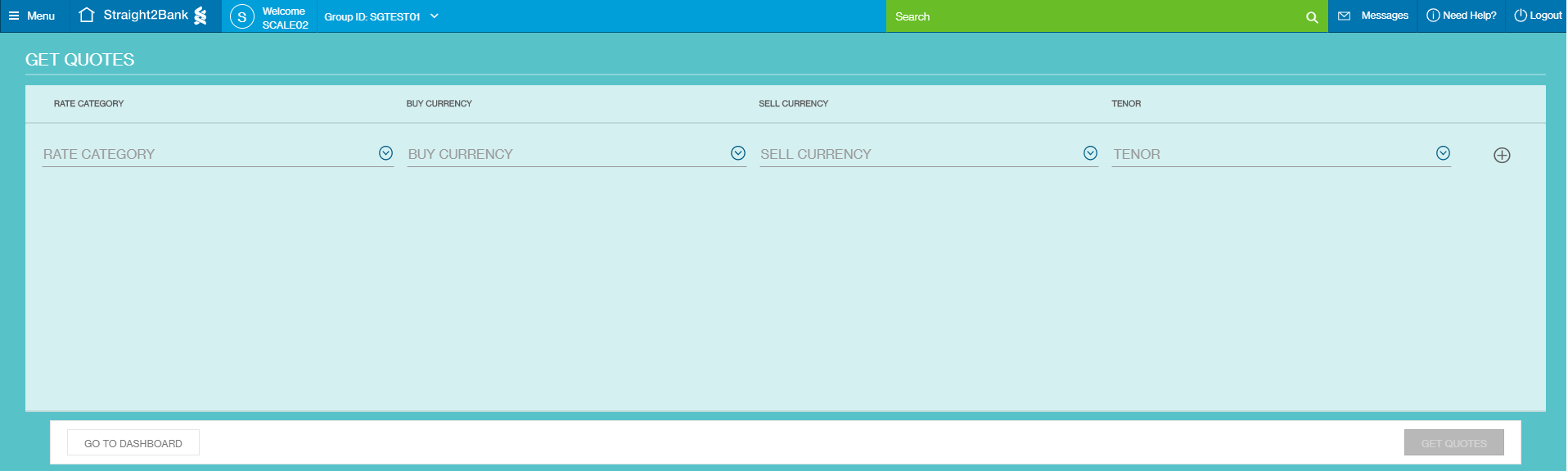
You will be able to pull up to 10 different quotes for each request.

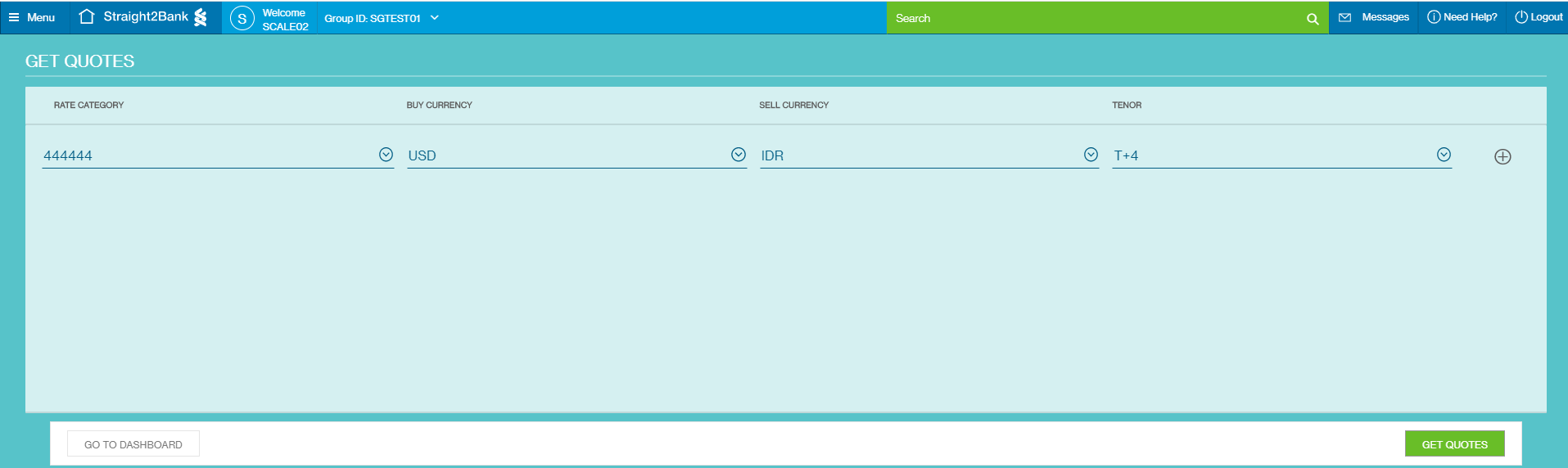

SCALE Bookings
Apart from using the SCALE Book Transaction card to make a booking, you can also access the transaction booking page via Menu > FX > Create > SCALE Bookings.
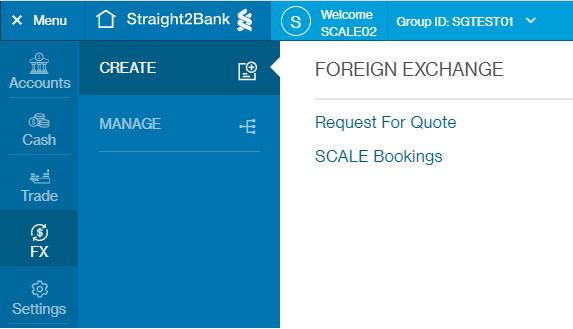
Fill up all the fields below and click Get Rate.
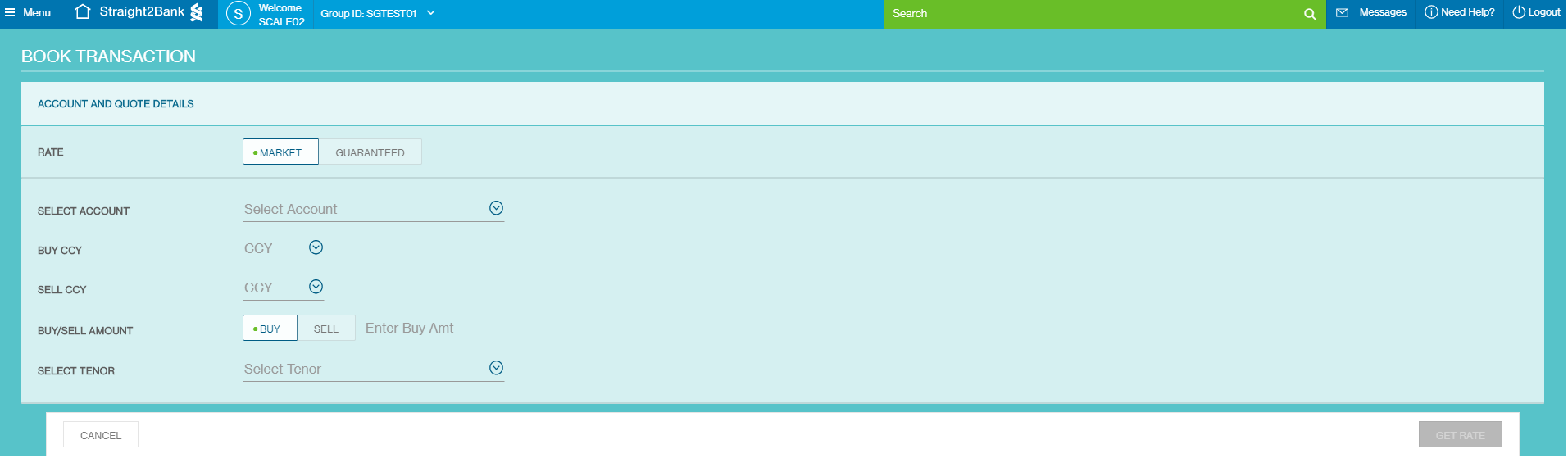
If you are directed to this page from the SCALE Book Transaction Card, the details previously input in the card will already be reflected in the page.
You can still edit the buy and sell amount under Booking Details – decimal places are allowed. Changes to the buy amount will reflect a corresponding change in the sell amount and vice versa.
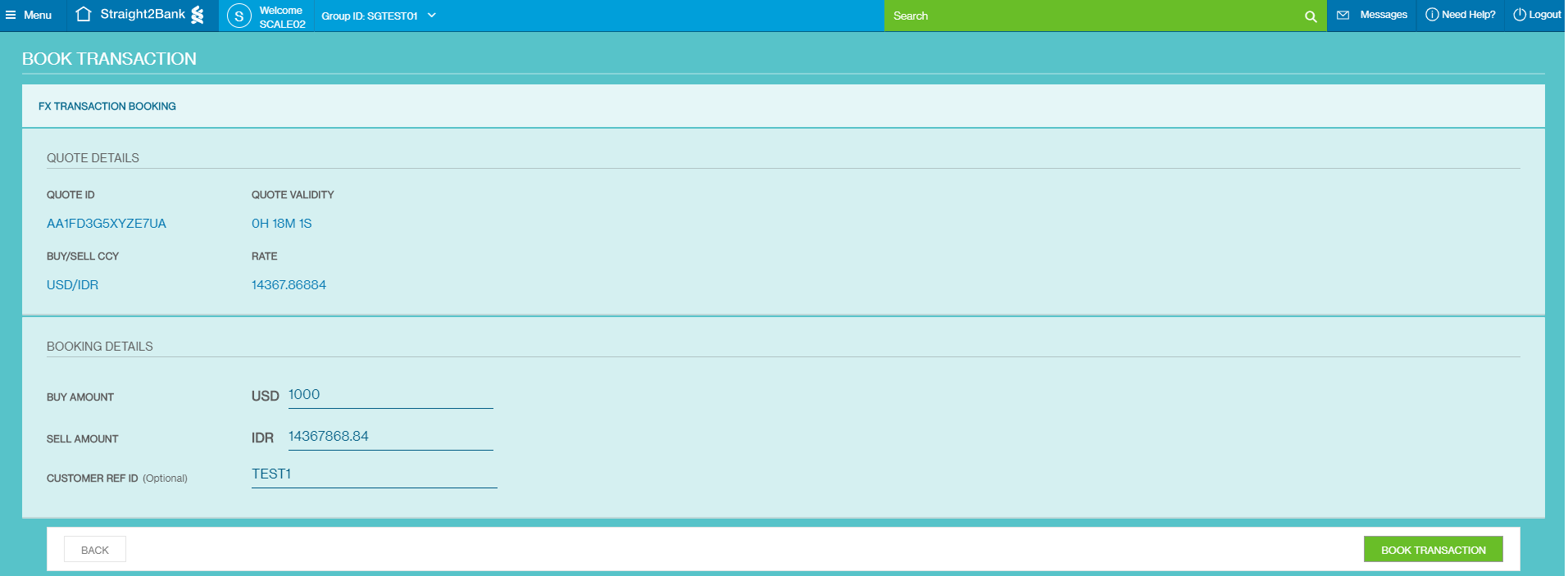
The rate validity starts once you are directed to this page. If the rate is still valid, click on Book Transaction to book the transaction with the retrieved rate.
If the rate expires, you will see an error message on the screen and the Book Transaction button will be disabled. You will need to then need to repopulate the information in the SCALE Book Transaction to obtain a new refreshed rate.
Upon clicking Book Transaction, you will see the transaction confirmation and the corresponding details if this transaction is successful.

You can choose to book another transaction, view your previous transactions, or go back to the Dashboard.
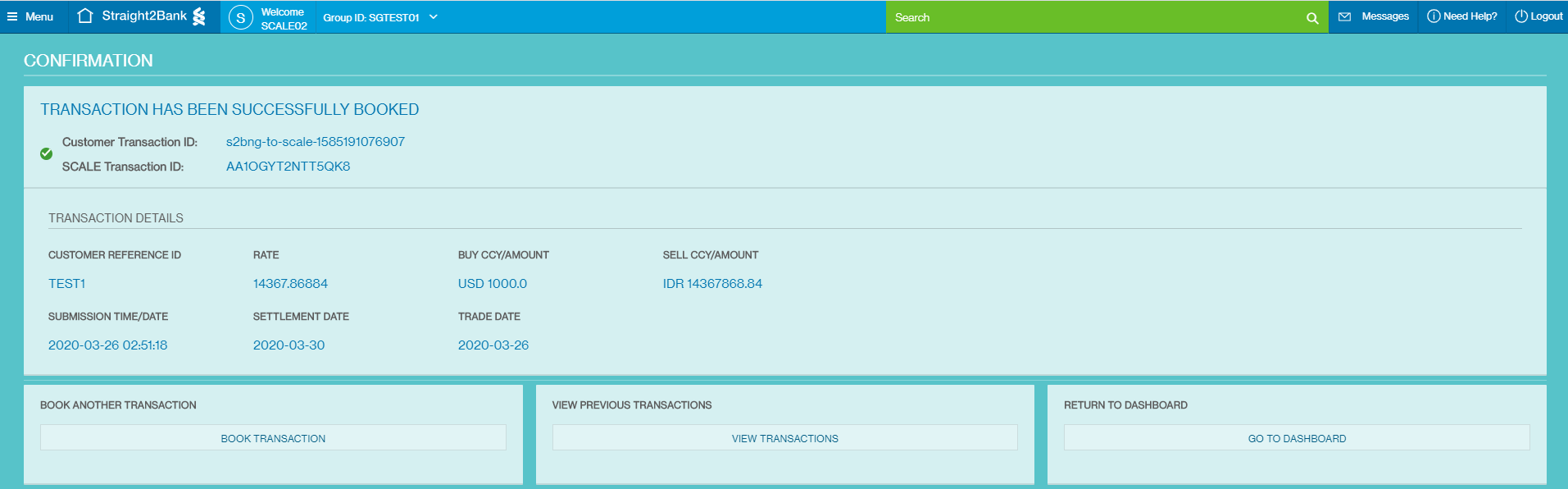
Manage SCALE Transactions
To view all SCALE transactions, go to Menu > FX > Manage > SCALE Transactions
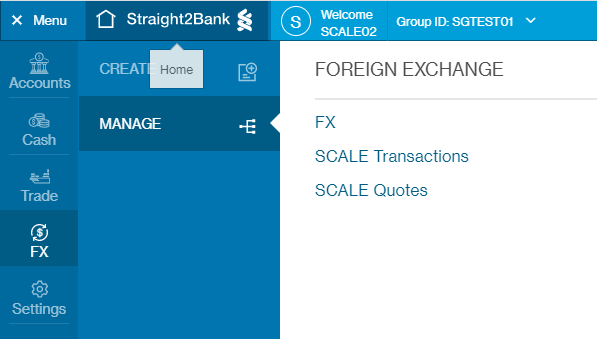
By default, transactions executed in the past 24 hours will be reflected here. Use the filter icon to view transactions based on your requirements.
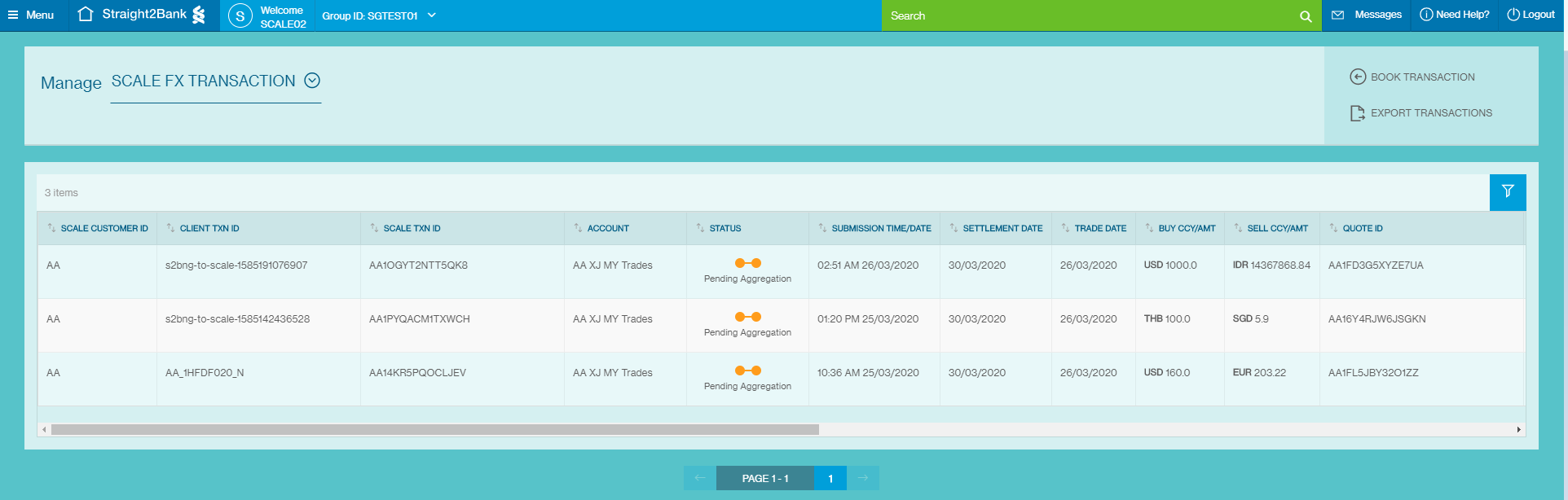
Please note the following point when the filter options are used.
- If only the ‘Account’ filter is used, only transactions done in the past 24 hours will be shown
- If the ‘Account’ and either ‘Settlement Date’ or ‘Trade Date’ filters are used, transactions for that specific account and date range will be shown
- For ‘Trade Date’ and ‘Settlement Date’, only a date range of 7 days is allowed
- Only one date filter can be used in a single search ie if one date filter is already applied and the second date filter is selected, this will cause the former to be reset
The available statuses for the transactions are ‘Aggregated’ (Green), ‘Pending Aggregation’ (Amber) and ‘Failed’ (Red). Aggregated trades will have the downstream references.
Click the ‘Export Transaction’ button on the top right hand corner of the screen to download the transactions list in CSV format.
SCALE Reports
Apart from using the SCALE Reports card to download a report, you can also access the SCALE Reports via Menu > View > My Reports if you have the entitlements to do so.
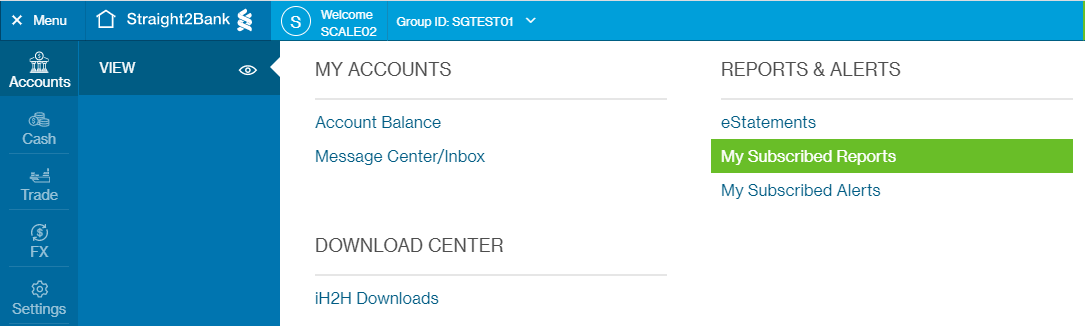
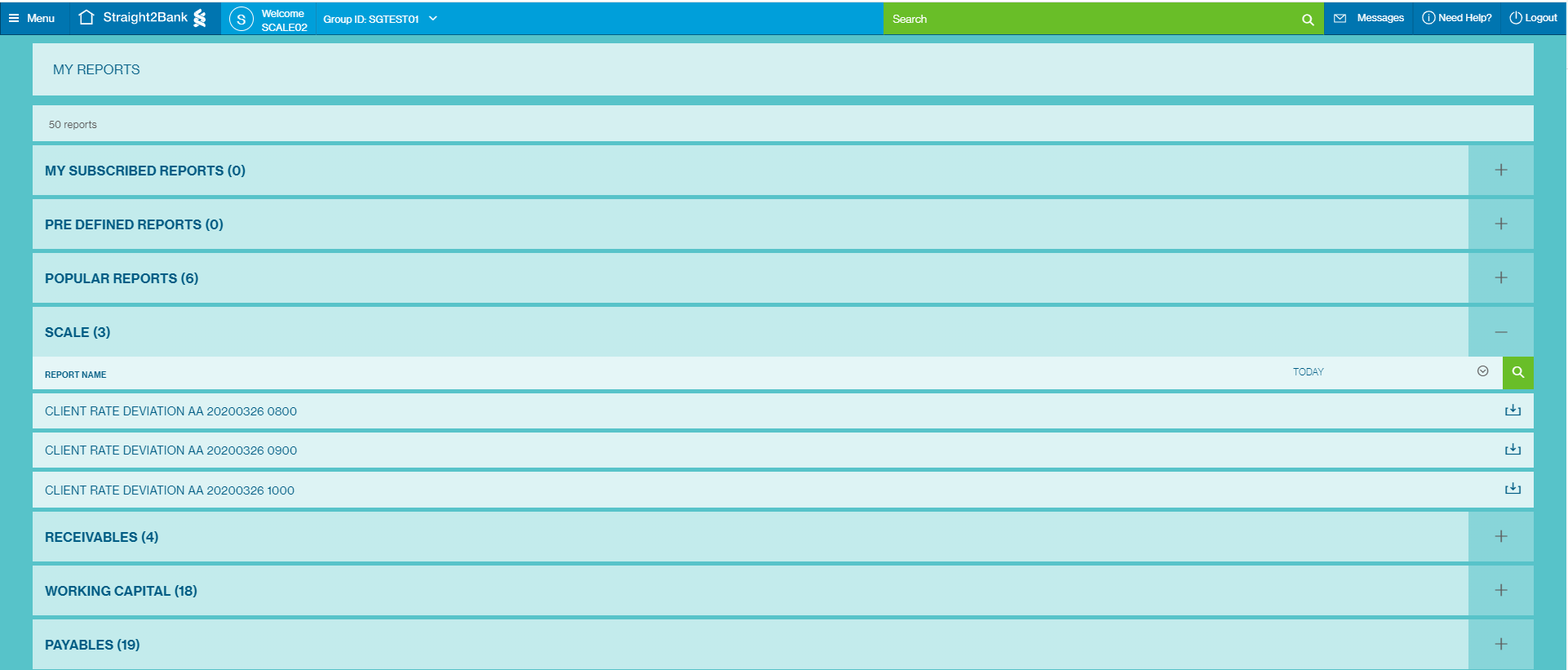
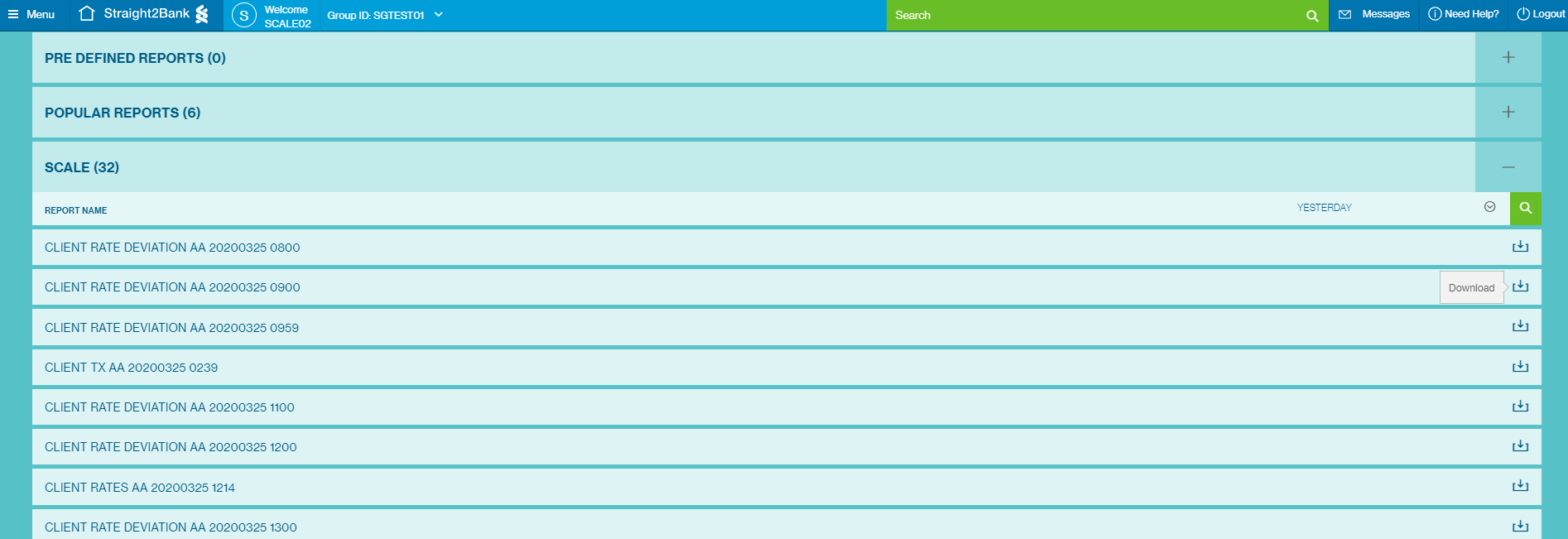
Key Contacts
| Team | Contacts |
|---|---|
| SCALE e-Client Service | SCALE.FX@sc.com fm_ecommerce_support@sc.com Singapore: +65 6622 7192 Hong Kong: +852 3013 4426 Bahrain: +973 1654 8913 London: +44 203 564 6553 New York: +1 917 4217 292 |
| SCALE Technology support | SCALESME@sc.com |
| SCALE Sales | SCALE_Sales@sc.com |