Online Banking Fund Transfer
-
Funds Transfer
Standard Chartered Online Banking offers a range of payment service types.
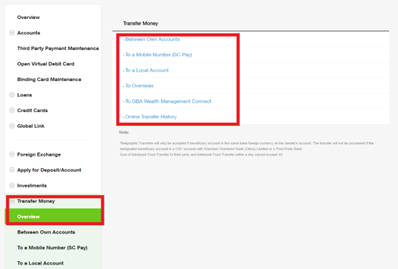
Funds Transfer (between Own Accounts)
-
Input the Fund Transfer Information.
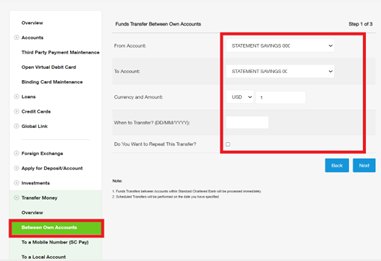
-
Confirm the transaction.
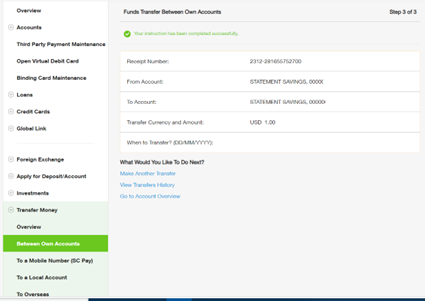
-
-
Third Party Funds Transfers
-
Click on "Add a new funds transfer payee".
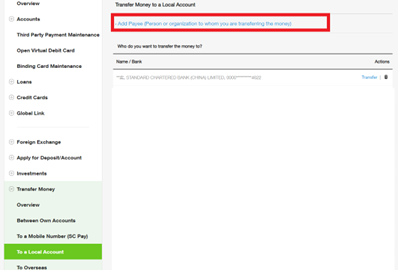
-
Input Payee Info.
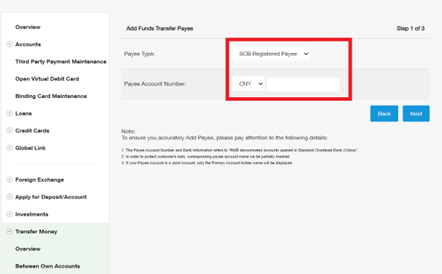
-
Confirm Payee details.
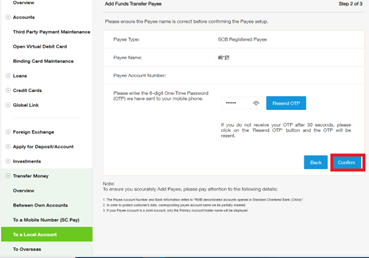
-
Successful add SCB Payee.
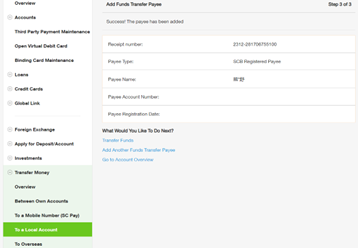
-
To make a transfer, select from the list of payees.
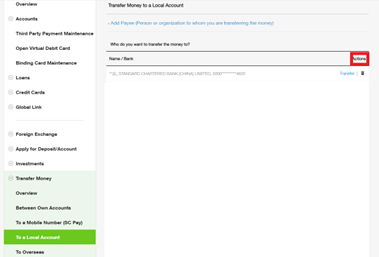
-
Input the fund transfer info.
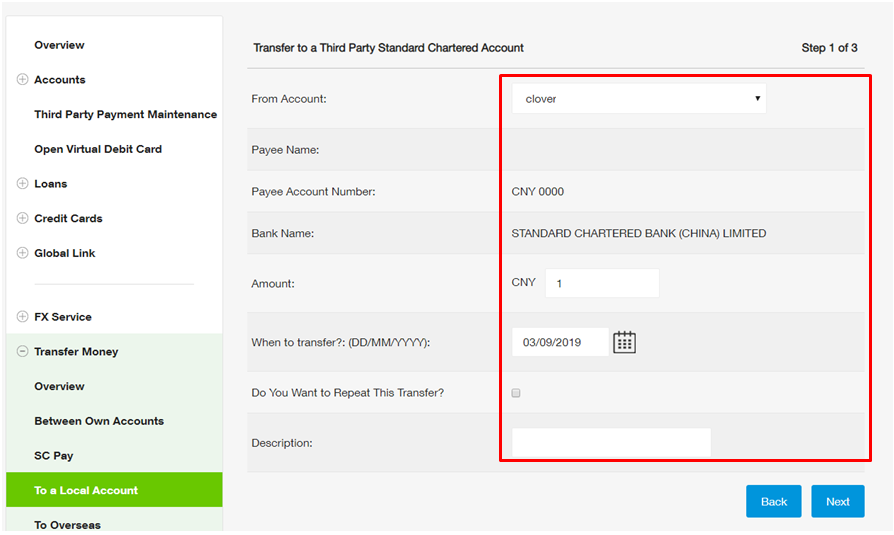
-
Enter your "One Time Passcode" (OTP).
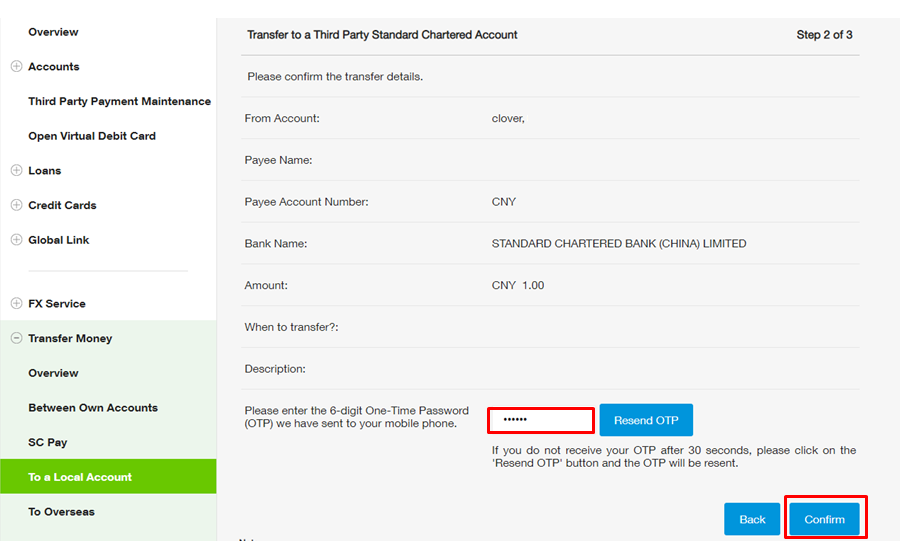
-
The transfer successful submitted.
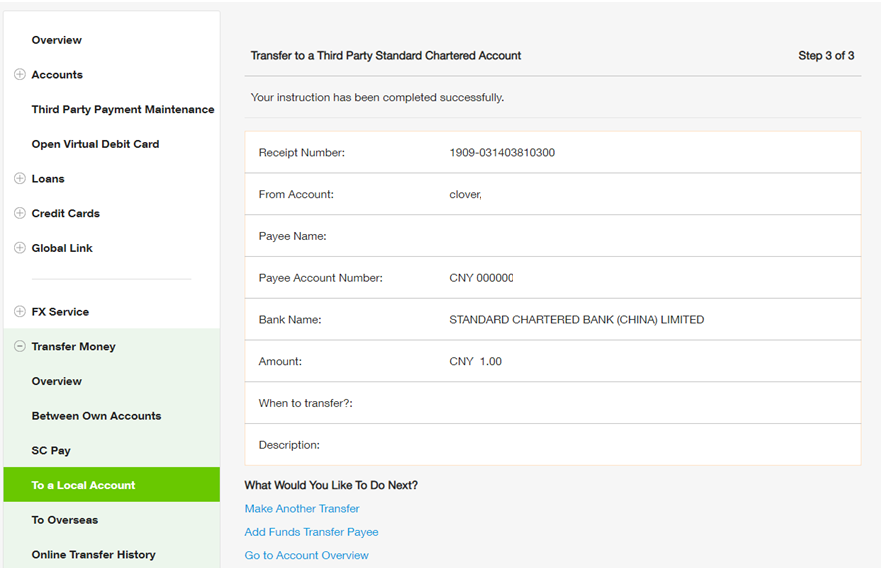
Third Party Funds Transfers (Interbank Account)
-
Select Interbank Payee.
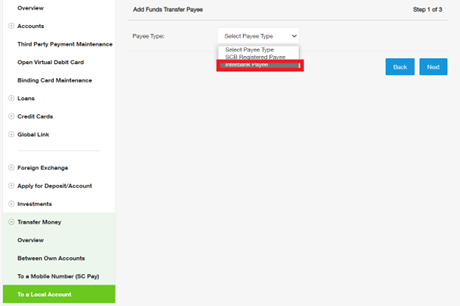
-
Search by Bank Name.
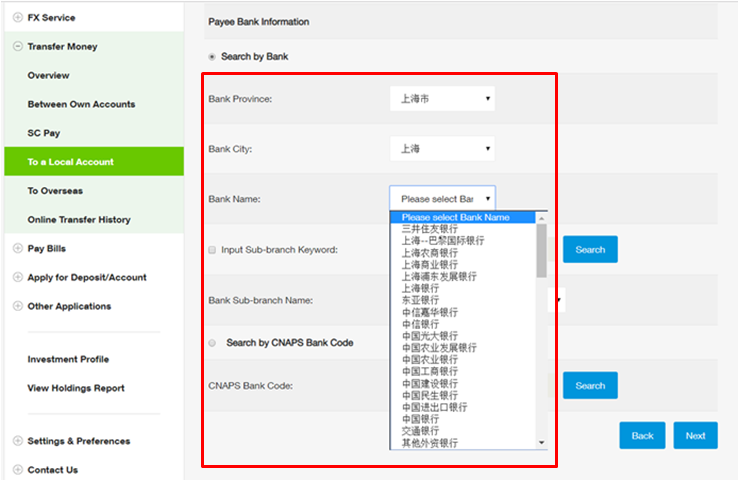
-
Search by CNAPS Bank Code:

-
You will receive confirmation that the payee has been added successfully.
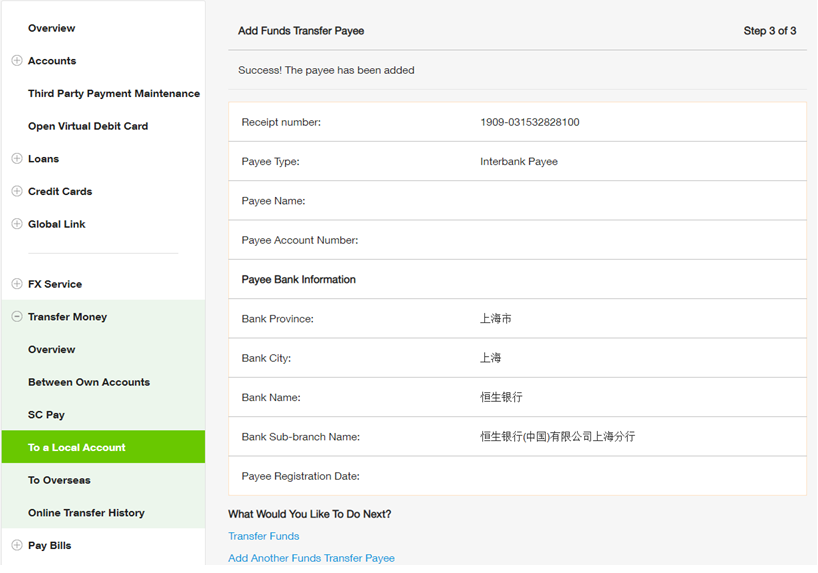
-
To make a transfer, select from the list of payees.
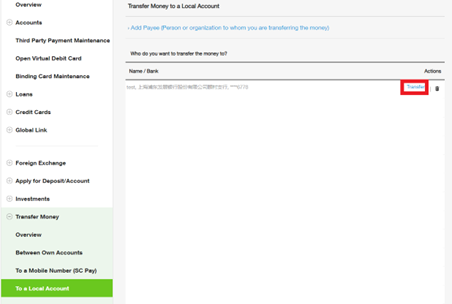
-
Input Transfer Details.
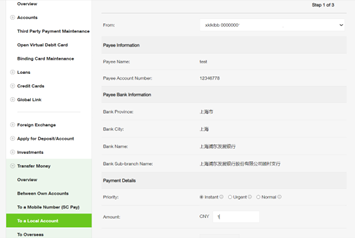
-
Enter your "One Time Passcode" (OTP).
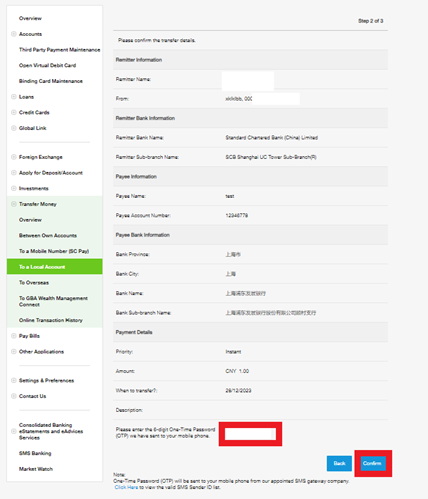
-
Successful submitted.
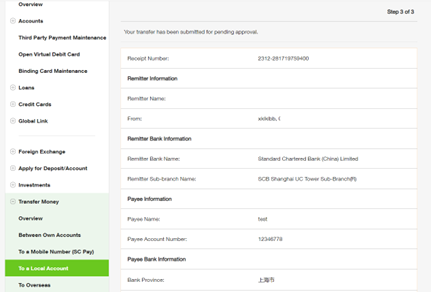
-
-
Overseas Telegraphic Transfers
-
Click “Add Telegraphic Transfer Beneficiary” button to add new beneficiary.
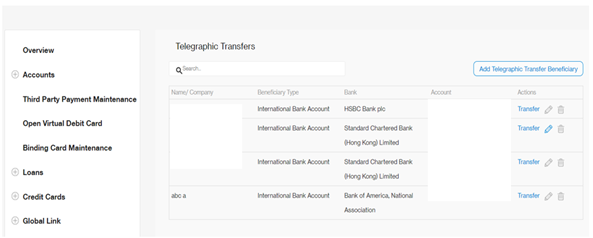
-
Client input beneficiary details.
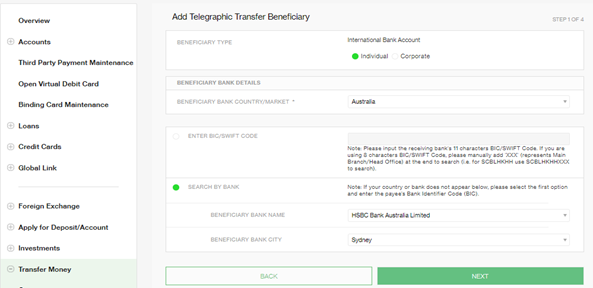
-
Client can view the beneficiary once successfully added.
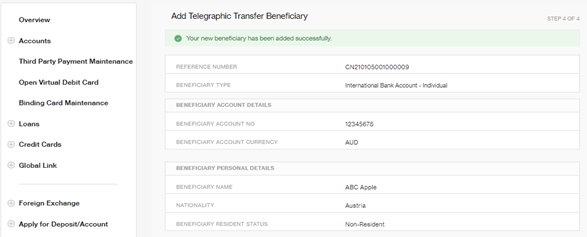
-
Click “Transfer” to pay to an existing beneficiary. Please read the terms carefully and acknowledge it before proceeding to the next page. Note
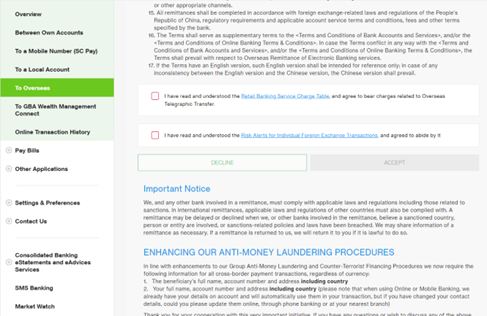
-
Please input the telegraphic transfer details and BOP reporting transaction code accurately.
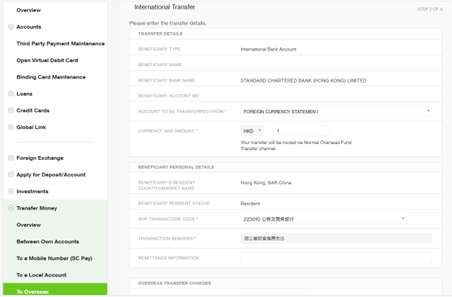
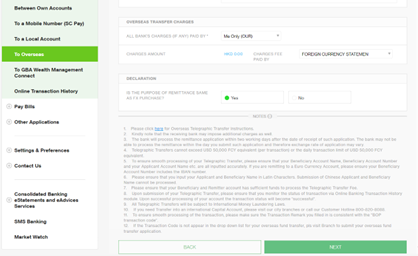
-
Confirm the Telegraphic Transfer details and input One Time Password (OTP) to submit the transfer request.
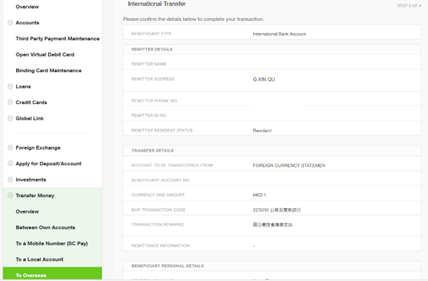
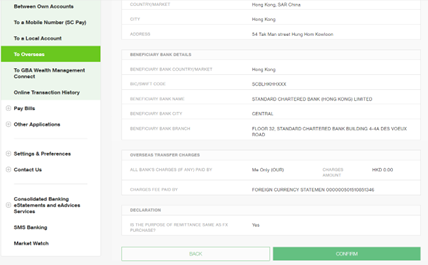
-
Confirm the Telegraphic Transfer Form.
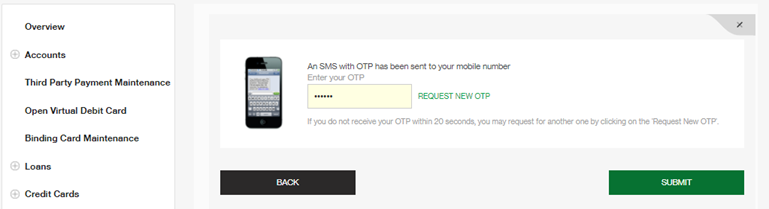
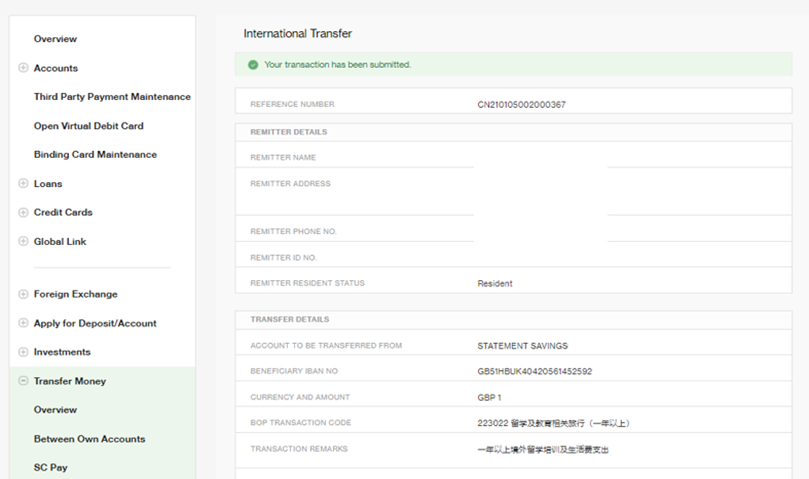
-
After submitting the Telegraphic Transfer request, client can view the transfer status on Transfer History page.
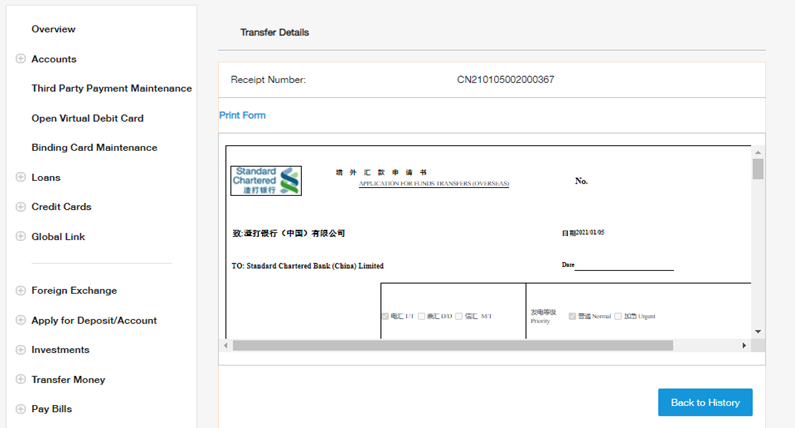
Note:
Please notice that based on our Group Anti-Money Laundering and Counter-Terrorist Financing Procedures, you need to provide the Name of Beneficiary, Account Number of Beneficiary and Address of Beneficiary, including Country of Beneficiary (Country of Residence) for cross-border transfer instructions. Therefore for beneficiaries added before 10th Jan 2015, you need to update beneficiary information before transfers.
-
-
Transfer History
-
From this summary page, customer can edit, delete or copy a previous transfer.
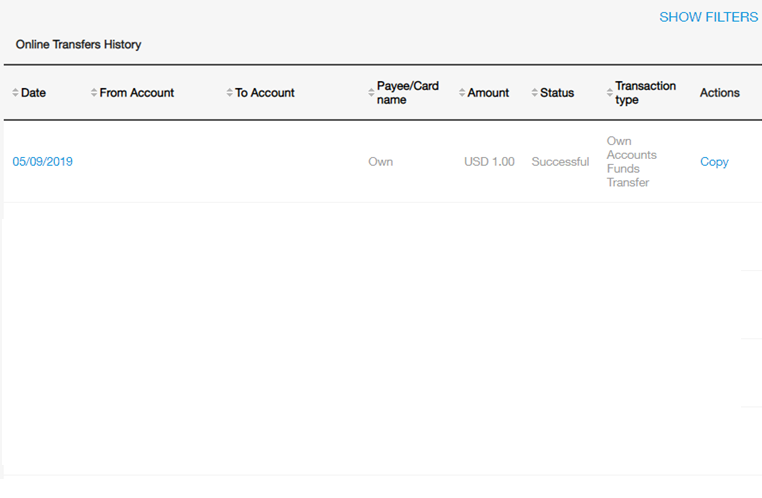
-
