We can help you on what you are looking for
Help Centre – Mobile Wallets
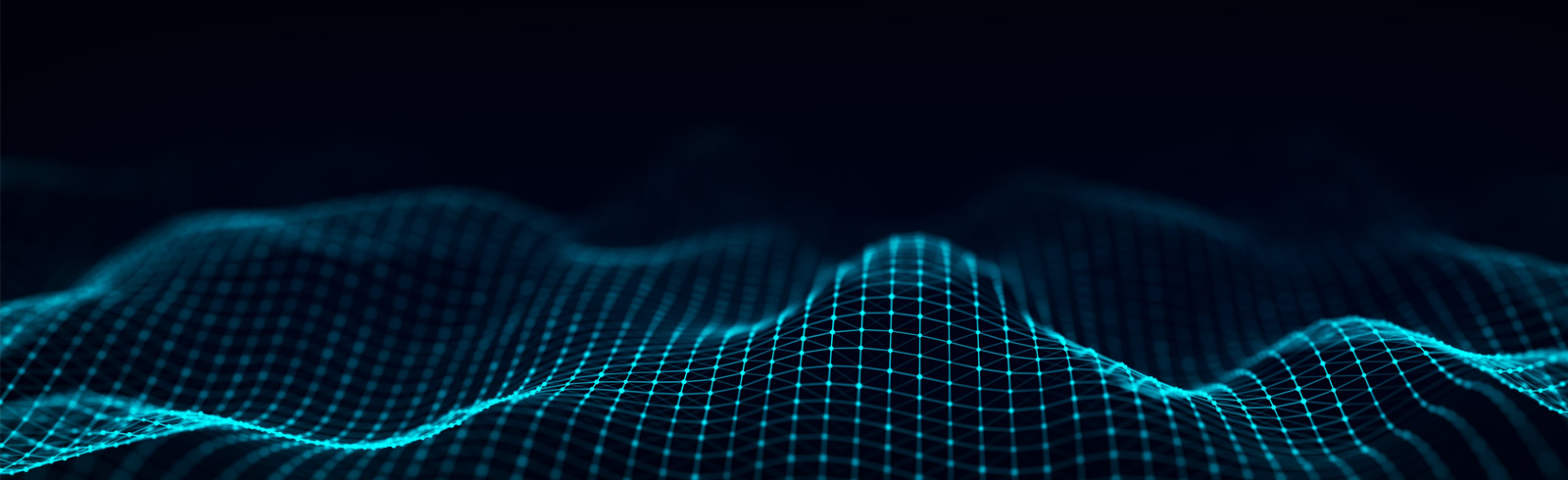
Help Centre – Mobile Wallets
*Standard Chartered Corporate Card is not applicable.
No handling fee will be charged for topping up AlipayHK Account.
If you are using Standard Chartered / MANHATTAN Credit Card(s) to top up, over-limit electronic fund transfer handling fee may apply. For details, please refer to below Important Notes point 3.
For details, please visit AlipayHK website (select international business -> overseas users).
Any transfer / top up transaction from Standard Chartered / MANHATTAN Credit Card(s) to the AlipayHK Account will not be entitled to any reward(s) earning including but not limited to 360° Rewards Point(s), bonus point(s), CashBack, mile(s).
Online Banking can only add and top up AlipayHK Account which supports Hong Kong dollars only.
The maximum value depends on the type of your AlipayHK Account and daily transfer limits in Online Banking (i.e. Overall Daily Online Transfer Limit and Bill Payments – Merchants). The minimum value for each top up is HK$1.
Unsuccessful top up will be notified via email and Mailbox.
For details, please visit AlipayHK website (select international business -> overseas users).
Yes, you can add AlipayHK Accounts owned by your relatives or friends through Standard Chartered Online Banking up to a maximum of 40 accounts (or a maximum of 10 accounts per day).
The following accounts can be used to top up Octopus Wallet:
You can top up Octopus Wallet via the following channels
You may add the maximum of 20 Octopus Wallet for top up (including your own Octopus Wallet) in SC Online Banking.
The maximum value for each top up is HK$3,000 for Octopus Wallet Lite and HK$10,000 for Octopus Wallet Plus/ Octopus Wallet Pro. The minimum value for each top up is HK$1.
You will be notified that the top up transaction cannot be completed if the Octopus Wallet balance will exceed the account limit after top up.
All type of daily transfer limits are defaulted at HK$0 before set up. You can update the daily transfer limits via SC Online Banking. In order to top up Octopus Wallet via SC Online Banking, please set up the online banking daily limit for Bill Payment.
Remarks: Online Banking daily transfer limit is not equal to Octopus Wallet total transaction limit.
Effective from 25 November 2016, any transfer / top up transaction from Standard Chartered / MANHATTAN Credit Card(s) to the Octopus Wallet will not be entitled to any reward(s) earning including but not limited to 360° Rewards Point(s), bonus point(s), CashBack, mile(s).
It is likely that your Standard Chartered bank account is not registered as the Nominated Bank Account at HKJC. Please bring the following documents to visit any HKJC Branch or Racecourse for registration.
The registration (i.e. Request of Electronic Direct Debit Authorization (eDDA) setup) should be confirmed instantly. If such eDDA setup request lasted over 1 business day, you are advised to contact us.
During the registration process, we will verify your Name, Identity document number, Mobile number and Nominated Bank Account number in HKJC account, to make sure all the above personal data are exactly matched with the bank’s record. If any of the data does not match, the registration will be rejected.
Then, you can check the rejection reason with your name, mobile number and nominated bank account number in the relevant page of the HKJC application. If the bank’s record is incorrect, please contact your bank to update. Otherwise, please refer to the following instructions to update the HKJC ’s record:
1. Registered Name / Identity document number not match
You can bring your Identity document to Off-course Betting Branches/ Racecourses to update the information. The relevant change will be updated around 1 working day.
2. Registered Mobile number not match
You can update your mobile number online at HKJC Customer eCentre (cc.hkjc.com) or you may visit Off-course Betting Branches/ Racecourses to update the information. The relevant change will be updated instantly and you can re-register the service via any supporting channel.
3. Registered Nominated Bank Account number not match
You can bring your original bank document with your full name and personal bank account number that has printed your name to visit Off-course Betting Branches/ Racecourses to update the information. The relevant change will be updated instantly and the system will re-submit the registration automatically.
The following credit cards issued by Standard Chartered (Hong Kong) Bank are eligible to use Apple Pay: Standard Chartered Credit Card and its Co-branded Card, MANHATTAN Credit Card and its Co-branded Card (except Standard Chartered WorldMiles Card, Standard Chartered UnionPay Credit Card, Standard Chartered Business Card and Standard Chartered Corporate Card).
The following ATM cards issued by Standard Chartered (Hong Kong) Bank are eligible to use Apple Pay: Standard Chartered MARVEL ATM Card, Standard Chartered Disney ATM Card, Standard Chartered UnionPay Single Currency ATM Card and Standard Chartered UnionPay Dual Currency ATM Card (except any ATM Card under SME Banking).
No, we will not charge you for using Apple Pay.
Apple Pay is currently made available by Apple on the following devices, running iOS 9.1 or later:
In app and in store
iPhone 6s, iPhone 6s Plus, iPhone 6, iPhone 6 Plus, iPhone SE, iPhone 7, iPhone 7 Plus, iPhone 8, iPhone 8 Plus, iPhone X or later models;
In store only
Apple Watch when paired with an iPhone 5 or later model;
In app only
iPad Pro, iPad Air 2, iPad mini 4, and iPad mini 3.
To learn more about the list of compatible Apple Pay devices, please visit www.apple.com/apple-pay/
Apple Pay can be used wherever you see the contactless payment symbol.
You can also make in-app purchases on your compatible iPhone or iPad.
Yes, Apple Pay allows a maximum of eight credit and/or ATM cards to be loaded to the Wallet.
The first credit/ATM card you load to Apple Pay will automatically become your default credit/ATM card. You can change your default credit/ATM card by opening Apple Pay app, and holding on a credit/ATM card and drag it to the front. You will receive a notification confirming your new default credit/ATM card setting.
Launch Apple Pay, select the credit card/ATM card you want to remove, click “i” at the bottom right, and select “Remove Card”.
If you need to return a purchase made with Apple Pay, you will have to bring along your physical credit /ATM card and request the merchant to issue the refund back on your credit/ATM card.
For verification purposes, you may be asked to provide the last four digits of your Device Account Number to the merchant. This number can be found in the “Settings” menu in the Apple Pay app.
Please contact Apple Support hotline at (852)2112-0099.
All contactless payments and/or within app transaction payments made through your ATM Card will be subject to the maximum daily electronic payment limit (HK$50,000 per day at client level) applicable to Card holder. Besides, different merchants may have different setting in their contactless terminals. For more details, please check with merchants.
When making purchases, the Apple Pay app verifies your fingerprint through your ‘Touch ID’. After you have added a credit/ATM card to Apple Pay, your credit/ATM card number will be converted into a Device Account Number (token) which is stored securely and use for Apple Pay transactions only. Your physical credit/ATM card number is not stored in the app (you can only view the last 4 digit of your card number). This adds additional security to protecting your credit/ATM card details.
Tokenization is a method of replacing your sensitive payment credit/ATM card information (Card Number, Expiration Date, Security code, etc. (if applicable)) with a device-specific ‘Token’ which acts as a surrogate value. For Apple Pay, Tokens are used to protect your payment information and to reduce the security risks inherent to plastic credit/ATM card. Your credit/ATM card information is never stored in your phone.
Anyone with your device ‘Passcode’ or fingerprint registered to your device will be able to authorise transactions using your credit/ATM card with Apple Pay.
You must keep your device safe and secure, and your device ‘Passcode’ secret. Do not let anyone else to have their fingerprint registered to your device while your credit/ATM card is registered with it.
If your iPhone, Apple Watch or iPad is lost or stolen, you can go to icloud.com or use the “Find My iPhone” app to suspend or permanently remove your credit/ATM card record from that device. Your credit/ATM card will be suspended or removed from the device even if it is offline and not connect to a mobile or Wi-Fi network.
You may also call Apple support hotline at (852)2112-0099 and they will be able to remove your card(s) from your device.
Alternatively, you can call us at the below hotlines to suspend or remove your credit/ATM card from Apple Pay:
Credit Card – (852)2886-4111
ATM Card – (852)2886-8888
If you lose your credit card, please contact us immediately at (852)2886-4111. If you lose your ATM card, please contact us immediately at (852)2886-8888.
Once your physical credit/ATM card has been deactivated, you will not be able to continue to use Apple Pay with this credit/ATM card. When we issue you a new credit/ATM card, you will need to register it with Apple Pay again.
If you have previously registered your credit card on Apple Pay, when your credit card is due to renewal, your replacement credit card will automatically be registered back to Apple Pay when you activate your renewal credit card.
If you have previously registered your ATM card on Apple Pay, when your ATM card is due to renewal, we will send you a renewal ATM card. Upon receiving the renewal ATM card, you are required to enrol your renewal ATM card.
If you lose your physical credit/ATM card and then receive a replacement credit/ATM card, you will need to remove the original credit/ATM card record from Apple Pay and register your new credit/ATM card again.
When performing a factory data reset/ format or update, all payment information in Apple Pay will be deleted. You will need to set up and add your credit/ATM card information into Apple Pay again after your device has been reset.
Please make sure to delete your credit/ATM card details from Apple Pay before sending your device for repair. All payment information in Apple Pay will be deleted after the repair and you will need to set up Apple Pay and add your payment credit/ATM card information again.
Please contact Apple Support hotline at (852)2112-0099.
Near Field Communication or NFC is a method of wirelessly transmitting data using radio waves. Apple Pay uses NFC to wirelessly transmit payment data to payment terminals with NFC readers that have been activated for use.
Please click here for more information.
The following cards issued by Standard Chartered (Hong Kong) Bank are eligible to use Google Pay: Standard Chartered Credit Card and its Co-branded Card, MANHATTAN Credit Card and its Co-branded Card (except Standard Chartered WorldMiles Card, Standard Chartered UnionPay Credit Card, Standard Chartered Business Card and Standard Chartered Corporate Card).
No, We will not charge you for using Google Pay
NFC-enabled devices running on Android 5.0 (Lollipop) or higher will support Google Pay. To check your Android version:
Always keep your phone locked when not in use and do not leave your phone unattended.
Google Pay can be used wherever you see the contactless payment symbol. When buying In-apps, just look for the “Buy with Google Pay” button at check out.
Yes, you can load more than one card.
The first card that you add to Google Pay becomes your default payment card. This is the card that’ll be charged when you pay with your phone. The first card that you added will remain your default card unless you change it.
Change your default payment card
You can change your default card in two ways:
On your phone
On the web
There are two ways to remove a payment card:
On your phone
On the web
Process a refund as how you would usually do for any contactless transactions. Select the card you used to make the purchase and hold your device near the contactless terminal. For verification purpose, customer may use the virtual account number to process a return. To view the last four or five digits of the virtual account number go to “Card details” or “Transaction details”.
Please go to support.google.com/googlepay for more information.
Google Pay will create a unique virtual account number for your payment information, your name and full card details are never shown in the app and never shared with the store. Google stores your payment information on secure servers and encrypts it with industry-standard SSL (secure socket layer) technology. If your phone is ever lost or stolen, you can easily find, lock, and erase your phone using Android Device Manager.
Tokenization is a method of replacing your sensitive payment card information (Card Number, Expiration Date, Security code, etc.) with a device-specific ‘Token’ which acts as a surrogate value. In mobile payments, Tokens are used to protect your payment information and to reduce the security risks inherent to plastic cards. Your card information is never stored in your phone.
Anyone with your device ‘Passcode’ or a fingerprint registered to your device will be able to authorise transactions using your Card with Google Pay.
You must keep your device safe and secure, and your device ‘Passcode’ secret. Do not let anyone else to have their fingerprint registered to your device while your Card is registered with it.
Android Device Manager will help you find and erase your phone. Or, simply search “Find my phone” and Google will show you where it is on a map. Also, please call the Bank immediately to block the card/token which is set up on the device.
Alternatively, we can help you to suspend your token so that your cards cannot be used in Google Pay.
If you lose your card, please contact us immediately at (852) 2886-4111.
Your physical card will be deactivated, and you will not be able to continue to use Google Pay with this card. When we issue you a new card, you will need to register it with Google Pay again.
If you have previously registered your card on Google Pay. When your card is due to renewal, your replacement card will automatically be registered back to Google Pay when you activate your renewal card.
If you lose your physical credit card and then receive a replacement card, you will need to remove the original payment card from Google Pay and register your card again using the new card
When performing a factory data reset/ format or update, all payment information in Google Pay will be deleted. You will need to set up and add your credit card information into Android Pay again after your device has been reset.
Please make sure to delete your card information from Google Pay app before sending your device for repair. All payment information in Android Pay will be deleted after the repair and you will need to set up Google Pay and add your payment card information again.
Please go to support.google.com/googlepay for more information.
Near Field Communication or NFC is a method of wirelessly transmitting data using radio waves. Google Pay uses NFC to wirelessly transmit payment data to payment terminals with NFC readers that have been activated for use.
Google Pay uses NFC to wirelessly transmit payment data to payment terminals after authentication with NFC readers that have been activated for use.
Please click here for more information.
The following cards issued by Standard Chartered (Hong Kong) Bank are eligible to use Samsung Pay: Standard Chartered Credit Card and its Co-branded Card, MANHATTAN Credit Card and its Co-branded Card (except Standard Chartered WorldMiles Card, Standard Chartered UnionPay Credit Card, Standard Chartered Business Card and Standard Chartered Corporate Card).
No, we will not charge you for using Samsung Pay.
Samsung Pay will initially launch on the Galaxy Note 9, Galaxy A8 Star, Galaxy S9+, Galaxy S9, Galaxy A8+, Galaxy Note8, Galaxy S8+, Galaxy S8, Galaxy S7 edge, Galaxy S7, Galaxy S6 edge+, Galaxy Note5, Galaxy C9 Pro, Galaxy C7 Pro, Galaxy C5 Pro, Galaxy Watch, Gear S3 and Gear Sport. In addition, you can also use the above devices for payment in supported mobile apps. Kindly visit this link for more information and updates about Samsung Pay services.
Always keep your phone locked when not in use and do not leave your phone unattended.
Samsung Pay uses proprietary Magnetic Secure Transmission (MST) and Near Field Communication (NFC) to make contactless mobile payments. MST and NFC enables Samsung Pay to make secure transactions with almost every card terminal in the world.
Magnetic Secure Transmission(MST) support devices:
Galaxy Note 9, Galaxy S9+, Galaxy S9, Galaxy A8+, Galaxy Note8,Galaxy S8+, Galaxy S8, Galaxy S7 edge, Galaxy S7, Galaxy S6 edge+ and Galaxy Note5 and Gear S3
Near Field Communication (NFC) support devices:
Galaxy Note 9, Galaxy A8 Star, Galaxy S9+, Galaxy S9, Galaxy A8+, Galaxy Note8,Galaxy S8+, Galaxy S8, Galaxy S7 edge, Galaxy S7, Galaxy S6 edge+, Galaxy Note5, Galaxy C9 Pro, Galaxy C7 Pro and Galaxy C5 Pro, Galaxy Watch, Gear S3 and Gear Sport
Also, you can use Samsung Pay for payment in supported mobile apps as of version 2.8.47. Simply tap the button “Pay with Samsung Pay” and authenticate with your iris, fingerprint or PIN to complete the payment.
Samsung Pay currently support Visa and MasterCard for online payment only. American Express is currently not available.
You can add up to 10 bank cards in Samsung Pay.
There is no “default” card in Samsung Pay. When you open the app or activate the Simple Pay feature by swiping up from the Home Key on supported screens, the first card displayed is either the last card you registered or the last card you viewed or used.
All purchases made with Samsung Pay can be returned according to the store’s policies. If you return an item paid for with Samsung Pay, the store may require you to tap your phone onto either the card reader or the NFC reader to complete the return.
If you have any questions when using Samsung Pay application, please contact Samsung Pay Customer Service Hotline 2121-9088. If you have any other questions on your device, please contact Samsung Customer Service Hotline 3698-4698.
Galaxy Note 9, Galaxy A8 Star, Galaxy S9+, Galaxy S9, Galaxy A8+, Galaxy Note8, Galaxy S8+ and Galaxy S8 Samsung Pay is already preloaded on your device. If you’re unable to find it, simply go to Google Play to download the app.
Galaxy S7 edge, Galaxy S7, Galaxy S6 edge+, Galaxy Note5, Galaxy C9 Pro, Galaxy C7 Pro and Galaxy C5 Pro
Galaxy Watch, Gear S3 and Gear Sport
If you are using a Samsung device:
If you are using a non-Samsung device:
Samsung Pay will be installed with the Software Update. You can then tap on the Samsung Pay application in the App screen to install Samsung Pay.
When you add a card to Samsung Pay or Gear Pay, a device specific digital card is allocated by Samsung Pay and Card Network through tokenization represents your physical card. The digital card is stored in Secure Envionment using Samsung Knox technology to protect yoru payment information. Your physical card details are not stored by Samsung Pay except the last 4 digit of your card number for easy identification.
During payment, Samsung Pay app verifies your identity with your iris, fingerprint or a 4 digit Samsung Pay specific PIN, to ensure each payment is authorised by you.
You will need to setup PIN when you activated Samsung Pay on your Gear. You must enter your PIN each time you put on the Gear, and you won’t need to enter your PIN again until you take your Gear off.
Tokenization is a method of replacing your sensitive payment card information (Card Number, Expiration Date, Security code, etc.) with a device-specific ‘Token’ which acts as a surrogate value. In mobile payments, Tokens are used to protect your payment information and to reduce the security risks inherent to plastic cards.
Anyone with your Samsung Pay PIN, a fingerprint or iris image registered to your device will be able to authorise transactions using your Card with Samsung Pay. You must keep your device safe and secure, and your device Samsung Pay PIN secret. Do not let anyone else to have their fingerprint registered to your device while your Card is registered with it.
If your device is lost or stolen, your payment information will not be accessible without your iris, fingerprint or Samsung Pay PIN. For added security, the Samsung Find My Mobile service can remotely lock or erase your payment cards in Samsung Pay. Please visit https://findmymobile.samsung.com for further information.
If you lose your physical card, please contact us immediately at (852) 2886-4111. Your physical card will be deactivated, and you will not be able to continue to use Samsung Pay with this card. When we issue you a new card, you will need to register it with Samsung Pay again.
If you have previously registered your card on Samsung Pay. When your card is due to renewal, your renewal card will automatically be registered back to Samsung Pay upon activation.
If you lose your physical credit card and then receive a replacement card, you will need to remove the original payment card from Samsung Pay and register your card again using the new card.
When performing a factory data reset, it will remove all credit cards registered to your device. However, when you login to Samsung Pay again with your Samsung Account, Samsung will retrieve the card information of your previous enrolled cards so you can activate them with ease by filling in card details and undergoing verification. This is also applicable to Samsung Gear Pay.
Please make sure to delete your card informations from Samsung Pay app before sending your device for repair. All payment information in Samsung Pay will be deleted after the repair and you will need to set up Samsung Pay and add your payment card information again
You can enter the Samsung Pay PIN you created as a backup option. Samsung Pay will not accept iris or fingerprint authentication after 5 attempts, and will remove the data from the app and deregister all linked cards if there has been 20 consecutive attempts to authenticate using incorrect Samsung Pay PIN.
Near Field Communication or NFC is a method of wirelessly transmitting data using radio waves. Samsung Pay uses NFC to wirelessly transmit payment data to payment terminals with NFC readers that have been activated for use.
Magnetic Secure Transmission™ or MST, is a groundbreaking method of sending data using magnetic waves. MST replicates a card swipe by wirelessly transmitting magnetic waves from the supported Samsung device to a standard card reader. MST turns every card reader into a contactless payment receiver.
For Samsung Pay, either MST or NFC technology can be used to make secure, contactless transactions. The key difference is that almost all merchants can accept MST, which makes Samsung Pay the most accepted mobile payment service on the market.
Intelligent Scan is a multimodal biometric recognition system, that combines face recognition and iris scanning to increase recognition reliability. Samsung Galaxy Note 9, S9 and S9+ will be supported this function on Samsung Pay.
Please click here for more information.
You can use Contactless Feature across a range of retailers including convenience stores, supermarkets, fast food chains, cinemas and so on. For the Contactless Feature acceptance merchant list, please visit www.visa.com.hk or www.mastercard.com/hk.
This  symbol on your card indicates your card has Contactless Feature.
symbol on your card indicates your card has Contactless Feature.
The Contactless platform is developed based on secure EMV chip technology, which provides both data protection and transaction security via the use of keys and the latest encryption technology. Contactless Feature transactions are processed through the same reliable payment network as EMV chip transactions.
You can use Contactless Feature for purchases under HK$1,000# per transaction. There is no need to swipe your card at the magnetic stripe reader, insert it to any chip terminal, nor authorise the transaction with your signature or PIN. You only need to wave your card on the card reader showing this  symbol to complete the transaction.
symbol to complete the transaction.
No, Contactless Feature is designed to ensure that the cardholder is always in control. The retailer must first enter the purchase amount for approval and your card has to be held in a close proximity to the card reader (within 4cm) in order for a transaction to take place. Terminals can only process one payment transaction at a time.
Same as other Standard Chartered credit cards without Contactless Feature, you are liable for all transactions made using a credit card and must comply with all security procedures set out in our banking agreement. You must report mistaken or unauthorised transactions as soon as possible. If your credit card is lost or stolen, provided that you have not acted fraudulently or with gross negligence and you have complied with the procedures set out in the Security Procedures section in our Client Terms, then you are liable for the use of the credit card before we receive notification regarding the lost or stolen card but your liability is limited to HK$500.
Please click here for more information.
Please click here for more information.