We can help you on what you are looking for
Help Centre – Payments and Transfers
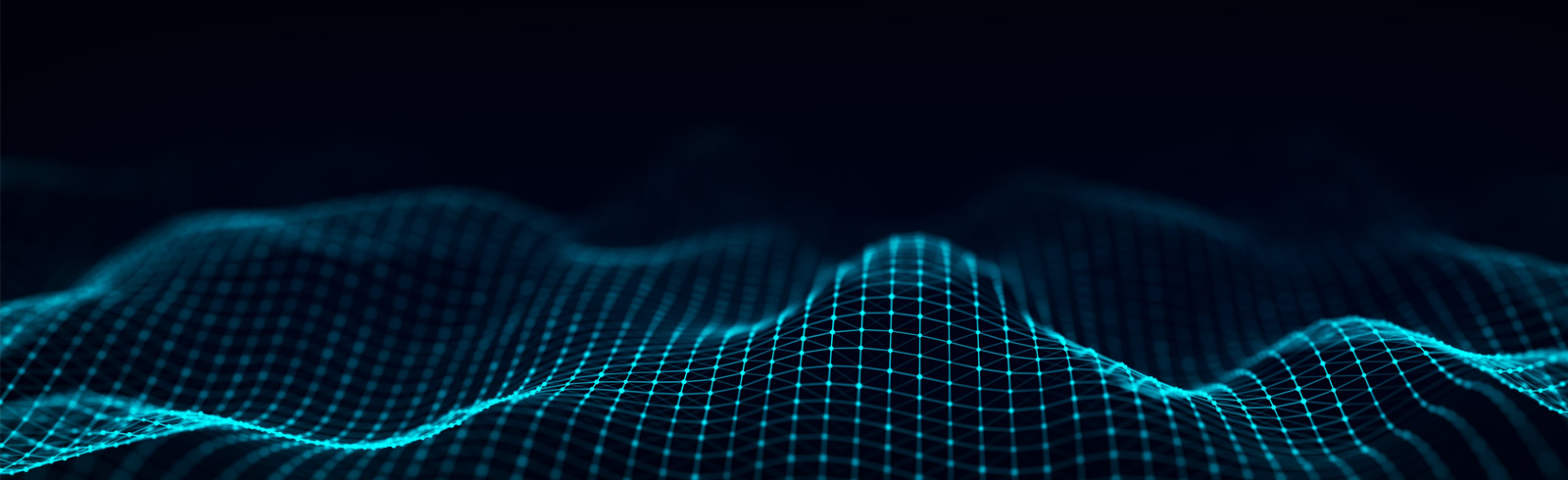
Help Centre – Payments and Transfers
SC Pay (FPS) Send & Receive Money FAQs
SC Pay (FPS) Registration FAQs
Scan & Pay FAQs
Pay in Merchant App FAQs
SC Pay (FPS) Others FAQs
QR Cash FAQs
Fund Transfer FAQs
Telegraphic Transfer/ Remittance Service General FAQs
Telegraphic Transfer/ Remittance Service Limit and Charges FAQs
Telegraphic Transfer/ Remittance Service Others FAQs
Transfer History & Limits FAQs
Direct Debit Authorization FAQs
Bill Payments FAQs
Post-dated Instruction FAQs
You can continue to send or receive money via SC Pay once your mobile device is connected to the internet outside Hong Kong. Data roaming may be required if you select SMS as notification.
The maximum daily aggregated transfer limit is HKD 300,000. You can update the limit by going to “SC Pay (FPS)”, clicking on the setting icon, and selecting the “Non-registered Payee Transfer Limit”.
You can transfer in HKD or CNY according to the currency of the chosen source account or credit card. If your chosen source account is a valid Integrated Deposit Account, you may choose either HKD or CNY to transfer in; if you have selected to send money with your credit card, you may only transfer in HKD.
Transfer by credit cards are not eligible for any rewards scheme or chargeback rights and protection.
No, you can only transfer HKD from and to accounts in HKD; or CNY from and to accounts in CNY. Integrated Deposit Accounts support both HKD and CNY. If your source account does not support the currency that you want to transfer in, you can change your source account.
The minimum amount for a transaction is HKD 1 or CNY 1.
Yes, but the receiver must register that mobile number for FPS services first and the sender must include “+” and “Country Code” before the receiver’s international mobile number.
We will never store any information from your contact list. You may see more details on our website under Privacy Policy section.
Your send money request will not be processed. There will be a message displayed to remind you about insufficient balance in your source account or insufficient available credit limit in your credit card.
Make sure your payee has registered for FPS services with a particular bank using the Proxy ID, then you can select “Specific bank” and enter the bank name. If you are unsure, simply choose payee’s “Default bank” to send to.
You may check the payee name after entering the Proxy ID or selecting from your phone book, as well as before confirming the transfer.
You need to check and ensure all the transaction information before sending money via SC Pay. The instruction is also irrevocable as it is processed immediately.
Once you successfully send money via SC Pay (FPS), you will receive a customer notification depending on your preferred channel. Transaction records can also be viewed on SC Mobile App and Online Banking. If you do not receive the notification message after sending money via SC Pay (FPS), please contact our Customer Service Hotline at (852)2886-8868 for assistance.
The fund transfer via FPS is instant and the receiver can collect the money immediately if the receiving bank supports instant transfer.
Yes, you will receive a customer notification depending on your preferred channel when a transaction is successfully made.
You can receive money from any FPS registered bank account or licensed Stored Value Facilities upon successful service registration. Simply provide the payer your registered Proxy ID (mobile number or email address) and once they submit the payment via their banks, the amount will be automatically credited to your default bank account.
After the money is sent to you successfully, you will receive a message for transaction details.
No, credit card can only be used for sending money via SC Pay (FPS) but not for receiving payments.
Upon successful fund transfer, money will be deposited in real time.
No, there is no limit for receiving money.
You can check your SC Pay (FPS) transaction immediately in “Pay & Transfer” Transactions tab in SC Mobile App.
A SC Pay (FPS) transaction via SC Mobile App can be identified by the Transaction Code in your passbook. The Code “MDR” indicates an outward payment to other bank while “MCR” refers to an inward payment.
Please contact our Customer Service Hotline at (852)2886-8868 immediately.
You can review all the transactions made during the last 90 days via SC Mobile App and Online Banking.
You have just submitted a transfer via SC Pay (FPS)– you can now send your friends a sticker to notify them of the transaction.
You may choose to share a sticker from any of the 5 themes displayed. Simply click any of the icons and you will be directed to the sticker selection page.
Preview the stickers and tap “Share”. The payee’s name as appeared in your phonebook, and the transaction amount will be added to the sticker. Choose the Instant Messaging app you would like to use. Select the correct Contact in the Instant Messaging app and send the sticker.
A Proxy ID is used to identify a merchant or customer registered for FPS service through e.g. a Bank or an SVF provider. It includes mobile number, email address, HKID and FPS identifier.
SC Pay (FPS) is free of charge for both sender and receiver. No fee will be incurred for downloading SC Mobile App and using SC Pay (FPS). However, data charges from your mobile service provider may apply.
To register for SC Pay (FPS), you need to:
The following accounts are eligible to register for SC Pay:
You can only register SC Pay (FPS) with a valid Standard Chartered Current or Savings account. After successful registration, you can choose to send money with the selected bank account or your own credit card.
A notification will be sent to your registered Proxy ID (mobile number or email address) and your Online Banking Inbox once you have completed the SC Pay (FPS) registration with our Bank.
The mobile number and/or email address shown on the screen is from the Bank’s records. You may go to “Services” -> “Update Profile Details” in SC Mobile App or “Update Client Information” -> “Update Profile” in Online Banking to update.
Your mobile number and/or email address will be linked to your bank account for sending and receiving money via SC Pay as well as receiving transaction notifications.
You can only link one eligible Standard Chartered Bank account (please refer to previous question) as your source account to each registered Proxy ID (mobile number or email address).
Yes, during SC Pay (FPS) registration, you can review FPS records and remove other bank records linked to that registered Proxy ID (mobile number or email address) if applicable.
You can request another OTP by “Resend Code”. While verifying your mobile number outside Hong Kong, please make sure your mobile phone is connected to roaming network.
You can login to SC Mobile App, go to “Pay & Transfer”, then “Manage” and select “SC Pay (FPS) Registration and Settings”. In the SC Pay (FPS) Settings page, you can check your SC Pay (FPS) transfer limit and which of your accounts is linked to FPS for receiving of money.
You can login to SC Mobile App, go to “Pay & Transfer”, then “Manage” and select “SC Pay (FPS) Registration and Settings”. You can then enter SC Pay (FPS) Settings page for configuring your SC Pay (FPS) settings.
Simply login to SC Mobile App and go to “Pay & Transfer”, then “Manage” and select “SC Pay (FPS) Registration and Settings” to enter SC Pay (FPS) Settings page. Click the Proxy ID (mobile number or email address). In the “FPS Records Maintenance” page, you may set the Proxy ID as default under its option menu. If you would like to register for your Standard Chartered Bank account with another registered Proxy ID (mobile number or email address), click “Add New Proxy” on the SC Pay (FPS) Settings page.
You can only have one mobile number and one email address in Bank’s record.
Yes, you can login to SC Mobile App, go to “Pay & Transfer”, then “Manage” and select “SC Pay (FPS) Registration and Settings” to enter SC Pay (FPS) Settings page. Click the “Non-registered Payee Transfer Limit” to change the transfer limit for SC Pay (FPS). Please note for increase of limit, we will ask for One-Time-Password or SC Mobile Key. Once you make any changes of transfer limit, you will receive an Online Banking Inbox notification and a notification message will be sent to your registered Proxy ID (mobile number or email address).
For your security reason, your transfer limit will be automatically reset to zero if you have not logged into SC Mobile App or have not processed any SC Pay (FPS) transaction during the last 18 months.
Please login SC Mobile App or Standard Chartered Online Banking to increase your transfer limit under Non-registered Payee Transfer Limit in order to reactivate your SC Pay (FPS) service.
Once logged in, you can view and amend your FPS bank records in “Pay & Transfer”, then “Manage” and select “SC Pay (FPS) Registration and Settings” to enter SC Pay (FPS) Settings page. Click the Proxy ID to enter “FPS Record Maintenance” to keep or remove your bank records linked to your registered Proxy ID (mobile number or email address). Please note that there must be one default bank under the registered Proxy ID.
The changes made in SC Pay (FPS) Settings in SC Mobile App are instantly updated.
You cannot transfer or receive money using this Proxy ID via SC Pay.
Yes, you can and you will receive an Online Banking Inbox notification and a notification message to your registered Proxy ID (mobile number or email address) once you delete the other bank record via SC Mobile App.
Yes, you can and you will receive an Online Banking Inbox notification and a notification message to my registered Proxy ID (mobile number or email address) once you delete Standard Chartered Bank FPS record.
Yes, you can register the same Proxy ID again through SC Mobile App.
‘Scan & Pay’ is a payment service using QR code (Quick Response Code) compatible with the Faster Payment System (‘FPS’) through which you can send payments from your eligible source account to a QR Payee by simply scanning the QR Payee’s QR Code and receive payments via this service by generating a QR Code using the SC mobile application and applications as specified by us from time to time.
‘Scan QR’ is a function that allows you to send/transfer money to friends or merchants simply by scanning a FPS QR code of your friends and merchants. You can also import your friends’ and merchants’ QR code from your device’s photo library.
‘Generate QR’ is a function that allows you to create your own FPS QR code for requesting payments from your friends by showing or sending it to your friends and requesting for the payments, with an option to specify an amount.
To send/transfer or receive payments from QR transactions, the currency of the accounts of the payor and payees must be the same.
To use ‘Scan & Pay’, you need to:
The source account you have selected for your Default Proxy (Mobile number/email address) at SC Pay registration or in SC Pay ‘Settings’ will be the bank account for making and receiving payments via ‘Scan & Pay’.
After login to SC Mobile App, go to “Pay & Transfer” and “SC Pay (FPS) & Local Transfer”. Then you can register with your mobile number, email address or HKID in the Bank’s record (Note: HKID only allows receiving money from institutions).
If you would like to request a specific amount from the payer, you can:
With either method, you can share the QR code with the payer via instant messengers by tapping the ‘Share’.
Where you have previously generated a QR code without a specific amount which has previously been provided to the payer, the payer can proceed with the payment by importing the image of your QR code to their respective bank mobile application that supports FPS QR payments and uploading of QR image for making the payment. This is so except where you have changed your mobile number or email address which was registered as your SC Pay Default Proxy ID or have deleted your Default Proxy ID from SC Pay.
The QR scanning and generating functions of ‘Scan & Pay’ only work with FPS QR codes, ie, QR codes that support the Faster Payment System.
Access to your camera is required for QR scanning and the function of importing QR from photo library.
You NEED to allow access when prompted in order to enable the usage of ‘Scan QR’ and ‘Import from Library’ in cases of making payments; otherwise, the QR transaction cannot be proceeded. In cases of requesting for payments, ‘Scan & Pay’ does not need to access your camera.
Transfers and payments via ‘Scan & Pay’ will be bound by the Non-registered Payee Transfer Limit as set by you, with a maximum daily aggregated transfer limit at HKD 300,000. The limit will be shared with other outward transfers using other transfer methods via SC Pay (FPS).
No, there is no limit for receiving money via QR code.
Once you have successfully made a payment via ‘Scan & Pay’, you will receive a customer notification which may take the form of SMS or Email depending on your preferred channel. Transaction records can also be viewed in Transfer History on SC Mobile App or Online Banking.
If you do not receive the notification message after sending money via ‘Scan & Pay’, please contact our Customer Service Hotline at (852)2886-8868 for assistance.
Please contact our Customer Service Hotline at (852)2886-8868 immediately.
The following reasons can result in your QR code not working:
Please make sure that the QR code in the uploaded photo supports FPS and is large and clear.
It is generally safe to share your QR code – only your default Proxy ID (Mobile number/Email address) and requested currency and amount (if applicable) will be embedded in the QR code generated by you; no other information on your bank account will be embedded.
The merchant app may not support returning to merchant app after payment – please switch to merchant app manually.
To be able to make FPS payment in merchant app, you will need to:
-Download SC Mobile App version 5.7.21 or above on same device as merchant app; and
-Hold an eligible HKD or CNY sole or “either-to-sign” joint account (Current or Savings); and
-Register for SC Pay (FPS)
You can use SC Mobile App to pay for any merchant apps with the FPS app-to-app payment capability built.
The payment limit will be bound by the Small-value Funds Transfer Limit as set by you, with a maximum daily aggregated transfer limit at HKD 300,000. The limit will be shared with other outward transfers using other transfer methods via SC Pay (FPS) or Scan & Pay.
Once you have successfully made a payment, you will receive a customer notification which may take the form of SMS or Email depending on your preferred channel. Transaction records can also be viewed in Transfer History on SC Mobile App or Online Banking.
Once merchant has received the payment, there should be confirmation on merchant app immediately. If you have any enquiry or dispute with merchant, contact the merchant directly.
Contact the merchant directly in case of any dispute or issues with your order.
Please close SC Mobile App, return to merchant app and retry. If issue persists, please select another payment method.
You can use SC Pay (FPS) with mobile devices which currently support SC Mobile App.
Before any transaction is performed within SC Pay (FPS), you’ll be required to login with your SC Mobile App username and password or Biometric Authentication. Remember to keep your username and password only to yourself to prevent any unauthorized transactions.
SC Pay is not bound with your mobile device. You can reinstall SC Mobile App in your new mobile device to continue with the service using the registered Proxy ID. Your transfer history will also remain available.
Please click here to learn more about the ways to protect your account if you lost the mobile phone. To deactivate SC Pay (FPS) Service, you can login to SC Mobile App or Standard Chartered Online Banking via another device and reset your Non-registered Payee Transfer Limit to HKD 0.
It seems that your mobile number or email address has been registered by other Standard Chartered customers. If the mobile number or email address is shared with family members or friends, please advise him or her to update the registered Proxy ID (mobile number or email address) in the Bank’s record. If it is not the case, please contact our Customer Service Hotline at (852)2886-8868 for assistance.
You can always re-register SC Pay (FPS) under your registered mobile number or email address.
Yes, SC Pay (FPS) is not bound to your mobile device. You can reinstall SC Mobile App in your new mobile device using the registered Proxy ID (mobile number or email address) to continue with the service.
The Standard Chartered QR Cash is a service for Automatic Teller Machine (“ATM”) cash withdrawal using SC Mobile App. It is a cardless withdrawal experience by scanning the QR Code on ATM.
24/7 – Fast, convenience and secure.
You can pre-stage your cash withdrawal instruction in SC Mobile App before you arrive at our ATM and withdraw cash quickly by just scanning the QR code display without your ATM card and PIN.
Standard Chartered customers who have eligible banking account for cash withdrawal can use this service. No registration is required.
QR Cash is available in all Standard Chartered ATMs located in Hong Kong. You can locate your nearest ATM using SC Mobile App.
Stay tuned to our latest update on the QR Cash service extending to Jetco ATMs.
Same currency from Savings, Current, Integrated Deposits Account and Credit Card account in HKD or RMB are applicable.
iPhone and Android smartphones with camera function can support this service.
Not support at this moment.
We currently only support same account currency.
However, you can transfer HKD to your RMB account to withdraw RMB or vice versa.
Daily cardless withdrawal limit is HKD10,000 or equivalent currency subject to Terms & Conditions. This limit is within the daily ATM withdrawal limit assigned to each customer or the available credit limit for the case of using credit card account to withdraw.
Instruction is valid for 60 minutes. After expiry, you will need to create a new instruction.
You can update or cancel an instruction before expiry. You can retrieve the pending instruction by tapping QR Cash in SC Mobile app. For editing, you can tap on any of the fields of the pending instruction to begin. For deleting, you can tap the trash bin icon located at the top right hand corner to cancel the instruction.
One instruction is only allowed per withdrawal.
You can create another instruction after each withdrawal.
This service is only applicable to SC Mobile App.
Not required. You can go to any Standard Chartered ATM that supports cardless withdrawal to get cash after setting up the instruction.
Not required. The authentication will be done at SC Mobile App using your user name and password, Touch ID or Face ID.
You can update your SC Mobile app at Appstore/ Playstore and enter an amount within the JETCO withdrawal limit (HKD500 – HKD6,000 for withdrawal from CASA accounts, and max. HKD6,000 for withdrawal from credit card accounts) at QR Cash, before scanning the QR code at JETCO ATM for withdrawal.
As JETCO ATM only supports withdrawal of HKD500-HKD6,000 (from CASA account) and max. HKD6,000 (from credit card account), such message would be shown if the inputted amount does not fall into these limits.
In this case, you may consider:
1. Update or cancel an instruction through retrieving the pending instruction by tapping QR Cash in SC Mobile; OR
2. Proceed to a SC ATM to continue with the withdrawal, without updating or cancelling the existing instruction.
The transaction will appear on your paper statement, electronic statement, transaction history in online and SC Mobile inbox.
Yes, it is. Bank is not charging any fees for using QR Cash.
However, there will be a charge applied if the withdrawal account is a credit card account; which is the same case for physical card cash withdrawal. If the bank intends to charge any other fees, advanced notice will be notified to customers.
The withdrawal is real-time and the funds will be deducted from your account when the cash has been dispensed from the ATM.
In the unlikely event of this happening, you will receive a notification in your inbox of the SC Mobile App. The related transaction will be reversed and the fund will be credited bank to the withdrawal account.
Your last instruction will be saved in SC Mobile App. The last withdrawal account and amount will be pre-selected when you create a new instruction.
A copy of the transaction details will be saved in the Inbox of your SC Mobile App for your reference.
QR Cash is secure.
SC Mobile App is protected with your user name and password or Touch ID or Face ID. Each authorized transaction must require your online banking credential with SC Mobile Key activated.
Unique QR code will be generated at ATM for each transaction and will be expired in 20 seconds.
Yes, you will receive an SMS alert on your registered mobile number after you have setup an instruction and successfully taken cash.
No. Your online banking credentials are required to authorize the transaction. Please do not share your SC Mobile credentials with others.
The phone’s fingerprint or PIN security will allow you to lock your phone from unauthorized access. SC Mobile App is protected with user name and password, Touch ID or Face ID. If your phone is stolen, the app cannot be accessed without your login credentials.
You may have an outdated version of SC Mobile App. Please update to the latest version through your phone’s app store.
No. This service is currently only provided in Hong Kong.
For same currency transfer, you may do it any time of the day. For cross currency transfer, the service hours are from 9:00a.m. to 9:00p.m. on weekdays and from 9:00a.m. to 1:00p.m. on Saturdays, excluded Sundays and public holidays.
You can make a transfer only from an either-to-sign joint account but not from a both-to-sign joint account.
It depends on the type of transfer you wish to make.
Please click here for more information.
You can register up to 10 third party accounts with Standard Chartered and 10 third party accounts with other banks.
The payment amount will be debited from your account immediately and the beneficiary will receive the money after 1 clearing day.
You can login to SC Mobile App, go to “Pay & Transfer”, then “Manage” and select “Daily Limit Maintenance Settings”. You can then update the daily aggregated transfer limit to online registered third party payees.
You may check your transaction records at “Transaction History”. (If the payee bank code, branch code or account number is invalid, the transaction will be returned by the payee bank and charges may be imposed. If you are unsure of the payee account information, you are advised to contact the payee bank before making fund transfer).
Many banks are imposing more stringent controls on name and bank account number matching to protect their clients from the latest fraud/scams.
For real-time transfers to registered local 3rd party payees, name matching will be conducted on transfers of HKD 1,000 or above.
For these transfers of less than HKD 1,000 name matching may not be conducted.
Please carefully verify the payee’s account number and other payment details as its unlikely that the you can stop a transfer after it has been affected.
To better protect our clients, the bank is imposing more stringent controls on name and bank account number matching to protect their clients from the latest fraud/scams.
If the payer is sending you funds via real-time transfers locally, name matching will be conducted on transfers of HKD 1,000 or above.
For these transfers of less than HKD 1,000, name matching may not be conducted.
Since it unlikely that the payer can stop a transfer after it has been affected, please ensure that the payer has carefully inputted your account number and that the name inputted by them is the same as you’ve registered with the bank.
Telegraphic transfer is a new online service offered by the bank to allow users to remit money aboard and transfer funds to other local banks.
You will have to first add a telegraphic transfer beneficiary by filling in the various details of the payee online. Funds can then be transferred to registered payees.
Please refer to “Service Charge” for the charges about using the “Telegraphic Transfer”.
Yes, you can use the “Telegraphic Transfer” for telegraphic transfers to other third party accounts.
Yes, you can, particularly if you are remitting funds to China. However, if the remitted fund is in USD currency, the beneficiary name and other information must be in English, be it submitted online or through our branches.
These are codes representing how to arrange for the local and overseas bank charges.
By choosing “SHA“, the bank charges incurred locally will be paid by you as the remitter. The overseas bank charges will be paid by the beneficiary. Therefore, the overseas bank charges will be deducted from proceeds and the beneficiary will receive the remaining amount net of overseas bank charges.
By choosing “BEN“, the beneficiary will pay both the local and overseas bank charges. Therefore, the beneficiary will only receive the remaining amount net of local and overseas bank charges.
By choosing “OUR“, the remitter will pay both the local and overseas bank charges. Therefore, the beneficiary will receive the whole amount of the remittance.
The actual amount of overseas bank charges will depend on the beneficiary countries, zones and the route of the remittance.
You will have to register the beneficiary information such as the beneficiary bank name, account number and payee name under “Telegraphic Transfer” > “Add Telegraphic Transfer Payee” before you can remit funds to the person on Online Banking.
We offer remittance up to 24 foreign currencies, including:
Yes. If you are already our SC Mobile App or Online Banking user, you can simply login and click “Transfer”, then choose “International Transfer”> “Add Payee” to register the payee details. Then you can transfer funds via SC Mobile or Online Banking.
Please prepare below information :
You shall select the record with matching local clearing code and SWIFT code. The payee bank address and branch name is for reference only. You shall not select the bank record based on this reference information.
Yes, you can do so by setting the transfer date and frequency when inputting the transfer details. The date set must be within 3 years of the application date. If you wish to set a recurring transfer, the minimum frequency is 2.
You can view the latest 20 remittance transactions within the past 3 months via “Transfer”> “International Transfer”> “Recent Transactions”. Please note that Renminbi remittance to the mainland China and instruction involving Chinese character encoding will not be shown on this section.
If you wish to check upcoming scheduled transfers, please click the “Scheduled transaction” button on the “ Recent Transactions” page.
In general, the time taken varies across different destinations and remittance amount:
| Destination | Remittance amount below or equal to USD48,000 (or equivalent) per transaction |
Remittance amount above USD48,000 (or equivalent) per transaction |
| Australia | 1 business day | 3-5 business days |
| Canada | 1 business day | 3-5 business days |
| Euro Region Countries | Same Day | 3-5 business days |
| Singapore | Same Day | 3-5 business days |
| UK | Same Day | 3-5 business days |
| US | 1 business day | 3-5 business days |
| Other countries | 3-5 business days | |
The exact time needed for payee to receive the fund depends on several factors, such as the remittance currency type, the processing time of payment intermediaries and the clearing mechanism of local and payee bank. The displayed delivery time on screen is for your reference only. Please reserve enough time , provide accurate and complete payee information as well as ensure enough funds in account, so that payee can receive the funds on time.
Applications can be submitted 24/7. In general, applications submitted before 5:00 pm on a clearing day will be processed and sent on the same day. Applications submitted after 5:00pm or on a non-clearing day will be processed and sent on the next business day.
If you wish to perform a CHATs Transfer, you may do so via Online Banking. Login and click “Transfer”> “Local Telegraphic Transfer”.
You can remit up to HK1,000,000 (or equivalent) daily. For online security reason, the online transfer limit has been pre-set as HKD0. You can go to “My Preferences” (for online banking) or “Setting” (for SC Mobile App) -> “Daily Limit Maintenance” to adjust the limit. Your transfer limit will be reset to HKD0 if you have not successfully performed this type of transfer for the past 13 months.
For CNY remittance to Mainland China, the current daily limit is CNY80,000 per person for Hong Kong residents.
Please refer to the Outward Remittance section of our latest service charges booklet: https://www.sc.com/hk/help/service-charges/.
The bank will instruct multiple payment intermediaries to execute the remittance instruction. We will determine the available and most appropriate payment intermediary to execute the remittance based on the payee account type, remittance destination, currency and amount. For details, please refer to the the Outward Remittance section of our latest service charges booklet: https://www.sc.com/hk/help/service-charges/.
Correspondent bank charge is the handling fee charged by corresponding banks for executing the remittance instruction. In general, correspondent bank charge is waived for remittance made to individual account in domicile currency , with amount below USD48,000 (or equivalent) per transaction to Australia, Canada, Euro Region Countries¹, Singapore, UK and US.
However, there are some exceptions where correspondent banks charges still apply:
You can request the correspondent bank charges to be paid by yourself or the payee. If you request the correspondent bank charges to be paid by yourself, please select the “ME” charge option. A minimum of HKD$250 will be deducted from your account. If you request the correspondent bank charges to be paid by the
payee, please select the “ SPILT” charge option. Charges will be deducted from remittance amount directly by the recipient bank.
¹ Includes the following countries: : Austria, Belgium, Bulgaria, Croatia, Cyprus, Czech Republic, Denmark, Estonia, Finland, France, Germany, Greece, Hungary, Iceland, Italy, Latvia, Lichtenstein, Lithuania, Luxembourg, Malta, Netherlands, Norway, Poland, Portugal, Republic of Ireland, Romania, Slovakia, Slovenia, Spain, Sweden and Switzerland.
The accuracy and completeness of payee information will affect the time taken and handling fee imposed by the payment intermediaries to execute the remittance instruction. You are encouraged to update the payee details per instruction, before initiating any remittance transaction.
Once the remittance instruction is processed, no amendment or cancellation can be made. Any amendment or cancellation instructions subject to the consent of payment intermediary, correspondent bank and payee bank. Please visit any of our branches to submit a written request. A service fee of HKD 250 will apply.
All remittance instructions made via SC Mobile or Online banking, with foreign currency exchange performed on spot, are entitled to participate in the FX Membership program (except for instructions involving CNY, KRW, MOP, TWD or cancelled transactions). For details, please visit https://www.sc.com/hk/investment/foreign-exchange/ and refer to Terms and Conditions of the FX Membership program set out on the website.
Korean Won and New Taiwanese Dollar are restricted currencies. The final Fx rate applied to the remittance depends on the beneficiary bank. The rate shown on SC Mobile App/ Online Banking is for reference only.
Please be reminded that when remitting to China, the payee name you provided must be exactly the same as the one registered in beneficiary bank record. You are suggested to enter the name in PingYin to ensure accuracy.
Our SC Mobile App/ online banking only support transfer to beneficiary banks with SWIFT code present. In this case, please visit branch to submit manual application for the transfer.
Please click here for more information.
You can login to SC Mobile App, go to “Pay & Transfer”, then “Manage” and select “Daily Limit Maintenance Settings”. You can then update the daily aggregated transfer limit to online registered third party payees.
Deposit accounts, MOA accounts, SC credit cards, loan accounts and mortgage accounts – 90 days.
MANHATTAN cards – up to last 2 months’ statements and billed transactions.
From 1st login day to 30th login day, deposit account and MOA account transaction history for past 30 days will be available. Transaction history will be accumulated on daily basis from 31st login day onwards. A maximum of 90 days transaction history will be available.
Note:
Same as existing branch and mail-in for DDA setup via Online Banking is also free of charge.
The maximum payment limit for Online Banking DDA setup is at HKD100,000 per each payment. If you would like to setup DDA with payment limit exceeding HKD100,000, you may download and complete the “Autopay Authorization” form , then return it to any of our branches for processing.
Yes, you can setup/amend a DDA without specify an end date where the instruction will carry on indefinitely until the bank have received your instruction for termination.
Yes, you can amend / cancel for those DDA setup at branch via online.
Note:
Amendment on payment limit is capped at HKD100,000 via Online Banking. For payment limit exceeding this amount, you can complete the “Direct Debit Authorization Amendment/Cancellation” form to any of our branches for processing.
Once your instruction has been accepted by the Bank, it will take up to 2 – 4 weeks before the DDA setup will be effective.
You may contact the merchant to further enquiry the DDA setup status.
No, one debtor reference code will be assigned to each merchant.
Given that a single debtor reference code can be assigned to a single merchant, the only way to reuse the same debtor reference is to reactivate the cancelled DDA at branch. Please download the “Autopay Authorization” form and submit to the nearest branch for reactivation.
There is a “Submission Channel” column under the DDA summary that you could check whether the instruction is submitted via branch or online
A debtor reference code is the number assigned by the merchant against your bill. For example, loan account number, mobile phone number, customer number etc.
The number is usually shown on the bill you receive from the merchant. As it is assigned by the merchant, you should call the merchant to double check.
Usually 6 to 8 weeks upon receipt of the Autopay Authorisation form.
“AUTOPAY” will usually be shown on your bill.
Limit and expiry date are not mandatory, and you can choose to indicate them or not. For your protection, if the Autopay set up instruction is sent in through phone, the limit shall be HKD$10,000 at most.
Yes, they will.
First, you need to add your payee online. Then choose the respective payee from the online list and submit payment.
You don’t have to know any merchant code to make your payment. You can simply choose the merchant names from the list and input your account numbers.
You should refer to your bill or contact the billing company on the payee company name.
The cut-off time is 4:00p.m, Monday to Friday. Payment made thereafter or on Saturdays, Sundays and public holidays will be processed on the next clearing day. For payment to White Form eIPO, please refer to eipo.com.hk for the cut-off time of corresponding White Form eIPO.
You can pay bills of selected merchants by credit cards. If you pay your bill by Standard Chartered Credit Card within the month of / one month before the card expiry date shown on the credit card, please activate the renewed Credit Card upon receipt before making payment.
Electronic Bill Presentment and Payment Service (EBPP) enables Standard Chartered Online Banking customers to register, receive, view and pay bills anytime and anywhere via the Bank’s internet banking, achieving a more effective management of all bills and payments without any geographical constraints.
Merchants with EBPP service provided have “Available to Enrol e-bill Summary” in e-bill status. You can enrol an EBPP service via your Standard Chartered Online Banking. After the merchant confirms the enrolment request, you can receive and view the e-bill and make payment on the same platform.
Yes, provided that the bill owner agrees and the merchant allows third party enrolment. A related template will be prompted for you to enrol. To enrol a third party eBill, you also need to provide the bill owner’s personal information such as date of birth (month & year), a partial identity number or subscription code (if applicable) for merchant validation.
The standard service lead time for merchants should be no more than 60 days. You will also be informed by us via SMS about the result of your request.
At most 12 e-bill summaries will be retained. You can print it for your record.
Yes. The same bill account number is allowed a maximum of five enrolment requests, no matter whether it is in the same or different banks.
Yes, but it depends on the participating merchants. Only bills in HKD denomination can be settled via Bill Payment service of our Online Banking. If you would like to settle non-HKD bill via Online Banking, please check with your Participating Merchant for the HKD equivalent amount of the bill before effecting bill payment request. The bill payment system will debit your HKD account for payment.
It is a service that enables you to make the transaction to a payee/merchant on a pre-defined date. This service is applicable to payment type such as, Personal Account Transfer, Third Party Fund Transfer (excluded telegraphic transfer), Bill Payment and Credit Card Payment. You simply select payment date and we will automatically make the transfer for you on that date. You must ensure that sufficient funds or credit limit (if you pay by your credit card) are available in your account one day before the transfer date in your account to be debited.
There is no limit for the post-dated instruction. Simply select the date and we will automatically make the transfer for you in the morning on the desire date.
Yes, you can use your Standard Chartered Credit Card for your post-dated instructions. If you pay your bill by Standard Chartered Credit Card within the month of / one month before the card expiry date shown on the credit card, please activate the renewed Credit Card upon receipt before making payment.
In this case, the transfer will not be made. Please notice that funds should be one day before the transfer date in your account to be debited.
In this case, the transfer may not be executed successfully. We strongly recommend that customers delete the payee/merchant if needed after the post-dated instruction is successfully processed.