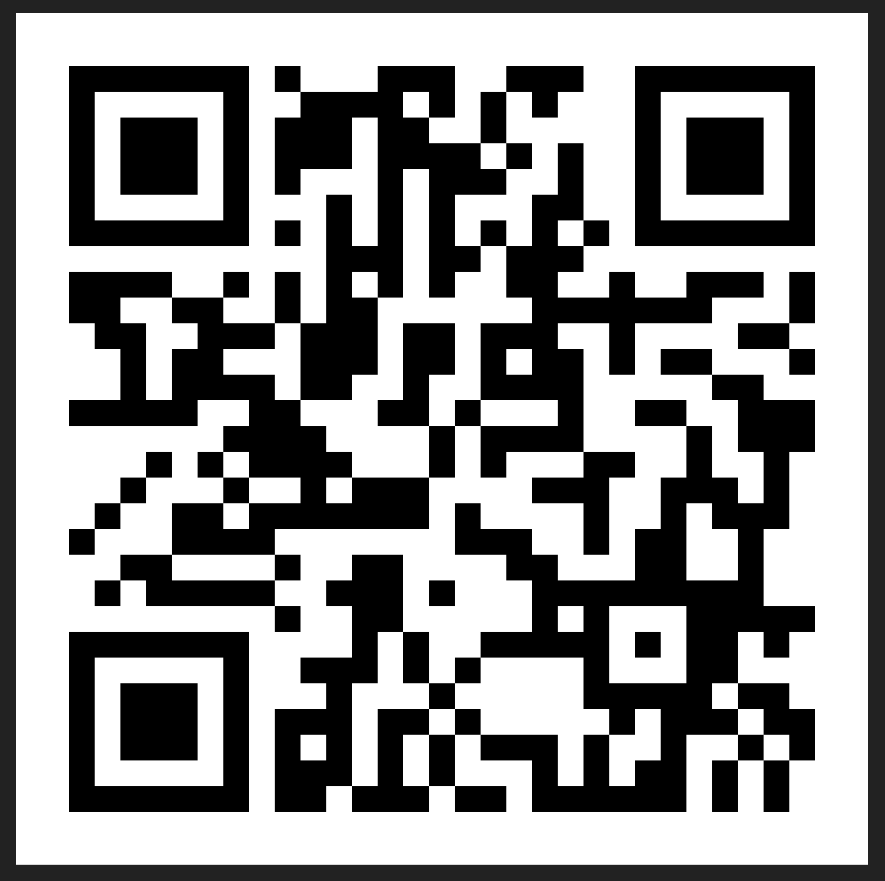Register for Online Banking instantly with your card number, account number or temporary ID and SMS PIN.
Steps on how to register for Online Banking or SC Mobile app
Step 1: Visit Online Banking or SC Mobile app and click on “Login”.
Step 2: Click “Register with your SC ATM/Debit Card or Credit Card or Account Number”.
Step 3: Register with either your:
Step 4: Verify your details and click ‘Next’.
Step 5: Enter the One Time Password (OTP) sent to your registered mobile number.
Step 6: Create Login user ID and password.
Step 7: You are now registered for Online Banking.
Step 8: To bank with your mobile, simply visit the App or Play Store and search for “SC Mobile Banking (Ghana)”.
If you wish to do this now, login to https://retail.sc.com/afr/ibank/gh/foa/login.htm
Update your password on the go.
SC Mobile
Steps on How to Reset your Username
Step 1: Click on “Forgot Username or Password”.
Step 2: Make sure you have your bank registered mobile number with you as you will receive a One Time Password (OTP) from us.
Step 3: You will also need to ensure you have one of the following:
Step 4: Accept the Terms and Conditions.
Step 5: Choose one of the available options to reset your username and password (use a debit card number for Primary accounts).
Step 6: Enter card or account details and then click “Next”.
Step 7: Key in the One Time Password (OTP) and then create your new log in details.
Step 8: Confirm and have your new username updated.
Online Banking
Steps on how to reset your password:
Step 1: Visit Online Banking or SC Mobile app and log in to your account.
Step 2: Click on the top right-hand side menu (with your name on it).
Step 3: Select “Change Password”.
Step 4: Key in your Old and New Password and then click “Next”.
Step 5: Confirm details and your new password is set up.
If you wish to do this now, login to https://retail.sc.com/afr/ibank/gh/foa/login.htm
View your eStatements and mobile alerts anytime, anywhere.
Steps on how to request for e-statements
Step 1: Visit Online Banking or SC Mobile app and log in to your account.
Step 2: Select Service request under menu and navigate to Request a Statement
Step 3: Select account and specify the period required
Step 4: Confirm Terms and Conditions and select next to proceed
Step 5: Confirm details and enter OTP to complete request
Please note statement will be sent to registered email in pdf format
If you wish to do this now, login to https://retail.sc.com/afr/ibank/gh/foa/login.htm
Change your alert settings while on the go.
Steps on how to change your alert settings
Step 1: Visit Online Banking and log in to your account.
Step 2: Click on the top right-hand side menu (with your name on it).
Step 3: Select “Change Alert Settings”.
Step 4: Choose your preferred notification and click “Next”.
Step 5: Confirm your details and your alert settings have been updated.
If you wish to do this now, login to https://retail.sc.com/afr/ibank/gh/foa/login.htm
View account details, balances and transaction history.
Steps on how to view account details
Step 1: Visit Online Banking or SC Mobile app and log in to your account.
Step 2: View all accounts listed in the homepage.
Step 3: If you wish to see the details of your account, select one of your accounts.
Step 4: You can view your account details, view account history, download or print the transactions and filter them for a particular time frame.
If you wish to do this now, login to https://retail.sc.com/afr/ibank/gh/foa/login.htm
Explore a range of credit cards, view your details and rewards on the go.
Steps on how to view card details
Step 1: Visit Online Banking or SC Mobile app and log in to your account.
Step 2: View all credit cards listed on the homepage on SC Mobile or Select Credit Cards under My Dashboard
Step 3: Select the card you wish to see the details of.
Step 4: You can view your card details, view card history, download or print the transactions and filter them for a particular time frame.
If you wish to do this now, login to https://retail.sc.com/afr/ibank/gh/foa/login.htm
Use our Customer Investment Profile tool to analyse your risk appetite and make more decisions.
Steps on how to manage your investments
Step 1: Visit Online Banking or SC Mobile app and log in to your account.
Step 2: Click on Investment Details from the main menu.
Step 3: You will be able to view investments you currently have and investments you may be interested in.
Step 4: You can also view your investment profile and market views on the go.
If you wish to do this now, login to https://retail.sc.com/afr/ibank/gh/foa/login.htm
View loan details.
Steps on how to view loan details
Step 1: Visit Online Banking or SC Mobile app and log in to your account.
Step 2: Select “Loan Details” from the main menu or scroll down the homepage to select loan on SC Mobile
Step 3: You can now view all your loan details as well as loans that you may be interested in:
If you wish to do this now, login to https://retail.sc.com/afr/ibank/gh/foa/login.htm
Receive messages in a safe and secured inbox.
Steps on how to manage your mailbox
Step 1: Visit Online Banking or SC Mobile app and log in to your account.
Step 2: Click on the top right-hand side menu (with your name on it).
Step 3: Select Mailbox.
Step 4: You can compose a message or view received mail.
If you wish to do this now, login to https://retail.sc.com/afr/ibank/gh/foa/login.htm
Make instant bill payments
Steps on how to make instant bill payments
Step 1: Log into your Online/Mobile account and select “Payments” under “Menu”.
Step 2: Navigate to “One Time Bill Payment” and Select your Biller Type and Biller Name.
Step 3: Click on “Continue”.
Step 4: Select the debit account and payment amount.
Step 5: Accept the terms and conditions and click “Confirm”.
Step 6: You also have the option to add a Biller, Manage your Direct Debits, and Payment History.
If you wish to do this now, login to https://retail.sc.com/afr/ibank/gh/foa/login.htm
Register your biller to save time and enjoy the convenience.
Steps on how to register and save your biller
Step 1: Visit Online Banking or SC Mobile app and log in to your account.
Step 2: Select “Payments” under “Menu” and navigate to “Add Biller.
Step 3: You can make payments for Airtime, Utilities, Airlines and Mobile Money
Step 4:Select your biller type (one of the above billers) and the biller name you are adding. Click “Next”.
Step 5: Key in your consumer/utility number and click “Next”.
Step 6: Agree to Terms & Conditions and click “Submit”.
Step 7: Enter the OTP (sent to your registered mobile number) and click “Next”.
Step 8: Your request to add your biller is successful and you can proceed to make payment.
If you wish to do this now, login to https://retail.sc.com/afr/ibank/gh/foa/login.htm
All your credit card needs are taken care of by a tab on your screen.
Steps on how to make credit card payments
Step 1: Visit Online Banking or SC Mobile app and log in to your account.
Step 2: Click on Menu and select “Pay SC Credit Card” under “Payments”.
Step 3: Enter Payment details (Pay To and Pay From).
Step 4: Select or Enter the amount to pay and Payment Date.
Step 5: Review the details of the payment and click “Confirm”.
Step 6: Payment to your credit card is now complete.
If you wish to do this now, login to https://retail.sc.com/afr/ibank/gh/foa/login.htm
Instantly transfer money between your accounts.
Step 1: Visit Online or Mobile Banking.
Step 2: Go to the menu and select “Between Own Accounts” under “Transfers”.
Step 3: Select Account to be Transferred To
Step 4: Select Account to be Transferred From.
Step 5: Enter Amount.
Step 6: Review the details of the transfer and Click “Confirm”.
Step 7: Your transfer is complete!
If you wish to do this now, login to https://retail.sc.com/afr/ibank/gh/foa/login.htm
Enjoy the convenience of transferring money to other accounts within the Ghana.
Steps on how to transfer funds to local accounts
Step 1: Visit Online Banking or SC Mobile app and log in to your account.
Step 2: Go to the menu and select “Local Transfers” under “Transfers”. Options for Local Payees include:
Step 3: Select the beneficiary you will be remitting funds to and click “Next”.
Step 4: Select the funding account and the amount to be transferred.
Step 5: Enter a payment description, if required and click “Next”.
Step 6: Review the details of the transfer and click “Confirm”.
Step 7: Your transfer is on its way!
If you wish to do this now, login to https://retail.sc.com/afr/ibank/gh/foa/login.htm
Transfer funds internationally.
Steps on how to transfer funds to international accounts
Step 1: Visit Online Banking or SC Mobile app and log in to your account.
Step 2: Go to the menu and select “International Transfers” under “Transfers”.
Step 3: Select the beneficiary you will be remitting funds to and click “Next”.
Step 4: Select the funding account, the transfer amount and who picks up the cost of remittance.
Step 5: Enter a payment description, if required and click next.
Step 6: Review the details of the transfer and click “Confirm”.
Step 7: Your transfer is on its way
If you wish to do this now, login to https://retail.sc.com/afr/ibank/gh/foa/login.htm
Add payees effectively for local and international transfers
Steps on how to add payees
Step 1: Visit Online Banking or SC Mobile app and log in to your account.
Step 2: Select “Transfers” from menu.
Step 3: Click Add New Local Payee.
Step 4: Enter the required beneficiary details and click next.
Step 5: Click “Confirm”.
Step 6: Enter the One Time Password (OTP) sent to your registered number and click “Next”.
Step 7: Payee successfully added!
*For GIS and International Payee, note you will be required to key in your SWIFT code.
If you wish to do this now, login to https://retail.sc.com/afr/ibank/gh/foa/login.htm
Set up a fixed instruction or schedule a transfer at your own convenience.
Steps on how to set up a recurring transfers or schedule a future transfer
Step 1: Go to “Menu” and Select “Standing Instruction & Schedule Transfer”.
Step 2: Click on “Set Up Standing Instruction or Scheduled Transfer”.
Step 3: Select Type of Transfer you would like to schedule
Step 4: Fill the required details of the account and click “Next”.
Step 5: Confirm the details of the account and accept the Terms and Conditions to proceed with “Next”.
Step 6: Now your standing instruction has been set up!
If you wish to do this now, login to https://retail.sc.com/afr/ibank/gh/foa/login.htm
View history of transfers you receive and send out.
Steps on how to view transfer history
Step 1: Go to menu and Select “History” under Transfers
Step 2: View date, account details, beneficiary, amount, status and transfer type.
Step 3: Now you can see your transfer history on the go.
If you wish to do this now, login in to your account https://retail.sc.com/afr/ibank/gh/foa/login.htm
You may personalize limits within the maximum limit via Online banking.
Funds Transfer Limit
| LIMIT TYPES | MAXIMUM LIMIT (GHS) |
| Transfers between Own Accounts | 250,000.00 |
| Local Transfer (Within the Bank) | 250,000.00 |
| Local Transfer (Outside the Bank) – ACH/GIS | 250,000.00 |
| Local Transfer (Outside the Bank) – Instant Pay | 250,000.00 |
| International Transfers | 250,000.00 |
| Credit Cards Payment | 250,000.00 |
| Loan Repayment | 250,000.00 |
| Cardless Cash Withdrawal | 10,000.00 |
| Overall Daily Limit (GHS) | 250,000.00 |
Request for a cheque book and have it delivered to you.
Steps on how to request for a chequebook
Step 1: Go to menu and Select “Service Requests”.
Step 2: Select Cheque Book Request from either of the options below
Step 3: Choose which account you would like your cheque book to be issued for.
Step 4: This request will be shown to eligible accounts.
Step 5: Once details are confirmed the cheque book will be sent to your branch for pickup
Step 6: To track the status of your cheque book or any other request, go to the “Service Requests” menu and select status.
If you wish to do this now, login to https://retail.sc.com/afr/ibank/gh/foa/login.htm
Check the status of services you have requested for
Steps on how to track your request:
Step 1: To track the status of your request, visit the “Service Requests” menu and select “Status”.
Step 2: View the status of all active and completed requests.
Step 3: User can see whether the request is received, process, or completed.
Please note only requests for the past 90 days can be shown.
If you wish to do this now, login to https://retail.sc.com/afr/ibank/gh/foa/login.htm
Recently received a new card? Activate it by setting up your PIN.
Steps on how to activate your card
Step 1: Go to menu and Select ‘Service Requests’.
Step 2: Select either Debit or Credit Card Activation & PIN Set under ‘Service Request by category’–> ‘Card Management’.
Step 3: Choose which card to activate.
Step 4: Ensure that you have your card before proceeding for Activation and PIN Set.
Step 5: Enter PIN for your debit or credit card.
Step 6: Key in the OTP sent to your registered mobile number and click next.
Step 7: Review the details on screen and click ‘Confirm’.
Step 8: Your card is now activated with a PIN.
Note: Credit cards are activated within 24 hours, but you can activate your card prior to the 24 hours through the above.
Steps on how to change your card PIN
Step 1: Go to menu and Select ‘Service Requests’.
Step 2: Select either Debit or Credit Card PIN Change under ‘Service Request by category’–> ‘Card Management’.
Step 3: Choose which card to activate.
Step 4: Enter PIN for your debit or credit card.
Step 5: Key in the OTP sent to your registered mobile number and click next.
Step 6: Review the details on screen and click ‘Confirm’.
Step 7: Your card is now activated with a PIN.
If you wish to do this now, login to https://retail.sc.com/afr/ibank/gh/foa/login.htm
Lost your card? Don’t worry, request for a new one instantly.
Steps on how to instantly block a lost or stolen card
Step 1: Go to menu and Select ‘Service Requests’.
Step 2: Select either Block/Replace Card under Most popular service requests or under ‘Service Request by category’–> ‘Card Management’.
Step 3: Choose which card to block and reason for block.
Step 4: Tick the replace option to have card replaced. You can leave option unselected if you are not ready to replace at that moment
Step 5: Key in the OTP sent to your registered mobile number and click next.
Step 6: Review the details on screen and click ‘Confirm’.
Step 7: Your card is now blocked
Note: Card replacement fee will be charged
Standalone Replacement
If you left the replace option unselected, please follow the instructions above and select “Replace Card” under card management to have card replaced
If you wish to do this now, login to https://retail.sc.com/afr/ibank/gh/foa/login.htm
Update your Ghana Card, personal details and so much more
Steps on how to update your personal information
Step 1: Select “Service Requests” from the main menu.
Step 1: Select “Update My Account Profile” from “Personal Details” Menu.
Step 2: Enter the OTP sent by SMS.
Step 3: Press OK on the pop-up message.
Step 4: Edit the section of your choice.
Step 5: Select “Next” to review. If page refers you to any missing information on your account, kindly provide to proceed
Step 6: Review information provided and select next.
Step 7: Enter the OTP again to confirm changes.
Step 8: Request submitted and the reference number will be provided.
Step 9: Your details have now been updated in a matter of minutes.
If you wish to do this now, login to https://retail.sc.com/afr/ibank/gh/foa/login.htm
Manage your global accounts in one place.
Steps on how to manage your global accounts
Step 1: Go to online banking and login with your username and password
Step 2: Select “Global Link Accounts”under menu.
Step 3: Select “Manage Global Accounts” and click on “Link Account”.
Step 4: Select the country you want to link and enter in the Online Banking credentials of that country.
Step 5: Click “Next” to see the relationships held in the country you added through your Ghana Online banking access.
If you wish to do this now, login to https://retail.sc.com/afr/ibank/gh/foa/login.htm
Choose from our various card offerings that suite your lifestyle needs.
Steps on how to apply for a credit card
Step 1: Go to https://www.sc.com/gh/credit-cards/
Step 2: Select Apply.
Step 3: Choose from a list of credit card options.
Step 4: Select the card of your choice.
Step 5: You will be directed to Fill the Application Form.
Step 6: Complete and submit the Application Form.
Step 7: Our call centre team will reach out to you on the phone number you provided.
If you wish to do this now, visit https://www.sc.com/gh/credit-cards/
Pick from a variety of accounts that are tailored just for your saving needs.
Steps on how to open an additional bank account
Step 1: Log into online banking.
Step 2: Select Apply for Products under Menu.
Step 3: Select an Account for Opening.
Step 4: Confirm your details.
Step 5: Enter Deposit Amount.
Step 6: Select the account you want the deposit to be Transferred From.
Step 7: Accept the T&Cs and click ‘Next’.
Step 8: Congratulations! You have a new account and you can start using it instantly.
If you wish to do this now, visit https://www.sc.com/gh/deposits/
Enjoy competitive rates and range of benefits to help you reach your ambitions.
Steps on how to apply for a mortgage or other loan
Step 1: Go to https://www.sc.com/gh/loans/.
Step 2: Select Apply Now
Step 3: You will be directed to Fill an Application Form.
Step 4: Complete and submit the Application Form.
Step 6: Our call centre team will reach out to you on the phone number you provided.
If you wish to do this now, visit https://www.sc.com/gh/loans/
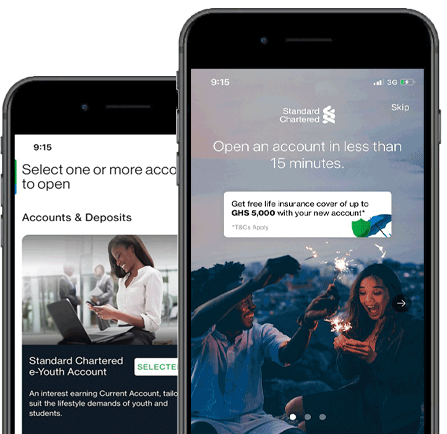
AVAILABLE ON IOS & ANDROID

This is to inform that by clicking on the hyperlink, you will be leaving www.sc.com/gh and entering a website operated by other parties:
Such links are only provided on our website for the convenience of the Client and Standard Chartered Bank does not control or endorse such websites, and is not responsible for their contents.
The use of such website is also subject to the terms of use and other terms and guidelines, if any, contained within each such website. In the event that any of the terms contained herein conflict with the terms of use or other terms and guidelines contained within any such website, then the terms of use and other terms and guidelines for such website shall prevail.
Thank you for visiting www.sc.com/gh
Download SC Mobile using QR Code