



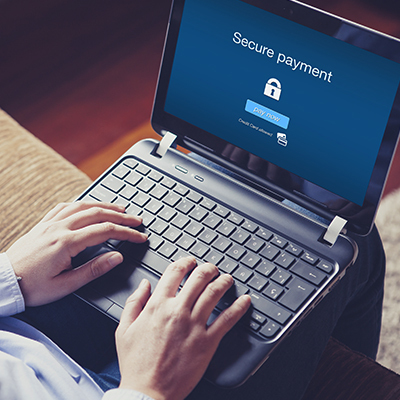

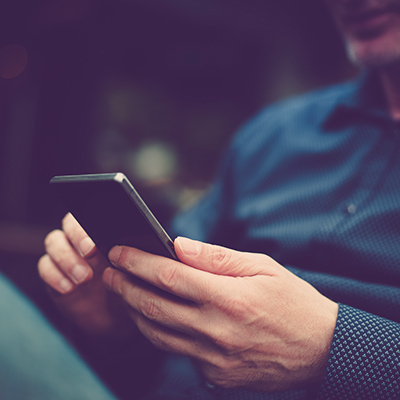
+ More
|
How to set up Fitbit Pay
|
|
|---|---|
| Step 1 | Download the Fitbit App to your iPhone, Android or Windows phone |
| Step 2 | Go to device settings in the app, tap Fitbit Wallet |
| Step 3 | Follow the instructions to add your debit or credit card and create a PIN |
| Step 4 | The card is in now your Fitbit Wallet and ready to use |
|
How to pay with Fitbit Pay
|
|
|---|---|
| Step 1 | Enter your PIN on your Fitbit to use Fitbit Pay for 24 hours or until you take it off |
| Step 2 | Select the default card you’d like to use (if you have more than one in your Wallet) |
| Step 3 | Hold the button on your Fitbit for one second and tap it on the payment terminal |
| Step 4 | A notification shows on both your Fitbit and your phone and you’re good to go |