

Explore everything that can be done digitally in just minutes

Register for Digital Banking instantly with your card number or temporary ID and SMS PIN.
Steps on how to register for Online Banking or SC Mobile app:
Step 1: Visit Online Banking or SC Mobile App and click on “Login”.
Step 2: Click on “New to Online Banking” or “Register here” on either Online Banking or SC Mobile respectively.
Step 3: Register with either your:
Step 4: Verify your details and click ‘Next’.
Step 5: If you are registering using your Debit/Credit Card, enter the Electronic Transaction Authorization code (eTAC) sent to your registered mobile number.
Step 6: Create Login user ID and password.
Step 7: You are now registered for Online Banking.
To bank with your mobile, simply visit the App or Play Store and search for “SC Mobile Bahrain”.
If you wish to do this now, click here. For more information, Please call our Phone Banking on +973 17531 532.
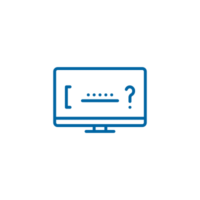
Update your password on the go.
Steps on how to Reset your Username and Password:
Step 1: Click on “Forgot Username or Password”.
Step 2: Make sure you have your bank registered mobile number with you as you will receive an Electronic Transaction Authorization code (eTAC) from us.
Step 3: You will also need to ensure you have one of the following:
Step 4: Accept the Terms and Conditions.
Step 5: Choose one of the available options to reset your username and password (use a debit or credit card number).
Step 6: Enter card details and then click “Next”.
Step 7: Key in the Electronic Transaction Authorization code (eTAC) and then create your new login details.
Step 8: Confirm and have your new username updated.
Steps on how to reset your password:
Step 1: Visit Online Banking or SC Mobile app and log in to your account.
Step 2: Click on the top right-hand side menu (with your name on it).
Step 3: Select “Settings”.
Step 4: Change Password.
Step 5: Key in your Old and New Password and then click “Next”.
Step 6: Confirm details and your new password is set up.
If you wish to do this now, click here.

View account details, balances and transaction history.
Steps on how to view account details:
Step 1: Visit Online Banking or SC Mobile app and log in to your account.
Step 2: View all accounts listed in the homepage.
Step 3: If you wish to see the details of your account, select one of your accounts.
Step 4: You can view your account details, view account history, download or print the transactions and filter them for a particular time frame.
If you wish to do this now, click here.
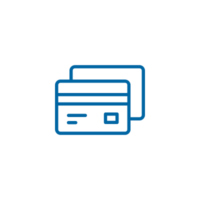
Explore a range of credit cards, view your details and rewards on the go.
Steps on how to view card details:
Step 1: Visit Online Banking or SC Mobile app and log in to your account.
Step 2: View all credit cards listed in the homepage.
Step 3: Select the card you wish to see the details of.
Step 4: You can view your card details, view card history or redeem your points.
If you wish to do this now, click here.
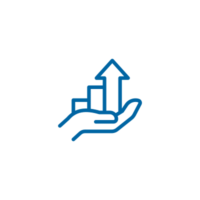
Use out investment profile tool to analyse your risk appetite and make more decisions.
Steps on how to view transfer history:
Step 1: Visit Online Banking or SC Mobile app and log in to your account.
Step 2: Click on Menu, select “View Portfolio” under “Invest”.
Step 3: View your investment account details.
If you wish to do this now, click here.

View loan details.
Steps on how to view loan details:
Step 1: Visit Online Banking or SC Mobile app and log in to your account.
Step 2: View your loan details in the homepage or select “Loans” from the main menu.
Step 3: You can now view all your loan details.
If you wish to do this now, click here.

Receive message in a safe and secured inbox.
Steps on how to manage your mailbox:
Step 1: Visit Online Banking or SC Mobile app and log in to your account.
Step 2: Click on the top right-hand side menu (with your name on it).
Step 3: Select Mailbox.
Step 4: You can view all your received mail.
If you wish to do this now, click here.
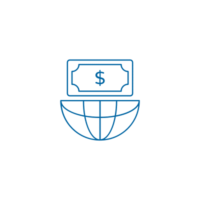
View IBAN numbers.
Steps on how to view your IBAN numbers:
Step 1: Visit Online Banking or SC Mobile app and log in to your account.
Step 2: Select Useful Links under main menu.
Step 3: Click on “IBAN Numbers”.
Step 4: You can view all IBAN numbers.
If you wish to do this now, click here.

View outstanding bill amounts and make instant payments.
Steps on how to make bills payments:
Step 1:Visit Online Banking or SC Mobile app and log in to your account.
Step 2: Select “Fawateer Bill Payment” under “Menu”
Step 3: Select “Online Payment” or “Offline Payment”
Step 4: Click on “Bill Inquiry and Payment” or “Direct Bill Payment – Online”
Step 5: Select the biller from the dropdown list
Step 6: Select debit account and payment amount from the dropdown list
Step 7: Accept the terms and conditions and click “Confirm”.
Step 8: You also have the option to add a Biller and view Payment History.
If you wish to do this now, click here.

Register your biller to save time and enjoy the convenience.
Steps on how to register and save your biller:
Step 1: Visit Online Banking or SC Mobile app and log in to your account.
Step 2: Select “Fawateer Bill Payment” under “Menu”.
Step 3: Select “Online Payment” or “Offline Payment”
Step 4: Click on “Add Payee” under “Manage Payees”
Step 5: Select your biller type (one of the list of payees) and the desired biller to be addded and Click on “Next”.
Step 6: Make sure you have your bank registered mobile number with you as you will receive an Electronic Transaction Authorization code (eTAC) from us.
Step 7: Key in the Electronic Transaction Authorization code (eTAC), Agree to Terms & Conditions and click “Confirm”.
Step 8: Your request to add a new biller is successful.
If you wish to do this now, click here.
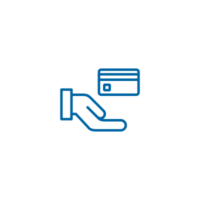
All your credit card needs are now taken care within your fingertips.
Steps on how to make credit card payments:
Step 1: Visit Online Banking or SC Mobile app and log in to your account.
Step 2: Click on Menu, select “SC Credit Card Payment” under “ Credit Cards”.
Step 3: Enter Payment details (Pay From and Pay To).
Step 5: Select or Enter the amount to pay and click on “Next”.
Step 6: Review the details of the payment and click “Confirm”.
Step 7: Payment to your credit card is now complete.
If you wish to do this now, click here.

Instantly transfer money between your accounts.
Between Own Account:
Step 1: Visit Online Banking or SC Mobile app and log in to your account.
Step 2: Go to the menu and select “Transfer Between Own Accounts” under “Transfers”.
Step 3: Select Account to be Transferred From.
Step 4: Select Account to be Transferred To.
Step 5: Enter the amount.
Step 6: Review the details of the transfer and Click “Confirm”.
Step 7: Your transfer is on its way!
If you wish to do this now, click here.
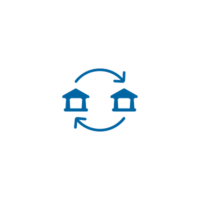
Enjoy the convenience of transferring money to other accounts withing Bahrain.
Steps on how to transfer funds to local account:
Step 1: Visit Online Banking or SC Mobile app and log in to your account.
Step 2: Go to the menu and select “Local Transfer” under “Transfers”.
Step 3: Select the transfer type “Fawri” or “Fawri+”.
Step 4: Fill in the required details and click on “Next”.
Step 5: Review the details of the transfer and click “Confirm”.
Step 6: Your transfer is on its way!
If you wish to do this now, click here.

Transfer funds internationally.
Steps on how to transfer funds to international accounts:
Step 1: Visit Online Banking or SC Mobile app and log in to your account.
Step 2: Go to the menu and select “International Transfers” under “Transfers”.
Step 3: Select the beneficiary you will be remitting funds to and click “Next”.
Step 4: Select the funding account, the transfer amount and remittance cost bearier.
Step 5: Enter a payment description and Purpose of Payment (POP).
Step 6: Review the details of the transfer and click “Confirm”.
Step 7: Your transfer is on its way.
If you wish to do this now, click here.
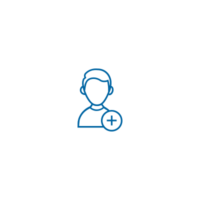
Add a new international beneficiary within your fingertips.
Steps on how to transfer funds to international accounts:
Step 1: Visit Online Banking or SC Mobile app and log in to your account.
Step 2: Go to the menu and select “International Transfers” under “Transfers”.
Step 3: Click on setting icon on the top right side of the page and select add beneficiary.
Step 4: Enter the beneficiary details and agree to Terms & Conditions.
Step 5: Make sure you have your bank registered mobile number with you as you will receive an Electronic Transaction Authorization code (eTAC) from us.
Step 6: Key in the Electronic Transaction Authorization code (eTAC) and click on “Confirm”.
Step 7: Your beneficiary addition request is submitted successfully.
If you wish to do this now, click here.
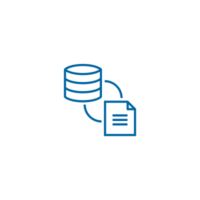
View history of transfer you receive and send out.
Steps on how to view transfer history:
Step 1: Visit Online Banking or SC Mobile app and log in to your account.
Step 2: Go to menu and Select “Transfer History” under “Transfers”.
Step 3: View date, account details, beneficiary, amount, status and transfer type.
Step 4: Now you can see your transfer history on the go.
If you wish to do this now, click here.
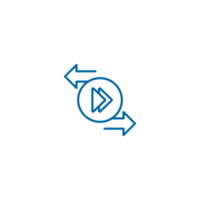
View your standing order.
Steps on how to view standing order history:
Step 1: Visit Online Banking or SC Mobile app and log in to your account.
Step 2: Go to menu and Select “View Standing Orders” under “Transfers”.
Step 3: View date, account details, beneficiary, amount, status and frequency.
Step 4: Now you can see your Standing Order history on the go.
If you wish to do this now, click here.
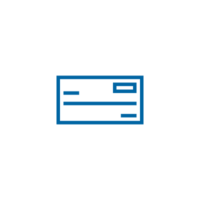
Request for cheque book and have it delivered to you.
Steps on how to request for a chequebook:
Step 1:Visit Online Banking or SC Mobile app and log in to your account.
Step 2: Go to menu and Select “Useful Links”.
Step 3: Select Cheque Book Request.
Step 4: Choose which account you would like your cheque book to be issued for.
Step 5: Choose the delivery Option “ Deliver to my address” or “Hold at branch”, agree to Terms & Conditions and click on “Submit”.
Step 6: review the request details and click on generate eTAC.
Step 7: Key in the Electronic Transaction Authorization code (eTAC).
Step 8: Your request is now completed.
If you wish to do this now, click here.

Request for bank statement nd have it delivered to you.
Steps on how to request for a Statement:
Step 1: Visit Online Banking or SC Mobile app and log in to your account.
Step 2: Go to menu and Select “Useful Links”.
Step 3: Select Statement Request.
Step 4: Choose which account you would like your statement to be issued for.
Step 5: Choose the date range and click on “Submit”.
Step 6: review the request details and click “Confirm”
Step 7: Your request is now completed.
If you wish to do this now, click here.
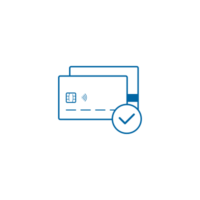
Activate your card and set or rest your PIN.
Steps on how to activate your new card:
Step 1: Visit Online Banking or SC Mobile app and log in to your account.
Step 2: Go to menu and Select “Help and Services”.
Step 3: Select one of the available 2 options, “Debit Card Activation” or “Credit Card Activation”
Step 4: Choose which card to activate.
Step 5: Ensure that you have your card before proceeding for Activation and PIN Change.
Step 6: Enter the preferred PIN for your Debit or Credit Card.
Step 7: Key in the OTP sent to your registered mobile number and click on “Submit”.
Step 8: Your card is now activated with the new PIN.
Steps on how to change your card PIN:
Step 1: Visit Online Banking or SC Mobile app and log in to your account.
Step 2: Go to menu and Select “Help and Services”.
Step 3: Select one of the available 2 options, “Debit Card PIN Change” or “Credit Card PIN Change”
Step 4: Choose which card to change its PIN.
Step 5: Enter the new PIN for your debit or credit card.
Step 6: Key in the OTP sent to your registered mobile number and click on “Submit”.
Step 7: Your card PIN is now changed.
If you wish to do this now, click here.
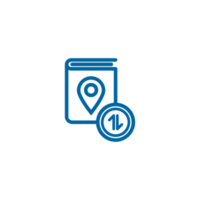
Update your mailing address(es).
Steps on how to change your address:
Step 1: Visit Online Banking or SC Mobile app and log in to your account.
Step 2: Click on “Setting” under main menu in SC Mobile App or Click on the top right-hand side menu (with your name on it).
Step 3: Click on “Change Address”.
Step 4: Select the type of address you would like to add or change.
Step 5: Enter the address details and click on “Submit”.
Step 6: Review the address details and click on “Confirm”.
Step 7: Key in the (eTAC) received on your registered mobile number and click on “Confirm”
Step 8: Request submitted and the reference number will be provided.
If you wish to do this now, click here.

Update you contact details.
Steps on how to change contact details:
Step 1: Visit Online Banking or SC Mobile app and log in to your account.
Step 2: Click on “Setting” under main menu in SC Mobile App or Click on the top right-hand side menu (with your name on it).
Step 3: Click on “Change Contact Details”.
Step 4: Select the type of contact you would like to add or change.
Step 5: Enter the contact details and click on “Submit”.
Step 6: Review the contact details and click on “Confirm”.
Step 7:Key in the (eTAC) received on your registered mobile number and click on “Confirm”
Step 8: Request submitted and the reference number will be provided.
If you wish to do this now, click here.
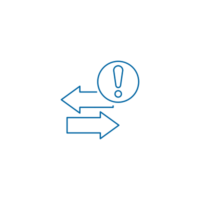
Change your funds transfer limit on the go.
Steps on how to change funds transfer limits:
Step 1: Visit Online Banking or SC Mobile app and log in to your account.
Step 2: Click on “Setting” under main menu in SC Mobile App or Click on the top right-hand side menu (with your name on it).
Step 3: Click on “Change Funds Transfer Limits”.
Step 4: Select the transfer type you would like to change.
Step 5: Enter the new limit and click on “Submit”.
Step 6: Review the new limit details and click on “Confirm”.
Step 7: Key in the (eTAC) received on your registered mobile number and click on “Confirm” if required.
Step 8: Your new limit is now updated successfully.
If you wish to do this now, click here.
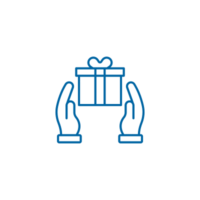
Pay with you reward points on your next purchase insatantly.
Steps on how to activate purchase with rewards and transfer points:
Step 1: Visit Online Banking or SC Mobile app and log in to your account.
Step 2: Click on your SC Master Credit Card.
Step 3: Click on “View My Rewards”.
Step 4: Select “Transfer Rewards” or “ Purchase with Rewards”.
Step 5: Read and accept the Terms and Conditions.
Step 6: Select your credit card and click on submit.
Step 7: The service is activated and ready for your next purchase.
If you wish to do this now, click here.

Invest directly through Online Mutual Funds.
Steps on how to view transfer history:
Step 1: Visit Online Banking or SC Mobile app and log in to your account.
Step 2: Click on Menu, select “Mutual Funds” under “Invest”.
Step 3: Buy, sell and track your Mutual Fund investments via Online Mutual Funds.
If you wish to do this now, click here.

Choose from our various card offerings that suite your lifestyle needs.
Steps on how to apply for a credit card:
Step 1: Log in to Online Banking or the SC Mobile app.
Step 2: Select Apply.
Step 3: Click on “Product List”
Step 4: Click on “Apply Now” under “Credit Card”.
Step 5: You will be directed to Fill the Application Form.
Step 6: Submit the Application Form.
Step 7: You will be contacted by our Credit Card team.
If you wish to do this now, visit https://www.sc.com/bh/personal/apply-online/

Enjoy competitive rates and range of benefits to help you reach you ambitions.
Steps on how to apply for Loans:
Step 1: Log in to Online Banking or the SC Mobile app.
Step 2: Select Apply.
Step 3: Click on “Product List”
Step 4: Click on “Apply Now” under “Loan”.
Step 5: You will be directed to Fill the Application Form.
Step 6: Submit the Application Form.
Step 7: You will be contacted by our Loans team.
If you wish to do this now, visit https://www.sc.com/bh/personal/apply-online/

Pick from a variety of accounts that are tailored just for youe saving needs.
Steps on how to apply for Accounts:
Step 1: Log in to Online Banking or the SC Mobile app.
Step 2: Select Apply.
Step 3: Click on “Product List”
Step 4: Click on “Apply Now” under “Account”.
Step 5: You will be directed to Fill the Application Form.
Step 6: Submit the Application Form.
Step 7: You will be contacted by our Accounts team.
If you wish to do this now, visit https://www.sc.com/bh/personal/apply-online/

Best Bill Payment and Presentment

Industry Disrupter Award

Best Website Design

With a host of user-friendly features, experience a whole new world with Online Banking.

Our Standard Chartered Mobile Banking application puts you in control, so you can do more with your time.
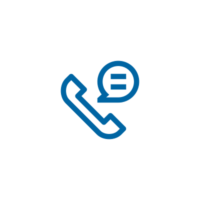
Banking is now faster and easier.

Help save the planet and experience unrivalled security with password-protected eStatements.

Safe and secure, the Standard Chartered platform allows you to bank online without a worry.
This is to inform that by clicking on the hyperlink, you will be leaving www.sc.com/bh and entering a website operated by other parties:
Such links are only provided on our website for the convenience of the Client and Standard Chartered Bank does not control or endorse such websites, and is not responsible for their contents.
The use of such website is also subject to the terms of use and other terms and guidelines, if any, contained within each such website. In the event that any of the terms contained herein conflict with the terms of use or other terms and guidelines contained within any such website, then the terms of use and other terms and guidelines for such website shall prevail.
Thank you for visiting www.sc.com/bh