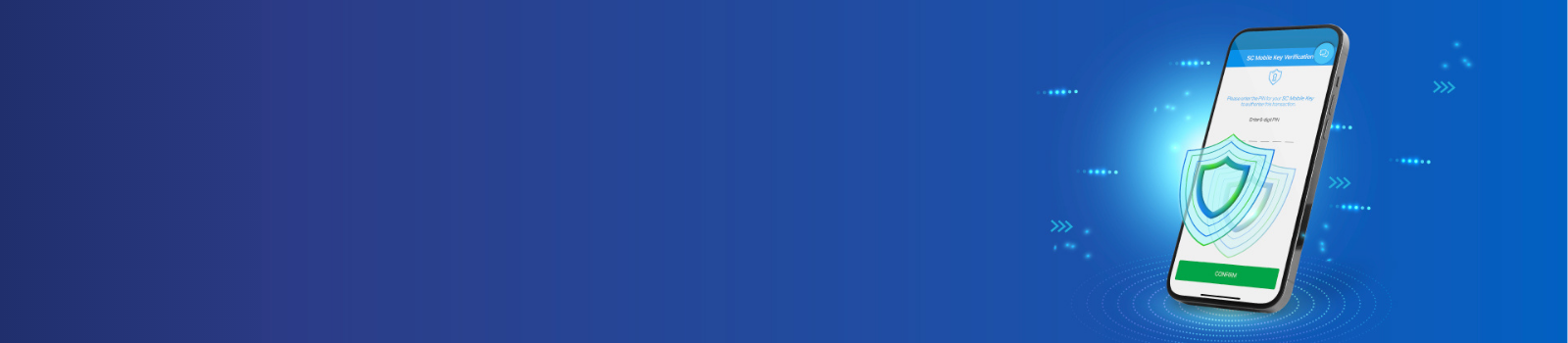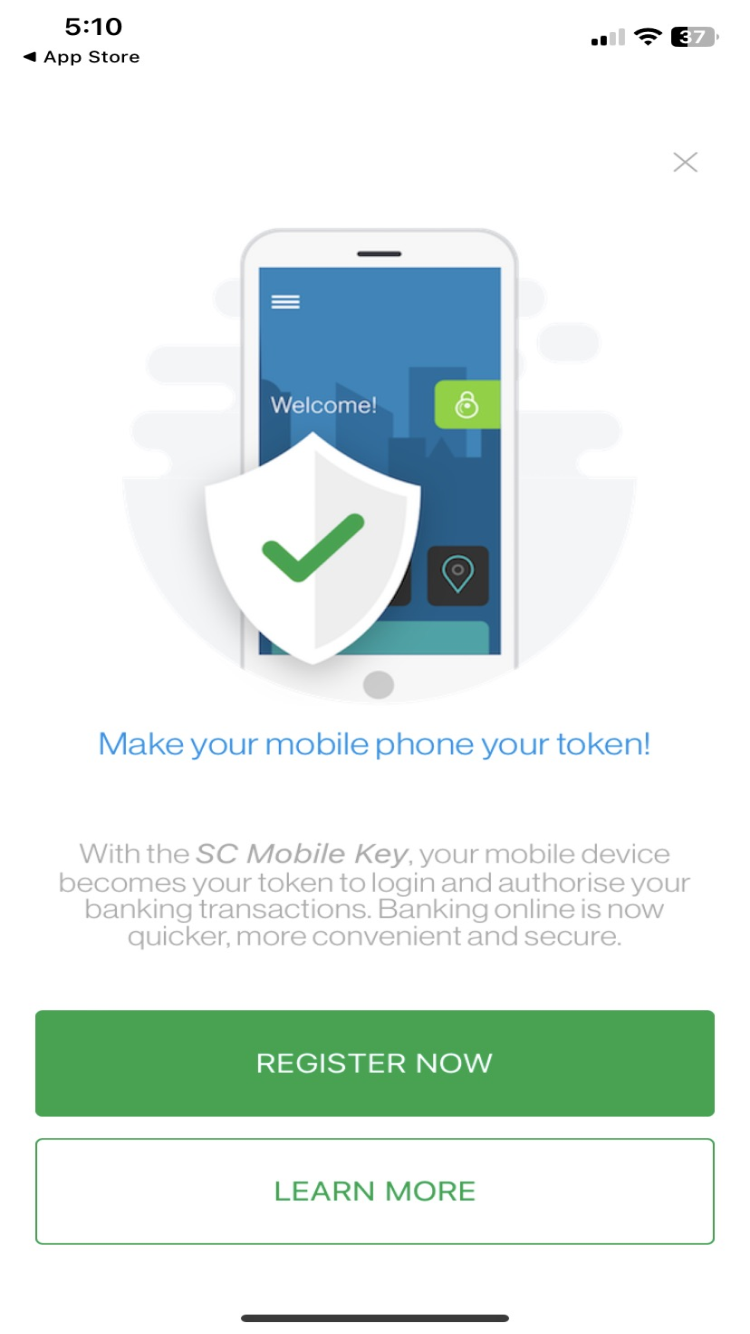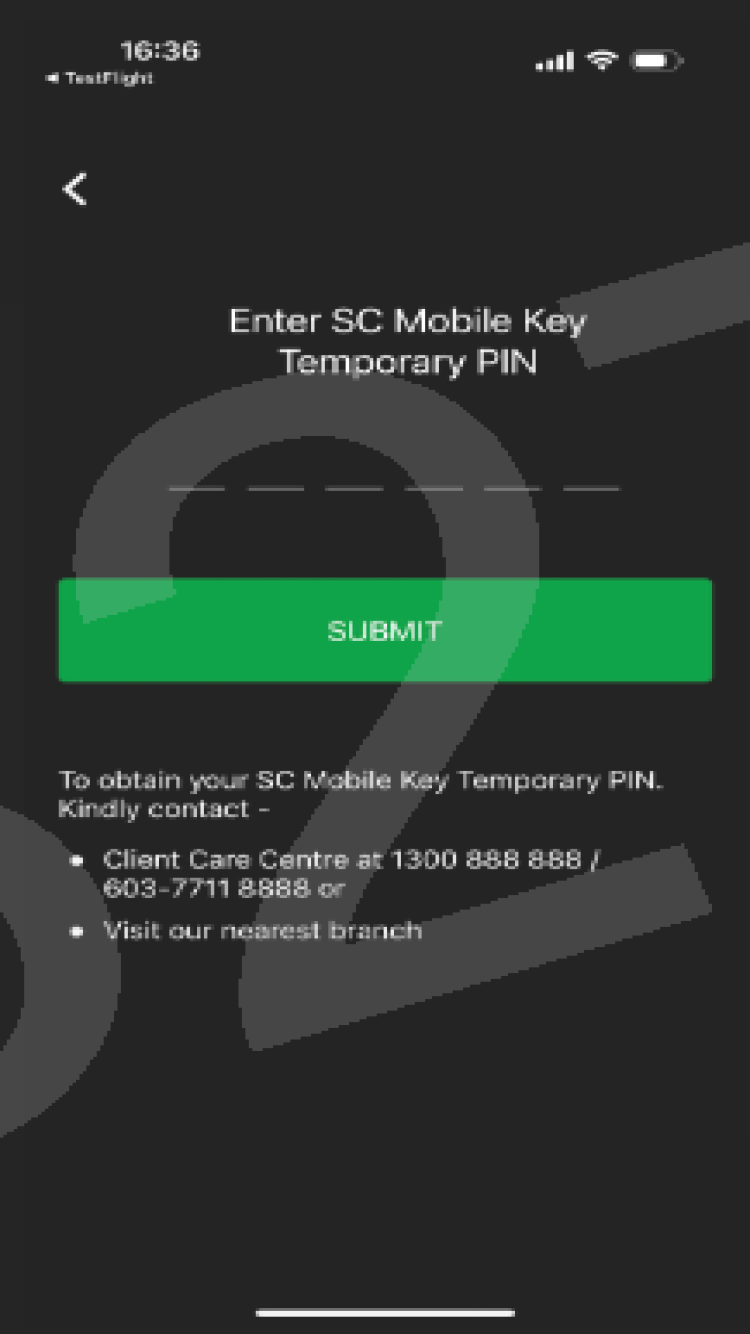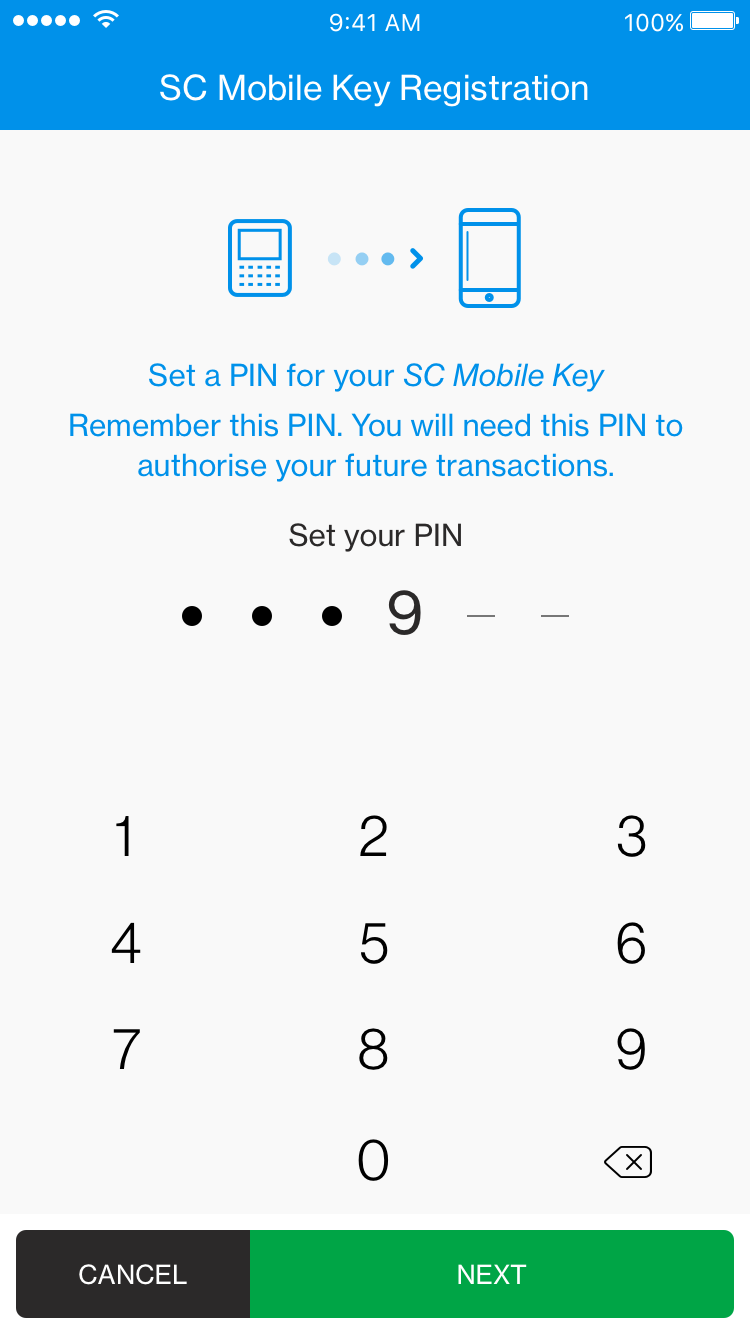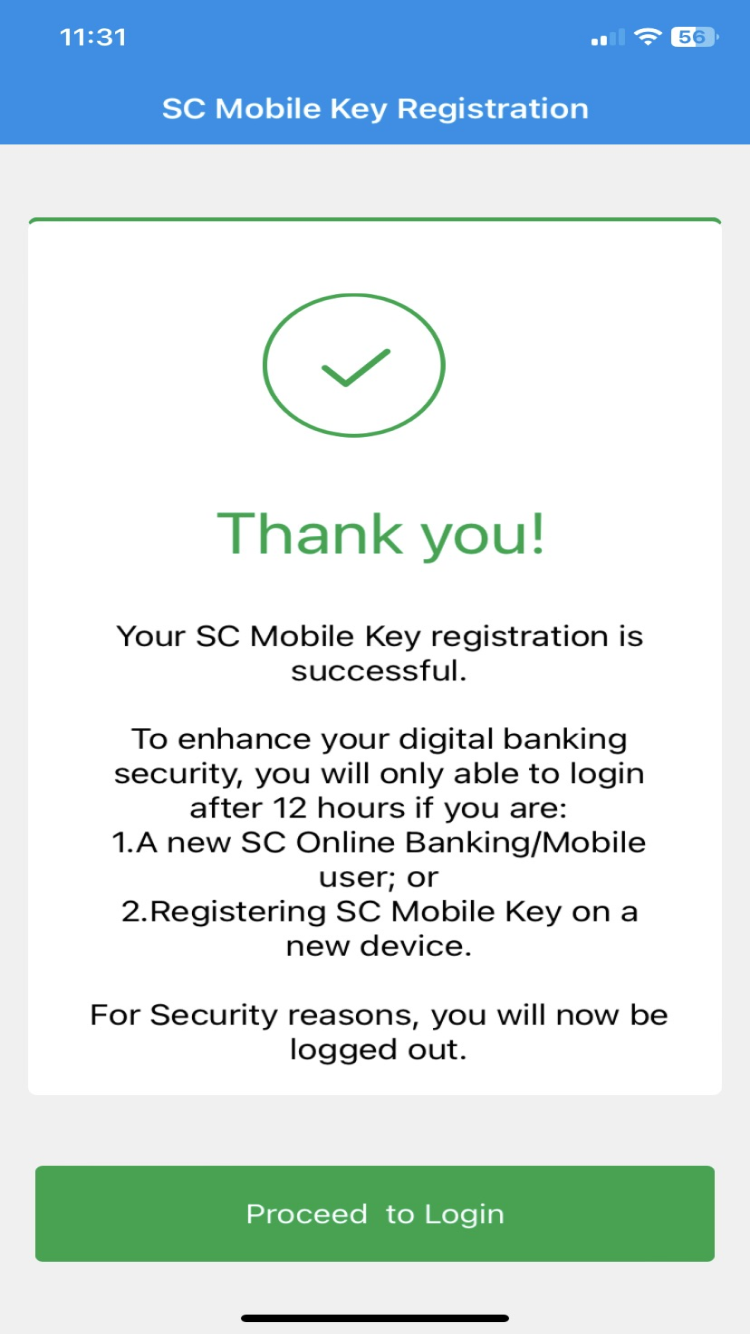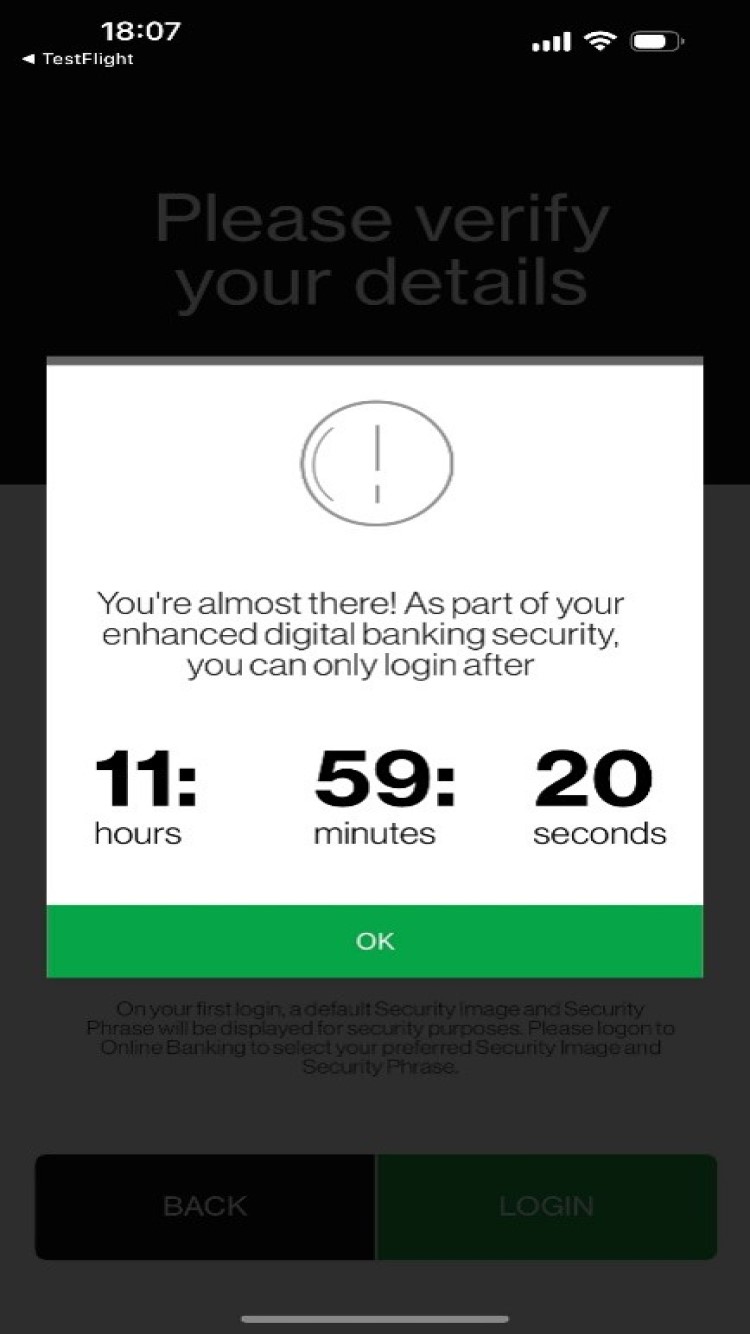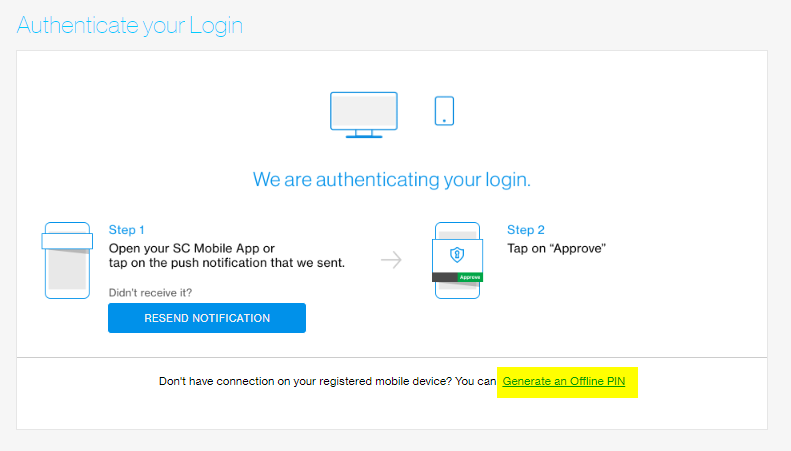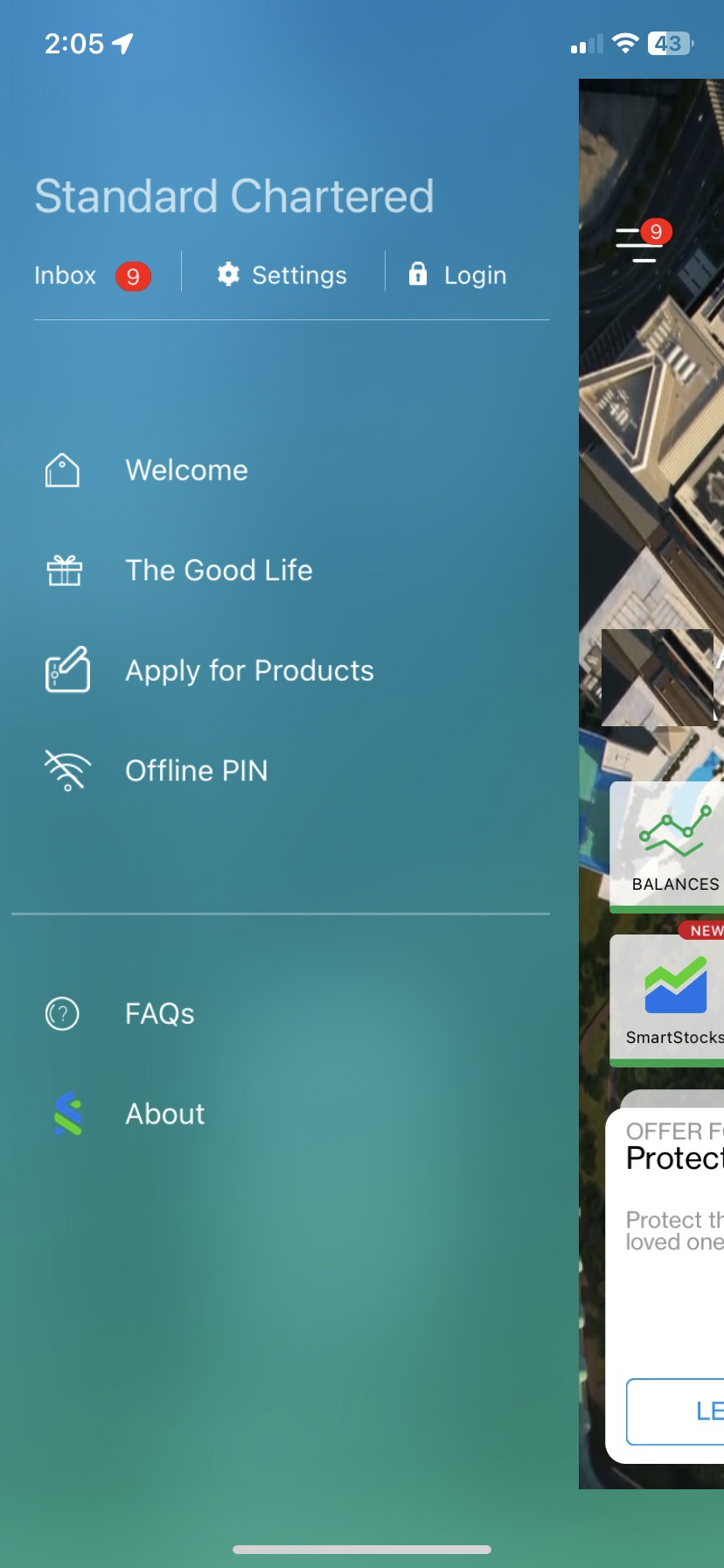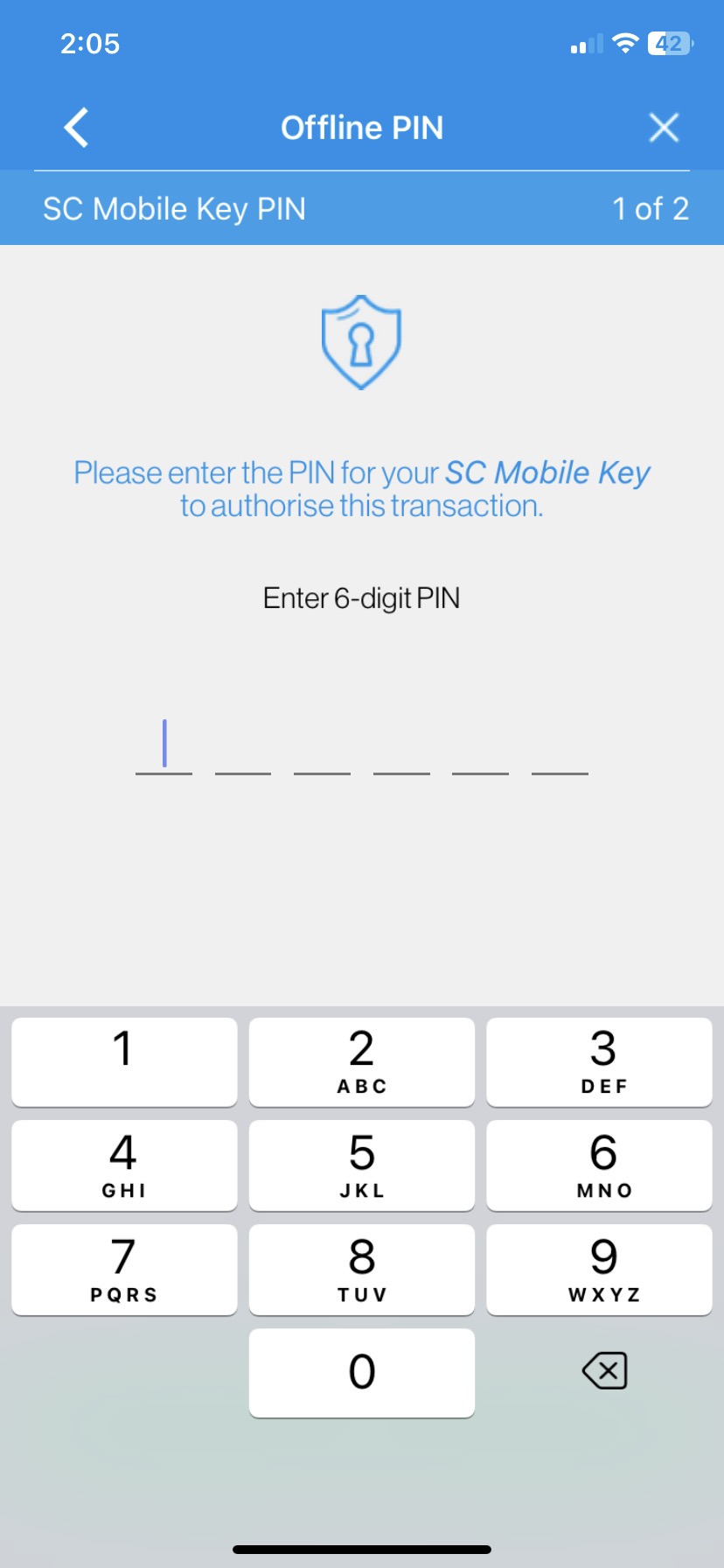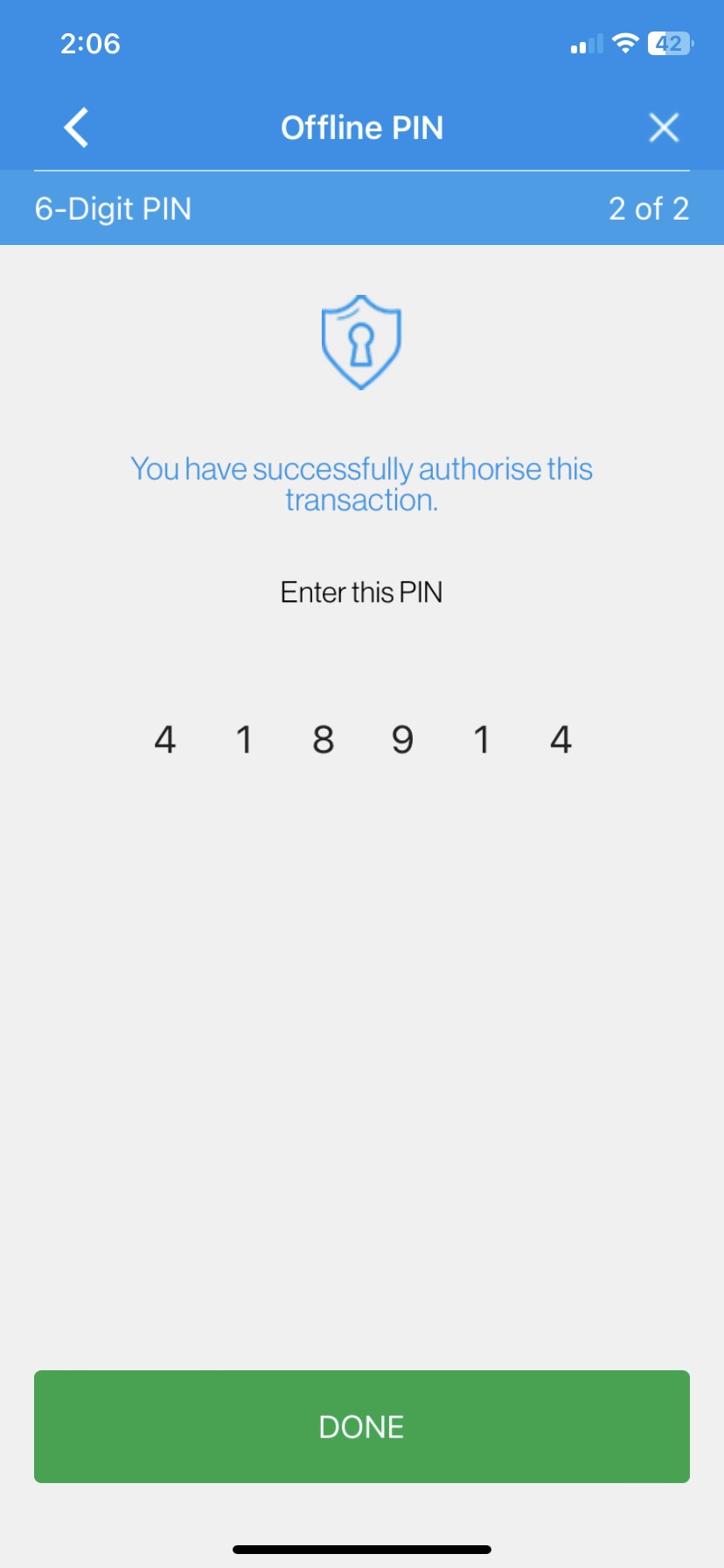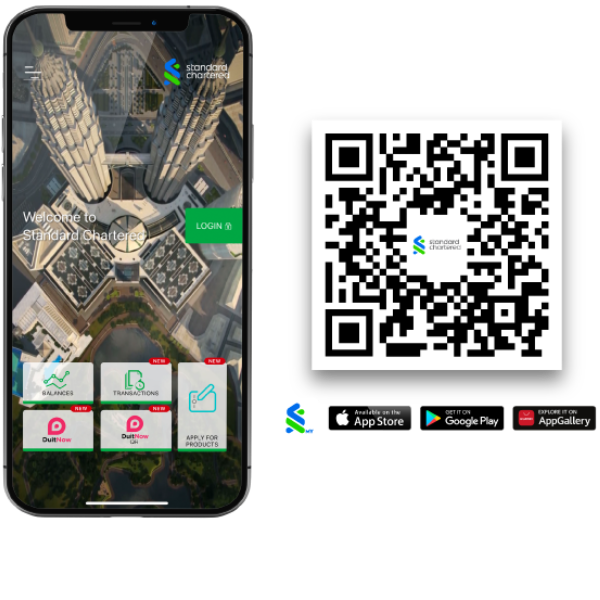Disclaimer
This link brings you to a 3rd Party Website, over which Standard Chartered Bank Malaysia Berhad has no control ("3rd Party Website"). Use of the 3rd Party Website will be entirely at your own risk, and subject to the terms of the 3rd Party Website, including those relating to confidentiality, data privacy and security.
Standard Chartered Bank Malaysia Berhad makes no warranties, representations or undertakings about and does not endorse, recommend or approve the contents of the 3rd Party Website.
In addition to the terms stated in Standard Chartered Bank Malaysia Berhad's Important Legal Notices, Standard Chartered Bank Malaysia Berhad shall have no responsibility or liability in connection with the content of or the consequences of accessing the 3rd Party Website, including any virus arising from or system failure associated with the 3rd Party Website.
Proceed