

Skip the queues and experience Convenience. Request for your banking services through using the SC Mobile App.
Read MoreRequest a signature update and link them to chosen deposit accounts
Read MoreChanged your mobile number? Raise a request to update your personal particulars.
Read MoreHad a Name Change? Raise a request to update your Name Details.
Read MoreRegister for Online Banking instantly with your card number, account number or temporary ID and SMS PIN.
Steps on how to register for Online Banking or SC Mobile app
Step 1: Visit Online Banking or SC Mobile app and click on “Login”.
Step 2: Click “New to online banking?”.
Step 3: Register with either your:
Step 4: Verify your details and click ‘Next’.
Step 5: Enter the One Time Password (OTP) sent to your registered mobile number.
Step 6: Create Login user ID and password.
Step 7: You are now registered for Online Banking.
Step 8: To bank with your mobile, simply visit the App or Play Store and search for “SC Mobile Uganda”.
If you wish to do this now, login to https://www.sc.com/ug/online-banking-login/security-information.html
Earn Reward points each time you use your Debit card
A. How to Register
Step 1: Visit https://rewards.sc.com/ug/ on Google Chrome
Step 2: Click the button ‘register’ found on the top right of the screen.
Step 3: Enter your Debit/ATM Card Number and Expiry Date
Step 4: Enter your personal email address and contact number then create & confirm a new password
Step 5: Review the Terms and conditions and if in alignment, tick the box to proceed.
Step 6: Tick reCAPTCHA box to confirm you are not a robot.
Step 7: Once done, click the register button to complete the process
B. How to Redeem
Step 1: Login into your loyalty account on https://rewards.sc.com/ug
Step 2: Click the dropdown on the “Shop”’ found on the top left of the screen.
Step 3: Select Voucher or Products
Step 4: For vouchers-scroll through available list and select a preferred merchant
Step 5: Select Voucher Value to see it’s points value then proceed to add to cart.
Step 6: Proceed to checkout. Your voucher redemption confirmation will then be sent to your registered email address
C. How to reset password
Go to the loyalty program website, click Login and click the “Click here to reset your password” link. Select one of the 3 ways to reset your password and click Submit.
If you select option 1: A valid card currently linked to my loyalty account
Step 1: Enter the card number and expiry date. Click on Captcha (I’m not a robot) and click Submit.
Step 2: Enter the one-time password sent to your mobile phone and/or email address.
Step 3: Once your one-time password is verified, you will be redirected to a page where you can create your new password.
If you select option 2: My verified email address
Step 1: Enter your email address and mobile number used when you registered for the loyalty program.
Step 2: Click on Captcha (I’m not a robot) and click Submit.
Step 3: You will receive an email with the verification code. Enter the verification code and click Submit.
Step 4: Once your code is verified, you will be redirected to a page where you can create your new password.
D. How to add additional card & consolidate the points earned on all my cards under one Standard Chartered 360° Rewards account
Step 1: Login into your loyalty account on https://rewards.sc.com/ug
Step 2: Click on My Dashboard
Step 3: Under “My Profile” select Link Card
Step 4: Click on “Link New Card” and enter the card number ,expiry date and card holder name to complete the process
View your eStatements and mobile alerts anytime, anywhere.
Steps on how to update password, manage subscriptions, and select type of e-statements
Step 1: Visit Online Banking or SC Mobile app and log in to your account.
Step 2: Click on the top right-hand side menu (with your name on it).
Step 3: Select “E-statements”.
Step 4: You can view the latest statements as well as previous statements.
Step 5: To update your e-Statement Password click on “Settings”.
Step 6: To manage Subscriptions, select “Subscriptions”.
Step 7: Select how you want to view your statements
If you wish to do this now, login to https://www.sc.com/ug/online-banking-login/security-information.html
Change your alert settings while on the go.
Steps on how to change your alert settings
Step 1: Visit Online Banking or SC Mobile app and log in to your account.
Step 2: Click on the top right-hand side menu (with your name on it).
Step 3: Select “Change Alert Settings”.
Step 4: Choose your preferred notification and click “Next”.
Step 5: Confirm your details and your alert settings have been updated.
If you wish to do this now, login to https://www.sc.com/ug/online-banking-login/security-information.html
View account details, balances and transaction history.
Steps on how to view account details
Step 1: Visit Online Banking or SC Mobile app and log in to your account.
Step 2: View all accounts listed in the homepage.
Step 3: If you wish to see the details of your account, select one of your accounts.
Step 4: You can view your account details, view account history, download or print the transactions and filter them for a particular time frame.
If you wish to do this now, login to https://www.sc.com/ug/online-banking-login/security-information.html
Explore a range of debit cards, view your details and rewards on the go.
Steps on how to view card details
Step 1: Visit Online Banking or SC Mobile app and log in to your account.
Step 2: View all debit cards listed on the homepage.
Step 3: Select the card you wish to see the details of.
Step 4: You can view your card details, view card history, download or print the transactions and filter them for a particular time frame.
If you wish to do this now, login to https://www.sc.com/ug/online-banking-login/security-information.html
Use our Customer Investment Profile tool to analyse your risk appetite and make more decisions.
Steps on how to manage your investments
Step 1: Visit Online Banking or SC Mobile app and log in to your account.
Step 2: Click on Investment Details from the main menu.
Step 3: You will be able to view investments you currently have and investments you may be interested in.
Step 4: Book an appointment with an investment advisor through the “investment advisor”.
Step 5: You can also view your investment profile and market views on the go.
If you wish to do this now, login to https://www.sc.com/ug/online-banking-login/security-information.html
View loan details.
Steps on how to view loan details
Step 1: Visit Online Banking or SC Mobile app and log in to your account.
Step 2: Select “Loan Details” from the main menu.
Step 3: You can now view all your loan details as well as loans that you may be interested in:
If you wish to do this now, login to https://www.sc.com/ug/online-banking-login/security-information.html
Receive messages in a safe and secured inbox.
Steps on how to manage your mailbox
Step 1: Visit Online Banking or SC Mobile app and log in to your account.
Step 2: Click on the top right-hand side menu (with your name on it).
Step 3: Select Mailbox.
Step 4: You can compose a message or view received mail.
If you wish to do this now, login to https://www.sc.com/ug/online-banking-login/security-information.html
View outstanding bill amounts and make instant payments.
Steps on how to view outstanding bill amounts and make instant payments
Step 1: Log into your Online/Mobile account and select “Pay Bills” under “Menu”.
Step 2: Select your Biller Type and Biller Name.
Step 3: Click on “Pay Bill”.
Step 4: Select the debit account and payment amount.
Step 5: Accept the terms and conditions and click “Confirm”.
Step 6: You also have the option to add a Biller, Manage your Direct Debits, and Payment History.
If you wish to do this now, login to https://www.sc.com/ug/online-banking-login/security-information.html
Register your biller to save time and enjoy the convenience.
Steps on how to register and save your biller
Step 1: Visit Online Banking or SC Mobile app and log in to your account.
Step 2: Select “Add biller” under “Menu”.
Step 3: Select your biller type and the biller name you are adding. Click “Next”.
Step 4: Key in your consumer/utility number and click “Next”.
Step 5: Agree to Terms & Conditions and click “Submit”.
Step 6: Enter the OTP (sent to your registered mobile number) and click “Next”.
Step 7: Your request to add your biller is successful and will be processed within 2 working days.
If you wish to do this now, login to https://www.sc.com/ug/online-banking-login/security-information.html
All your debit card needs are taken care of by a tab on your screen.
Steps on how to make debit card payments
Step 1: Visit Online Banking or SC Mobile app and log in to your account.
Step 2: Click on Menu and select “Pay Standard Chartered Debit Card”.
Step 3: Enter Payment details (Pay From and Pay To).
Step 4: Select the Payment Type
Step 5: Select or Enter the amount to pay and Payment Date.
Step 6: Review the details of the payment and click “Confirm”.
Step 7: Payment to your debit card is now complete.
If you wish to do this now, login to https://www.sc.com/ug/online-banking-login/security-information.html
Instantly transfer money between your accounts.
Step 1: Visit Online or Mobile Banking.
Step 2: Go to the menu and select “Transfer Between Own Accounts”.
Step 3: Select Account to be Transferred To
Step 4: Select Account to be Transferred From.
Step 5: Enter Currency and Amount.
Step 6: Review the details of the transfer and Click “Confirm”.
Step 7: Your transfer is on its way!
*Note: Transfers posted on a weekend/public holiday/after currency cut-off time, will be process on the next working day or as per currency/marker open times at the rate prevailing on that day. We recommend that you place your request for processing foreign currency transactions during banking hours.
If you wish to do this now, login in to your account https://www.sc.com/ug/online-banking-login/security-information.html
Enjoy the convenience of transferring money to other accounts within the Uganda.
Steps on how to transfer funds to local accounts
Step 1: Visit Online Banking or SC Mobile app and log in to your account.
Step 2: Select “Transfer to local account” from the menu. Options for Local Payees include:
Step 3: Select the beneficiary you will be remitting funds to and click “Next”.
Step 4: Select the funding account and the amount to be transferred.
Step 5: Enter a payment description, if required and click “Next”.
Step 6: Review the details of the transfer and click “Confirm”.
Step 7: Your transfer is on its way!
If you wish to do this now, login in to your account https://www.sc.com/ug/online-banking-login/security-information.html
Transfer funds internationally.
Steps on how to transfer funds to international accounts
Step 1: Visit Online Banking or SC Mobile app and log in to your account.
Step 2: Select “Transfer to international account” from the menu.
Step 3: Select the beneficiary you will be remitting funds to and click “Next”.
Step 4: Select the funding account, the transfer amount and who picks up the cost of remittance.
Step 5: Enter a payment description, if required and click next.
Step 6: Review the details of the transfer and click “Confirm”.
Step 7: Your transfer is on its way.
If you wish to do this now, login in to your account https://www.sc.com/ug/online-banking-login/security-information.html
Manage payees effectively if you need to Add, Delete or Edit beneficiaries.
Steps on how to add, delete, or edit payees
Step 1: Visit Online Banking or SC Mobile app and log in to your account.
Step 2: Select “Manage Payees” from menu.
Step 3: Click Add New Local Payee or Add New International Payee.
Step 4: Enter the required beneficiary details and click next.
Step 5: Click “Confirm”.
Step 6: Enter the One Time Password (OTP) sent to your registered number and click “Next”.
Step 7: Payee successfully added!
*For International Payee, note you will be required to key in your SWIFT code.
If you wish to do this now, login in to your account https://www.sc.com/ug/online-banking-login/security-information.html
Set up a fixed instruction or schedule a transfer at your own convenience.
Steps on how to set up a recurring transfer or schedule a future transfer
Step 1: Go to “Menu” and Select “Standing Instruction & Schedule Transfer”.
Step 2: Click on “Set Up Standing Instruction or Scheduled Transfer”.
Step 3: Select Type of Transfer you would like to schedule
Step 4: Fill the required details of the account and click “Next”.
Step 5: Confirm the details of the account and accept the Terms and Conditions to proceed with “Next”.
Step 6: Now your standing instruction has been set up!
If you wish to do this now, login in to your account https://www.sc.com/ug/online-banking-login/security-information.html
View history of transfers you receive and send out.
Steps on how to view transfer history
Step 1: Go to menu and Select “Transfer History”.
Step 2: View date, account details, beneficiary, amount, status and transfer type.
Step 3: Now you can see your transfer history on the go.
If you wish to do this now, login in to your account https://www.sc.com/ug/online-banking-login/security-information.html
Request for a cheque book and have it delivered to you.
Steps on how to request for a chequebook
Step 1: Go to menu and Select “Help and Services”.
Step 2: Select Cheque Book Request.
Step 3: Choose which account you would like your cheque book to be issued for.
Step 4: This request will be shown to eligible accounts.
Step 5: Once Details are confirmed the cheque book will be sent to your mailing address.
Step 6: To track the status of your cheque book or any other request, go to the “Help and Services” menu and select status.
If you wish to do this now, login in to your account https://www.sc.com/ug/online-banking-login/security-information.html
Check the status of your service requests made via online banking or the SC Mobile App.
Steps on how to track your request:
Step 1: To track the status of your request, visit the “Help and Services” menu and select “Status”.
Step 2: View the status of all active and completed requests.
Step 3: User can see whether the request is received, process, or completed.
Step 4: Requests for the past 90 days can only be shown.
If you do wish to do this now, login to your account https://www.sc.com/ug/online-banking-login/security-information.html
Recently received a new card? Activate it by setting up your PIN.
Steps on how to activate your card
Step 1: Go to menu and Select ‘Help and Services’.
Step 2: Select Debit Card Activation & PIN Set under ‘Service Request by category’–> ‘Card Management’.
Step 3: Choose which card to activate.
Step 4: Ensure that you have your card before proceeding for Activation and PIN Set.
Step 5: Enter PIN for your debit card.
Step 6: Key in the OTP sent to your registered mobile number and click next.
Step 7: Review the details on screen and click ‘Confirm’.
Step 8: Your card is now activated with a PIN.
Steps on how to change your card PIN
Step 1: Go to menu and Select ‘Help and Services’.
Step 2: Select Debit Card PIN Change under ‘Service Request by category’–> ‘Card Management’.
Step 3: Choose which card to activate.
Step 4: Enter PIN for your debit card.
Step 5: Key in the OTP sent to your registered mobile number and click next.
Step 6: Review the details on screen and click ‘Confirm’.
Step 7: Your card is now activated with a PIN.
If you wish to do this now, login to https://www.sc.com/ug/online-banking-login/security-information.html
Lost your card? Don’t worry, request for a new one instantly.
Steps on how to instantly block a lost or stolen card
Step 1: Go to menu and Select ‘Help and Services’.
Step 2: Select either Report Lost/Stolen Card under Most popular service requests or under ‘Service Request by category’–> ‘Card Management’.
Step 3: Choose which card to block and reason for block.
Step 4: Key in the OTP sent to your registered mobile number and click next.
Step 5: Review the details on screen and click ‘Confirm’.
Step 6: Your card is now blocked and you will be issued a replacement automatically.
Note: Card replacement fee will be charged
Standalone Replacement
If you have damaged your card, please follow the instructions above but select “Replace Card”.
If you wish to do this now, login in to your account https://www.sc.com/ug/online-banking-login/security-information.html
Update your National ID, passport number, personal details and much more.
Steps on how to update your personal information
Step 1: Select “Profile Details” from the main menu.
Step 2: Enter the OTP sent by SMS.
Step 3: Press OK on the pop-up message.
Step 4: Edit the section of your choice.
Step 5: Select “Review”.
Step 6: Select “Save”.
Step 7: Enter the OTP again to confirm changes.
Step 8: Request submitted and the reference number will be provided.
Step 9: Your details have now been updated in a matter of minutes.
If you wish to do this now, login in to your account https://www.sc.com/ug/online-banking-login/security-information.html
Manage your global accounts in one place.
Steps on how to manage your global accounts
Step 1: Go to menu and click on “Global Link Accounts”.
Step 2: Select “Manage Global Accounts” and click on “Link Account”.
Step 3: Select the country you want to link and enter in the Online Banking credentials of that country.
Step 4: Click “Next” to see the relationships held in the country you added through your Uganda Online banking access.
If you wish to do this now, login to https://www.sc.com/ug/online-banking-login/security-information.html

HELP CENTRE

APPLY ONLINE
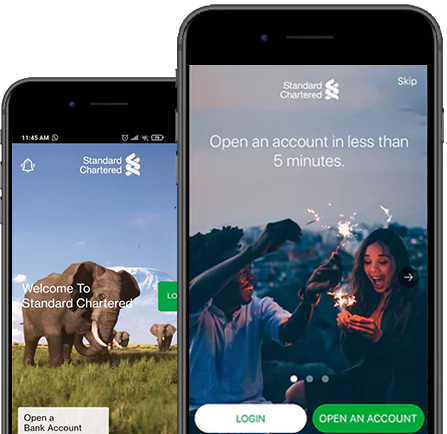
Available now
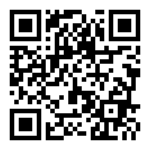
This is to inform that by clicking on the hyperlink, you will be leaving www.sc.com/ug and entering a website operated by other parties:
Such links are only provided on our website for the convenience of the Client and Standard Chartered Bank does not control or endorse such websites, and is not responsible for their contents.
The use of such website is also subject to the terms of use and other terms and guidelines, if any, contained within each such website. In the event that any of the terms contained herein conflict with the terms of use or other terms and guidelines contained within any such website, then the terms of use and other terms and guidelines for such website shall prevail.
Thank you for visiting www.sc.com/ug