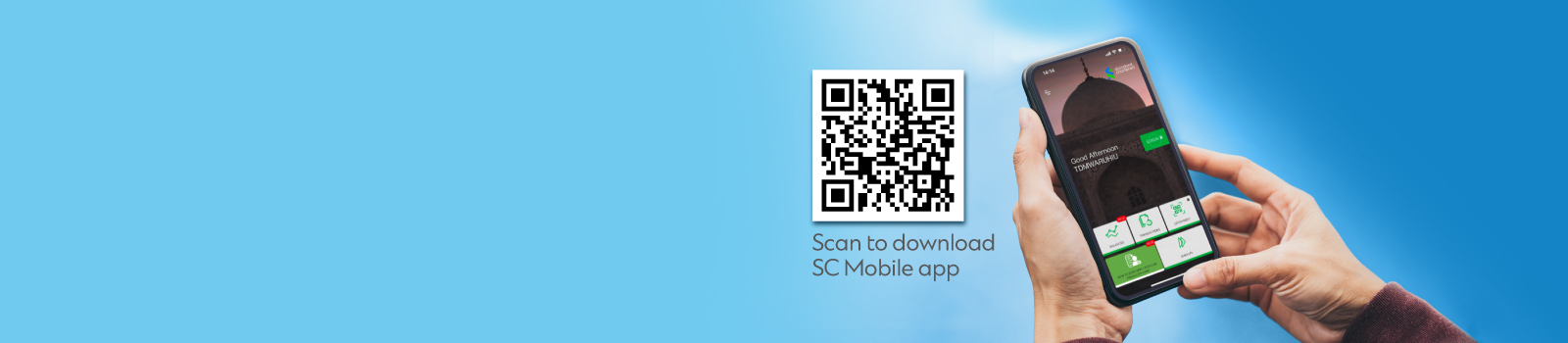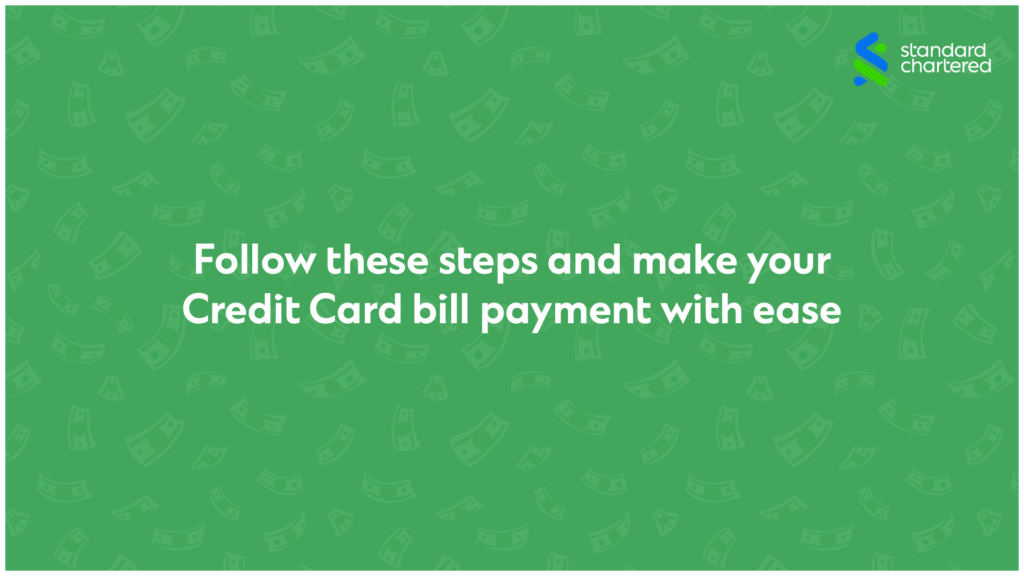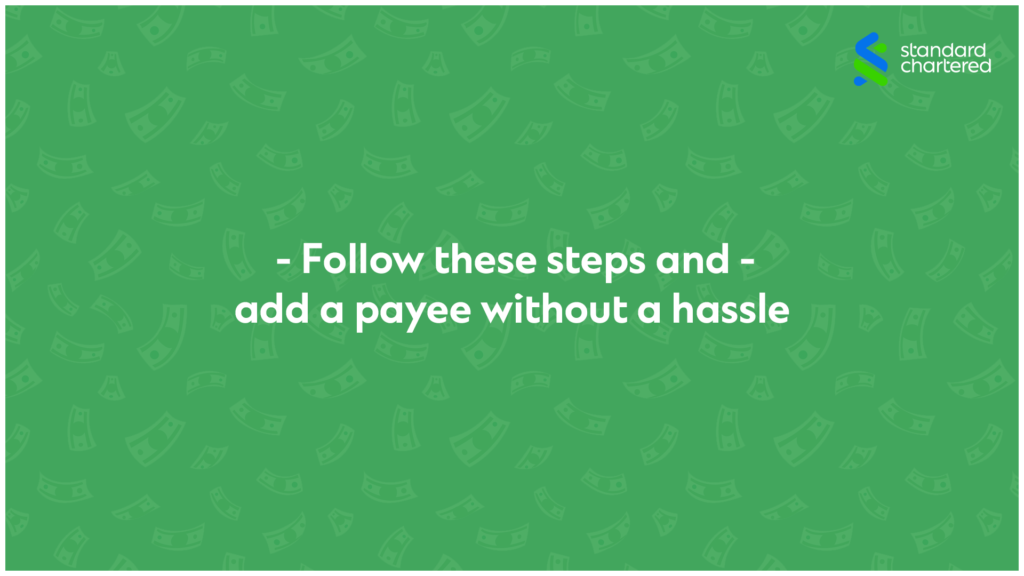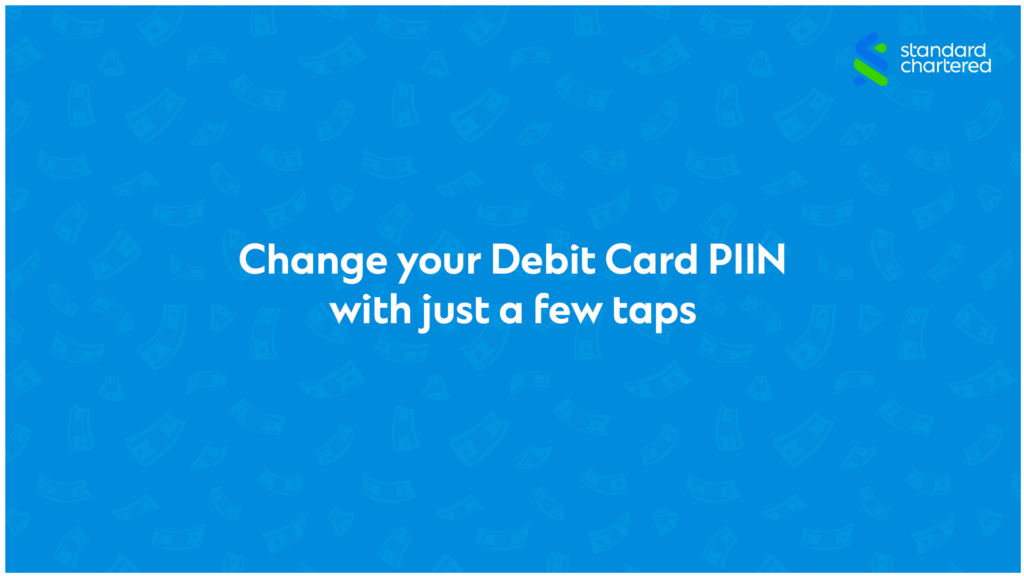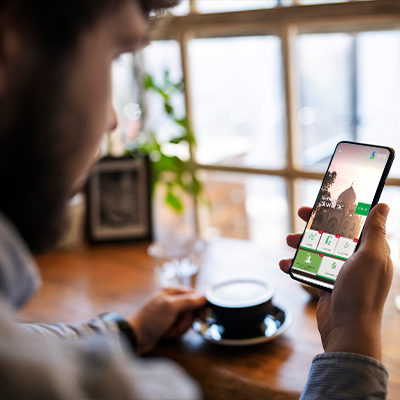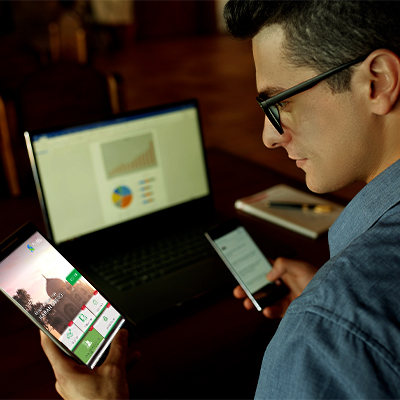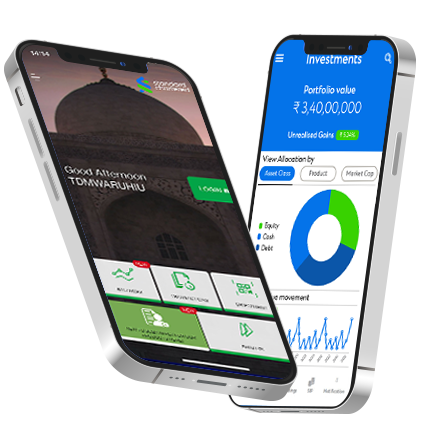Disclaimer
This is to inform that by clicking on the link, you will be leaving our www.sc.com/inand entering a website operated by other parties:
Such links are only provided on our website for your convenience and Standard Chartered Bank does not control or endorse such websites, and is not responsible for their contents.
The use of such website is also subject to the terms of use and other terms and guidelines, if any, contained within each such website. In the event that any of the terms contained herein conflict with the terms of use or other terms and guidelines contained within any such website, then the terms of use and other terms and guidelines for such website shall prevail.
Thank you for visiting our www.sc.com/in
Proceed