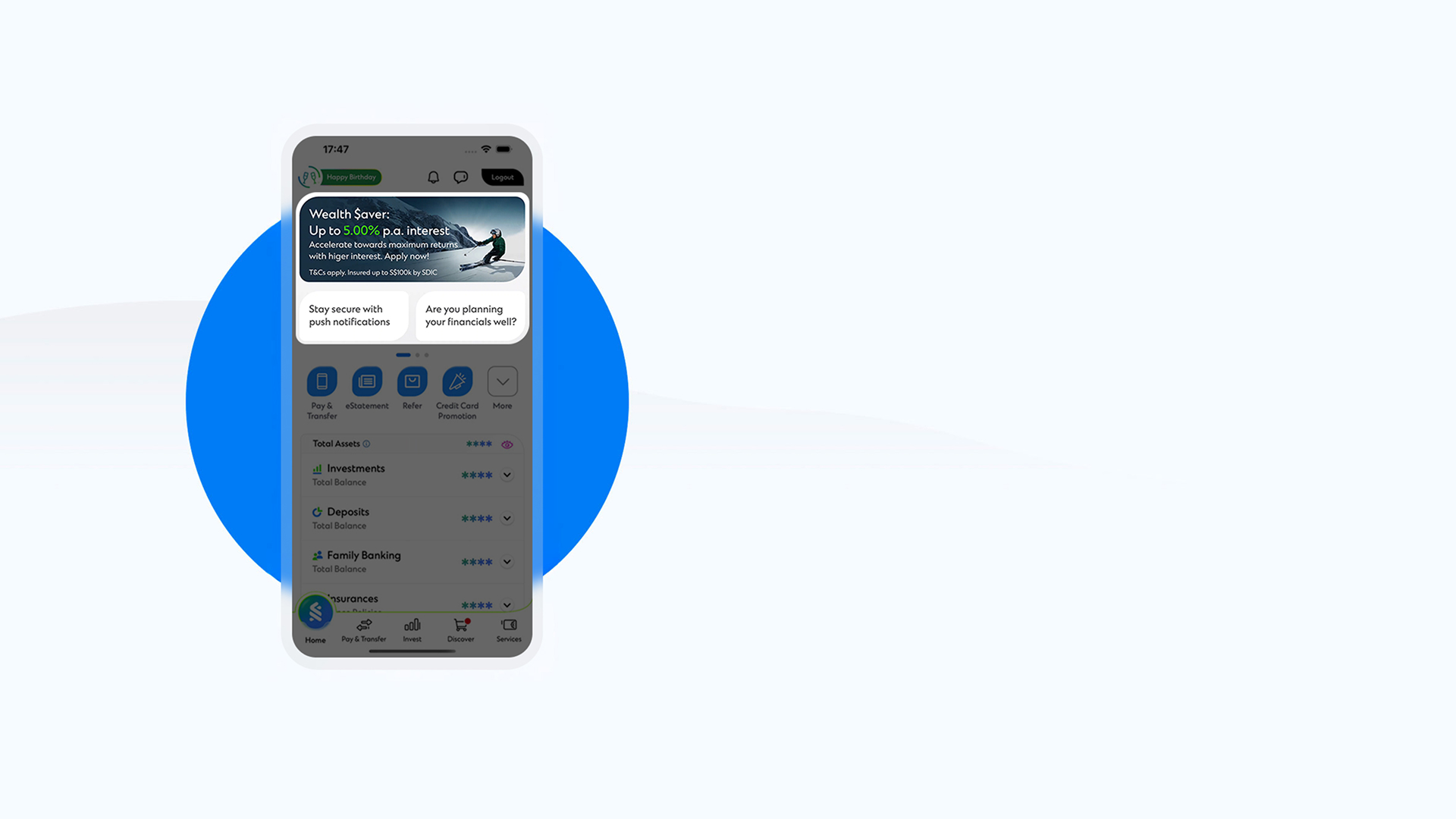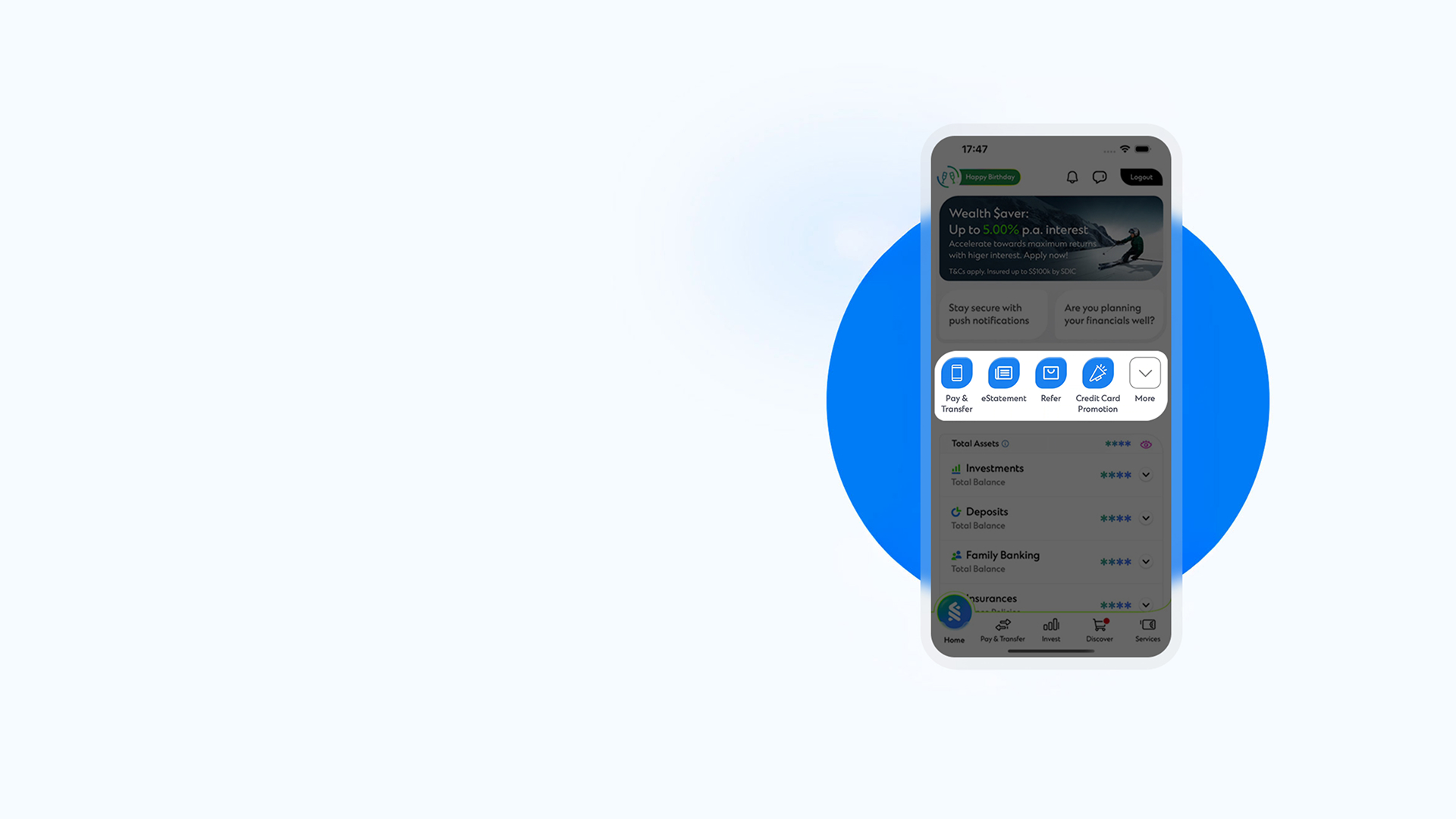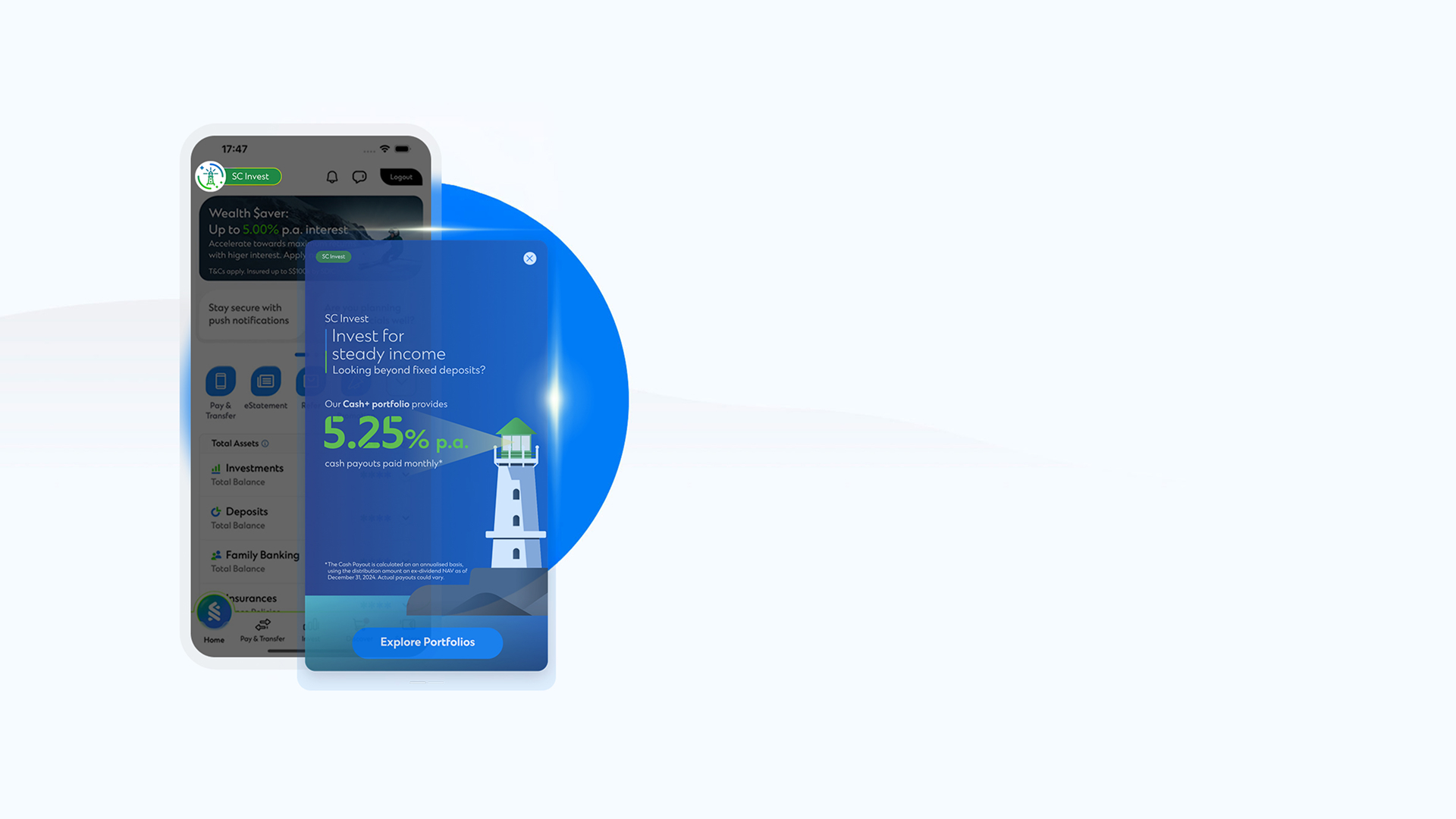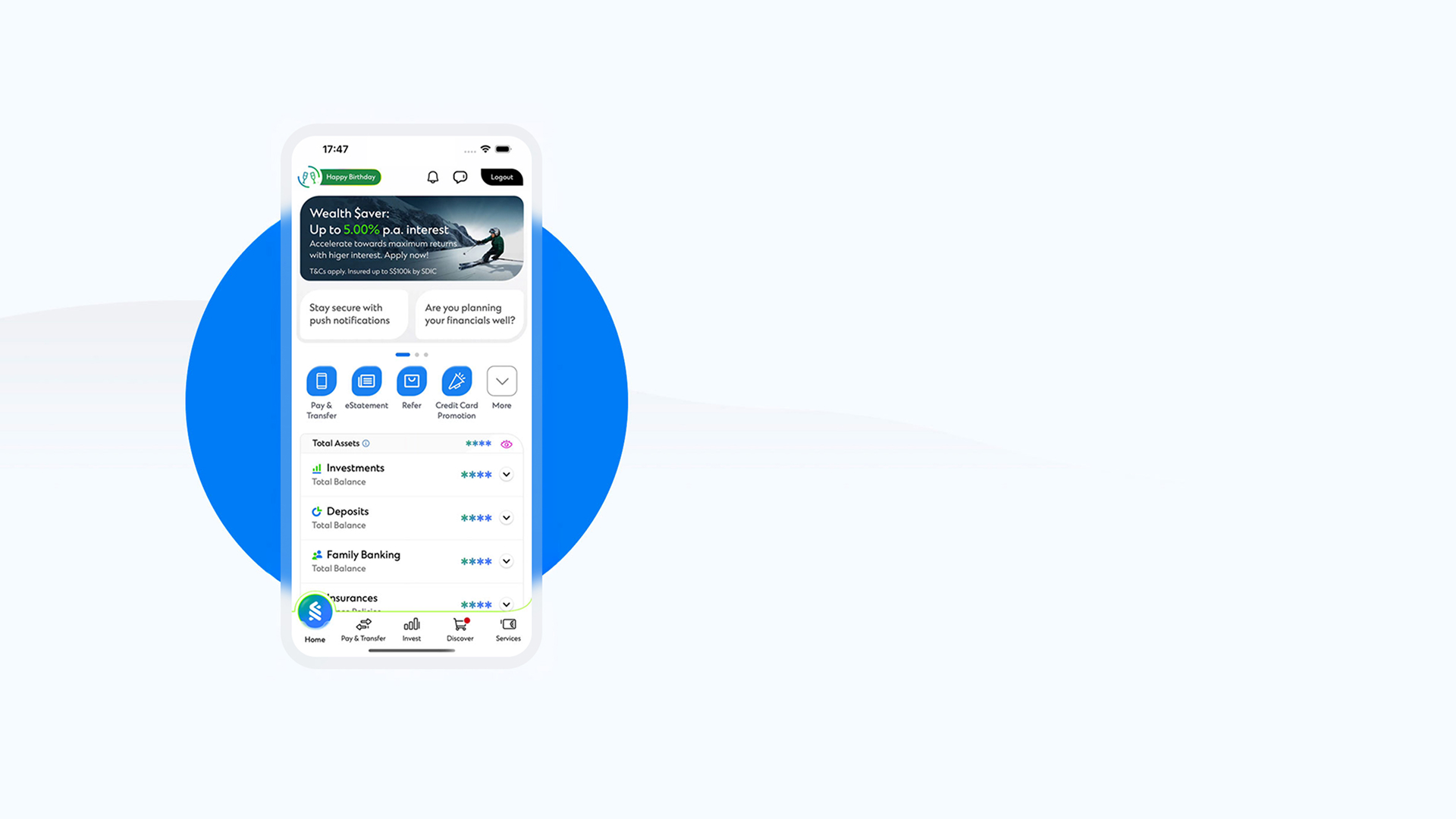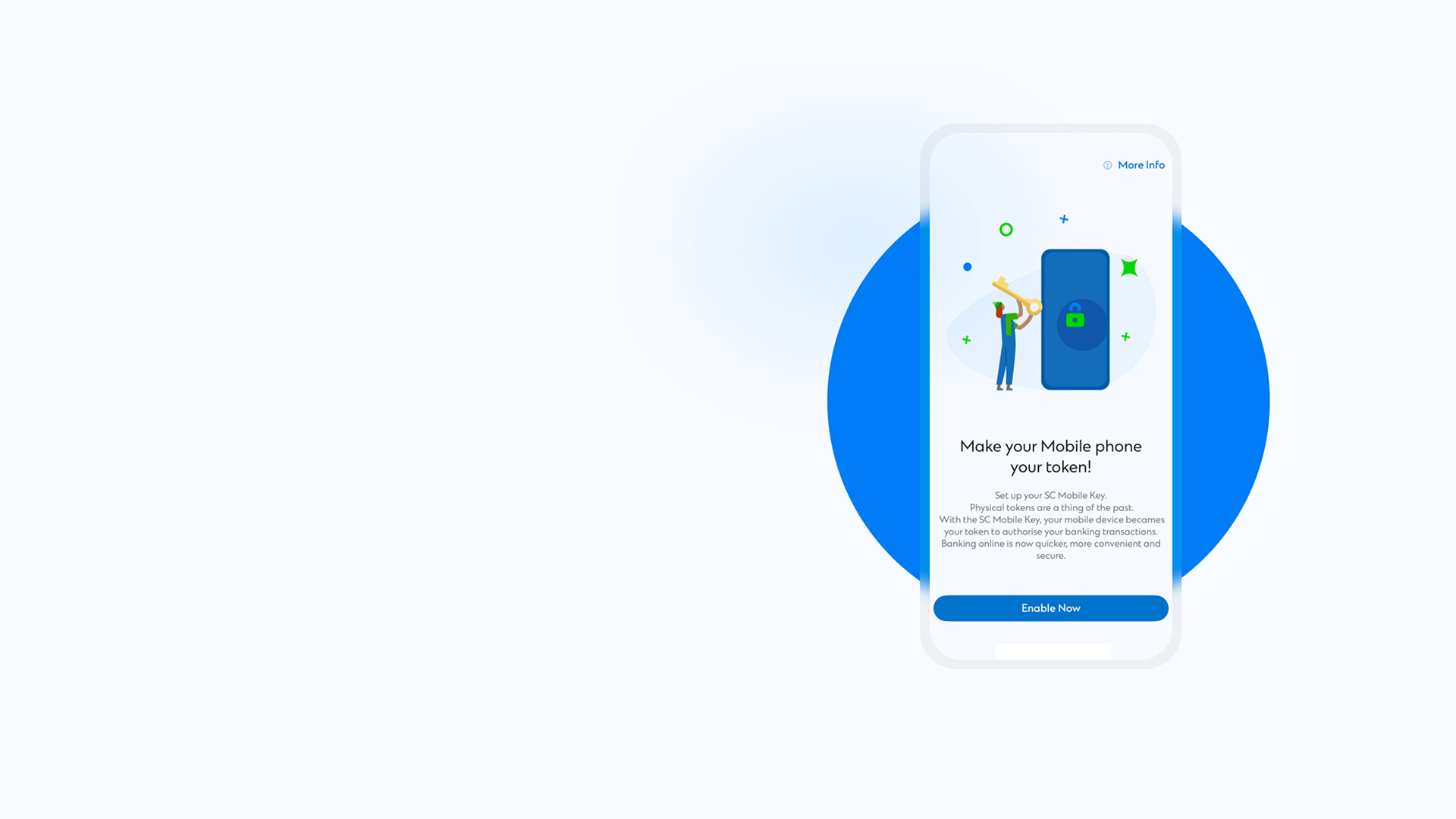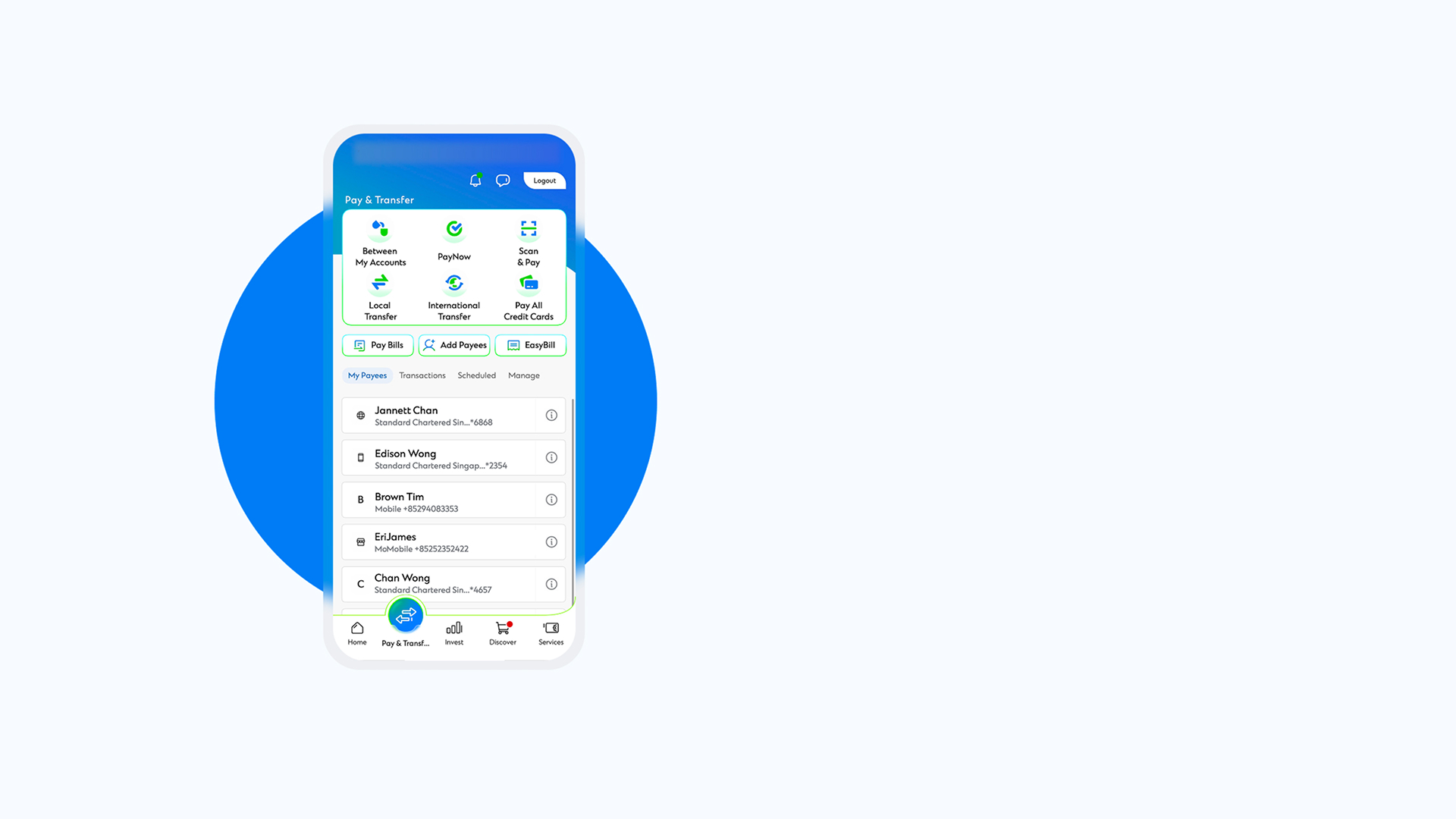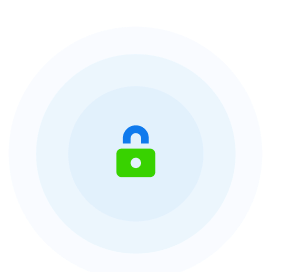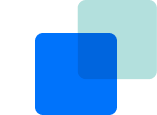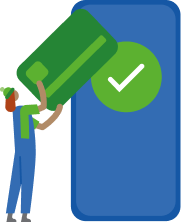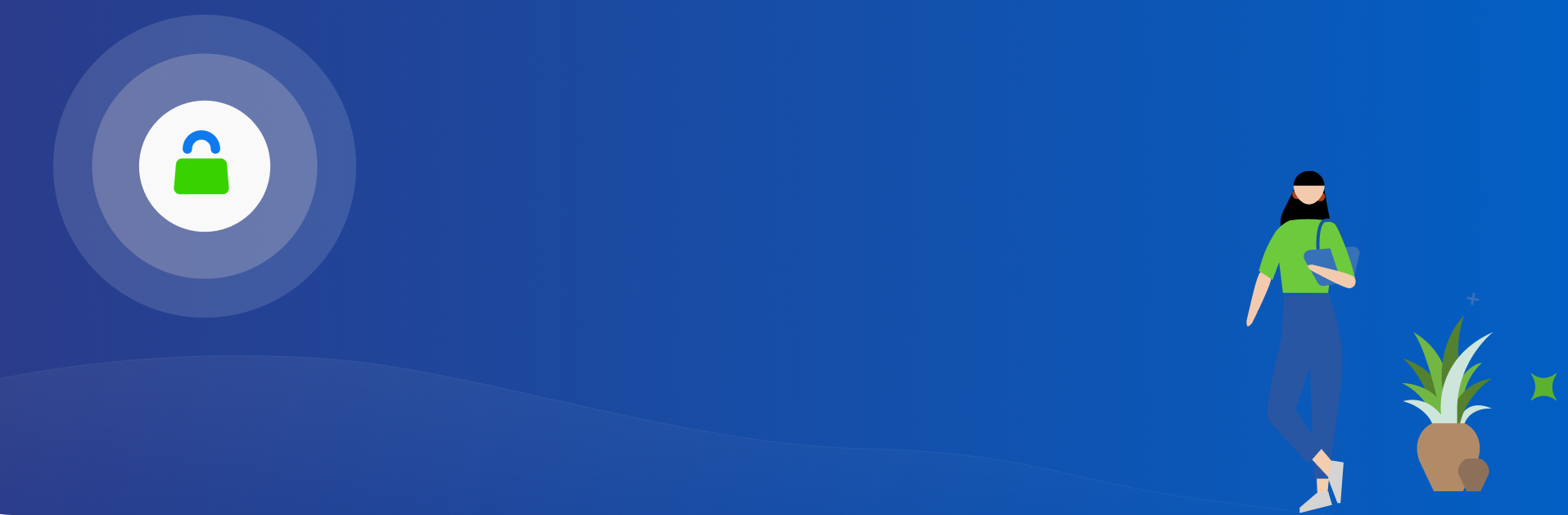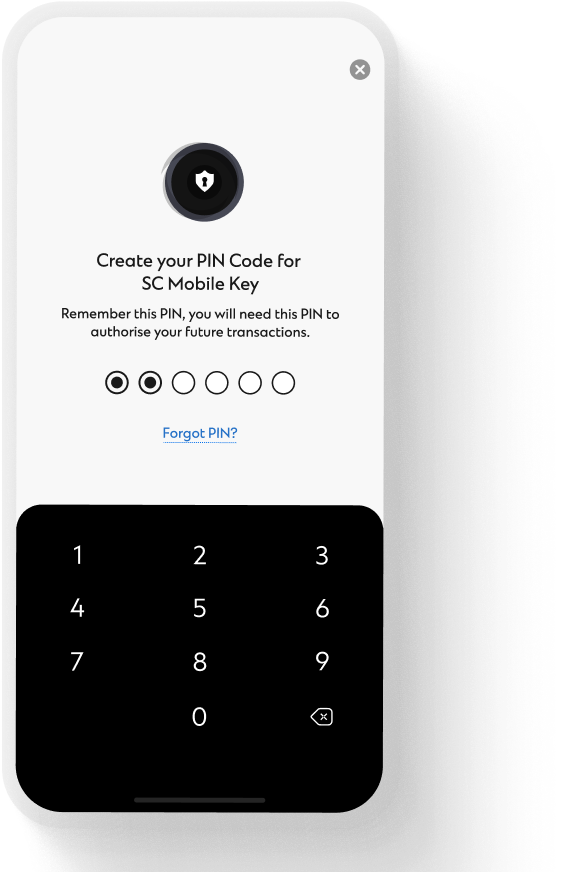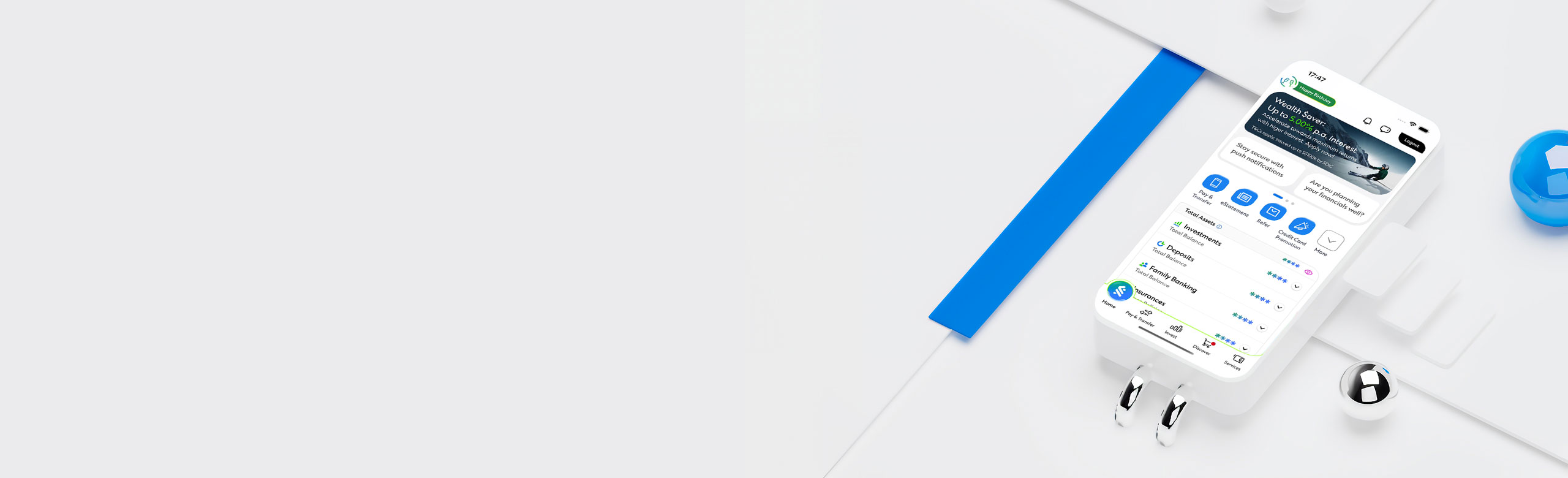

International Finance Awards
Most Improved Mobile banking Application – Singapore 2025
Best Foreign Bank for Customer Experience – Singapore 2023
Digital CX Awards
World’s Best Retail Bank for Digital CX – 2025
Outstanding Digital CX Mobile banking – 2025
The Asset Triple A Awards
Digital Bank of the Year – 2024
Best Retail Online Banking Experience – 2024